How to add an extender to an EasyMesh network as a satellite device
EasyMesh routers and extenders can work together to form one unified Wi-Fi network. Walk through your home and stay connected with the fastest possible speeds thanks to EasyMesh’s seamless coverage.
Note: Routers and extenders must be compatible with EasyMesh or OneMesh™. Firmware upgrades may be required.
Visit https://www.tp-link.com/easymesh/product-list/ for a complete list of EasyMesh-compatible devices.
Here are two methods to add the satellite extender:
Method 1
This method is only suitable for the case that the main router is the TP-Link Archer router.
1. Visit http://tplinkwifi.net, and log in with your TP-Link ID or the password you set for the main router. Please refer to here to login.
2. Go to Advanced > EasyMesh, and enable EasyMesh.

3. Put the Range Extender closer with the main router. Connect to Range Extender’ Wi-Fi and launch a web browser, then enter http://tplinkrepeater.net into the URL field, then log in the range extender’s Web UI using the admin credentials. Please refer to this FAQ to login.
4. Click Quick Setup of Range Extender and go through the whole process. If the main router supports EasyMesh, there will be an EasyMesh/Mesh icon shown under its SSID. If there is no icon shown, please make sure the main router has enabled EasyMesh, the firmware is the latest.
Note: In APP, you may see the OneMesh not EasyMesh even if the extender has already supported EasyMesh. It would be optimized with the new firmware released.

5. After finishing the Quick Setup configuration, you can check the mesh device on the router’s web page.
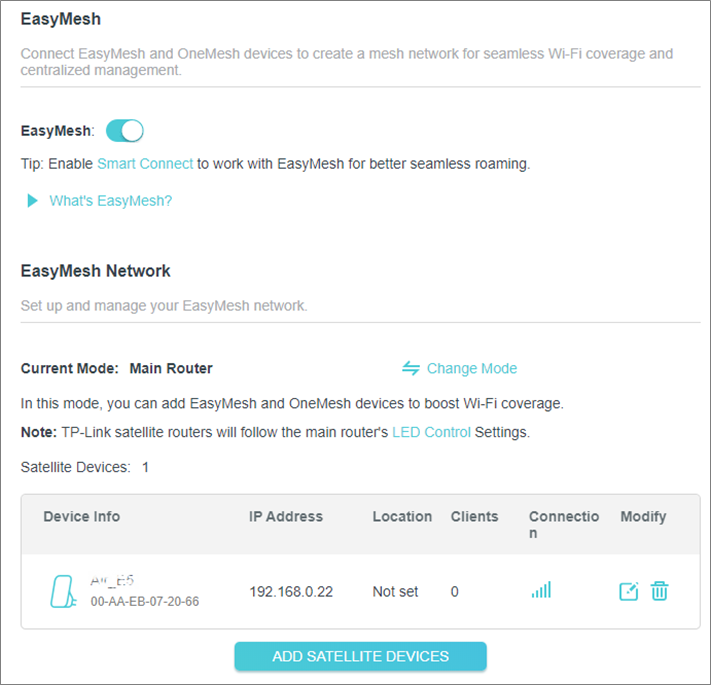
Method 2
1. Visit http://tplinkwifi.net, and log in with your TP-Link ID or the password you set for the main router. Please refer to this FAQ to login.
2. Go to Advanced > EasyMesh, and enable EasyMesh.

2. Plug in the extender next to the main router.
3. Within 2 minutes, press the WPS button on the main router and on the extender. Wait until the WPS process is complete.
4. Done! You can check the mesh device on the router’s web page too.
Is this faq useful?
Your feedback helps improve this site.
TP-Link Community
Still need help? Search for answers, ask questions, and get help from TP-Link experts and other users around the world.