How to Configure the Range Extender/Repeater Mode on the TL-WR802N/TL-WR810N
The configuration guide of TL-WR802N and TL-WR810N are similar, here takes TL-WR802N as demonstration.
Scenario:
Large house, office, warehouse or other spaces where the existing signal is weak.
------Range Extender Mode
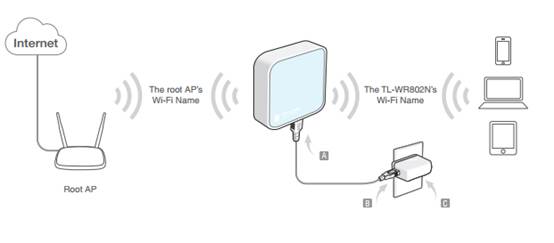
Definition: The TL-WR802N copies and reinforces the existing wireless signal to extend the coverage of the signal. So the network name (SSID) and password don't change. This mode is especially useful for a large space to eliminate signal-blind corners.
Configuration on Repeater:
Step 1. Access web interface
Please connect your PC to TL-WR802N via wireless.
Note: the default wireless password is printed on the label, which is 8 digit number.
Open the web browser and type the IP address http://tplinkwifi.net or http://192.168.0.1 into the address bar and then Press Enter.

Type the username and password into the boxes of the login page, and the default username and password both are admin, then press Enter.
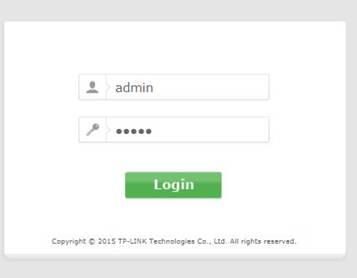
Note: the default working mode of TL-WR802N is router mode, so its web interface can only be logged in through wireless connection on default settings.
Step 2 Run Quick Setup
Go to Quick Setup-> Click Next.
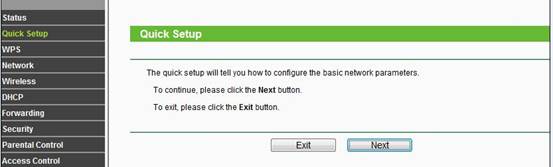
Select Range Extender-> Click Next.
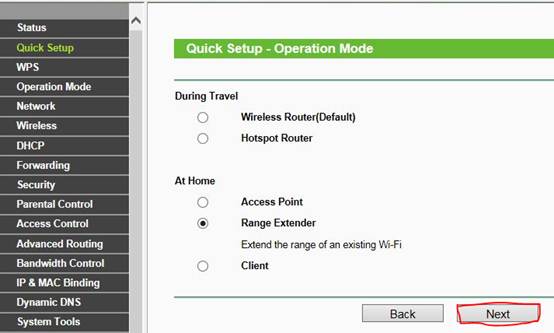
Choose your router network name under the SSID column -> Click Next.
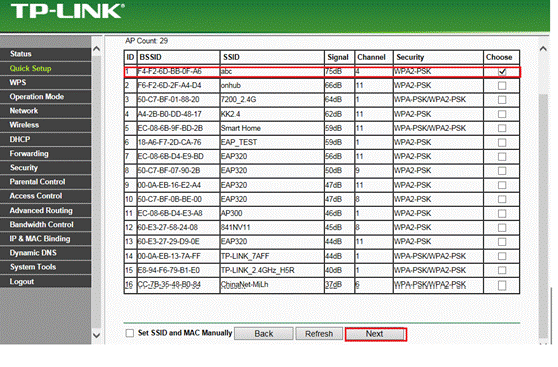
Type the Wi-Fi network’s password into the Root AP Wireless Password field, and customize the Wireless Name of Range Extender, or you can copy from the root AP. Click Next.
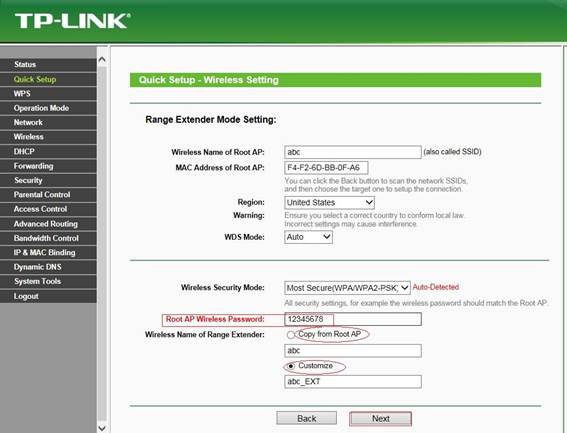
Click Next directly on the Network Setting page.
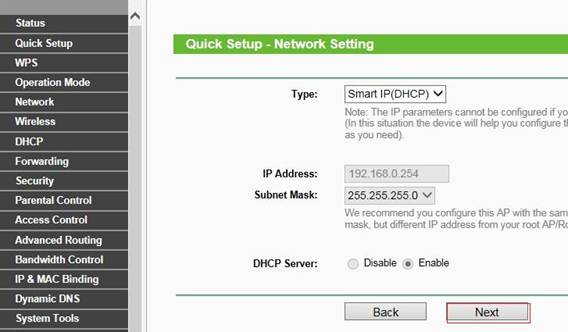
Click Finish and router will be rebooting, please wait until it goes to 100% percent.
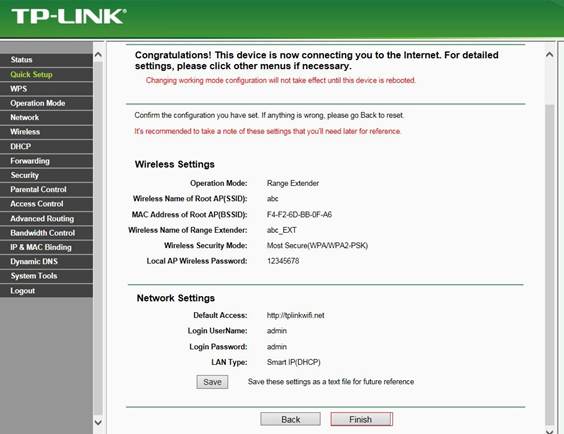
Step 3 Relocate the TL-WR802N
You may now unplug the TL-WR802N and relocate it to a centralized location in order to make the most of Repeater Mode.
Congratulations! Your wireless signal has been enhanced.
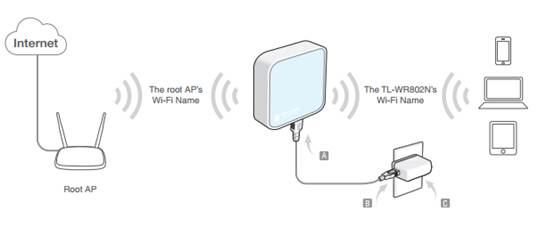
Get to know more details of each function and configuration please go to Download Center to download the manual of your product.
Acest ghid a fost util?
Părerea ta ajută la îmbunătățirea acestui site.