How to view System Log of TP-Link wireless Router
This Article Applies to:
Step 1
Open the web browser and in the address bar type in: http://192.168.1.1 or http://192.168.0.1 or http://tplinklogin.net.Then press Enter.

Note:
The LAN IP changes by model. Please find it on the bottom label of the product.
Step 2
Type the username and password in the login page. They are both admin by default.

Step 3
View System Log
1. Click System Tools->System Log.
2. Click Refresh button to view system log.
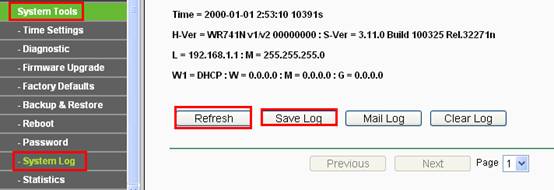
3. You can also save the log into a document.
Note: Please click Refresh button to view the current log information.
Get to know more details of each function and configuration please go to Download Center to download the manual of your product.
Is this faq useful?
Your feedback helps improve this site.