How to configure the Kasa device to work with SmartThings APP
Note:The Kasa Camera doesn't support SmartThings.
This article will introduce how to connect TP-Link Kasa devices on your SmartThings app. After you set up the connection successfully, you can control the Kasa device with the SmartThings app.
Before we begin:
· Install the SmartThings app on your phone, and register a SmartThings account on the app.
· Please set up Kasa devices via the Kasa App at first and make sure they can be controlled by the Kasa APP. Please refer to Smart plug/Switch or Smart Bulb to set up the Kasa device.
Connect the Kasa device to SmartThings:
Here we take HS110 as an example.
Step 1: Open SmartThings App, tap “+” icon, and then click on “Add device”.
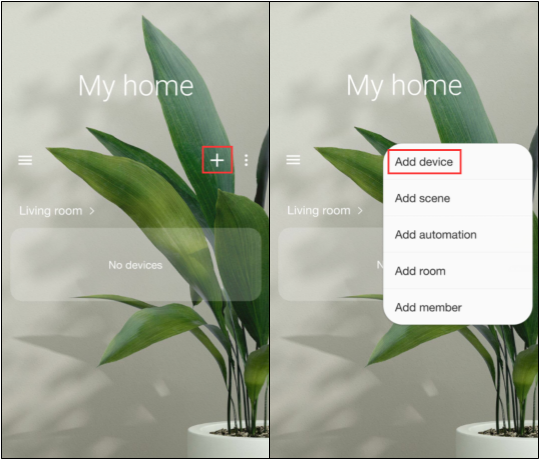
Step 2. Find the TP-Link Kasa Smart skill, then click on it.
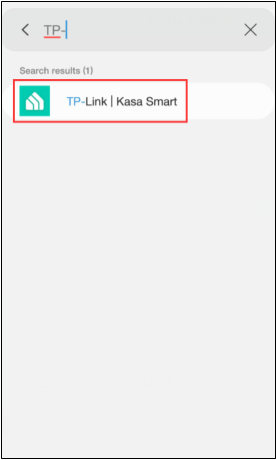
Step 3. Click on the icon according to the model number of your Kasa device. Here we click on “Outlet”.
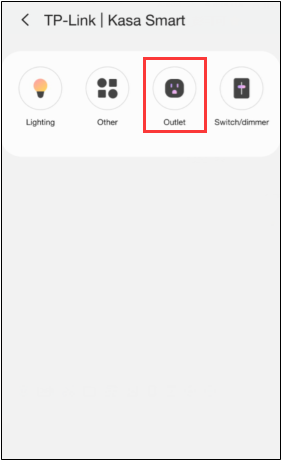
Step 4. Enter your Kasa account and password, click on “Authorize”, and then click on “Done”.
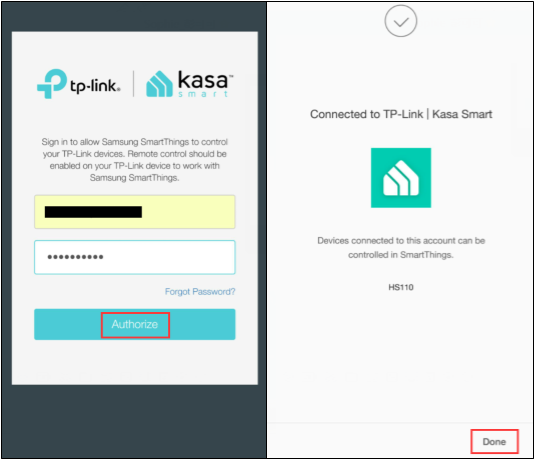
Step 5. Choose a room for the HS110 on the SmartThings App, then click on “Save”.
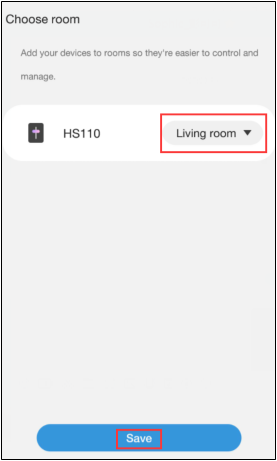
Step 6. All done. You can control the HS110 with the SmartThings App.
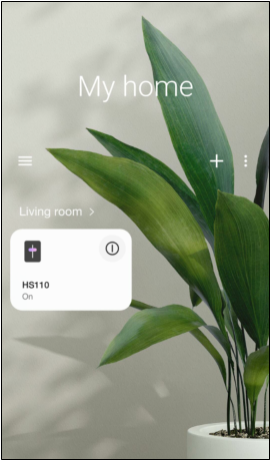
Is this faq useful?
Your feedback helps improve this site.