How to Link your TP-Link Kasa Account to Google Assistant (Smartphone App)
This Guide will walk you through the steps of connecting your TP-Link Kasa account to your Google Assistant via the Google Assistant smartphone app. If you have not yet setup you TP-Link Cloud account click here.
Step 1: Open the Google Assistant App

Step 2: Tap SIGN IN and sign in with your Google account.

Step 3: In the upper right corner tap the "circle" button. Then select "Home" section and tap on "Add...".
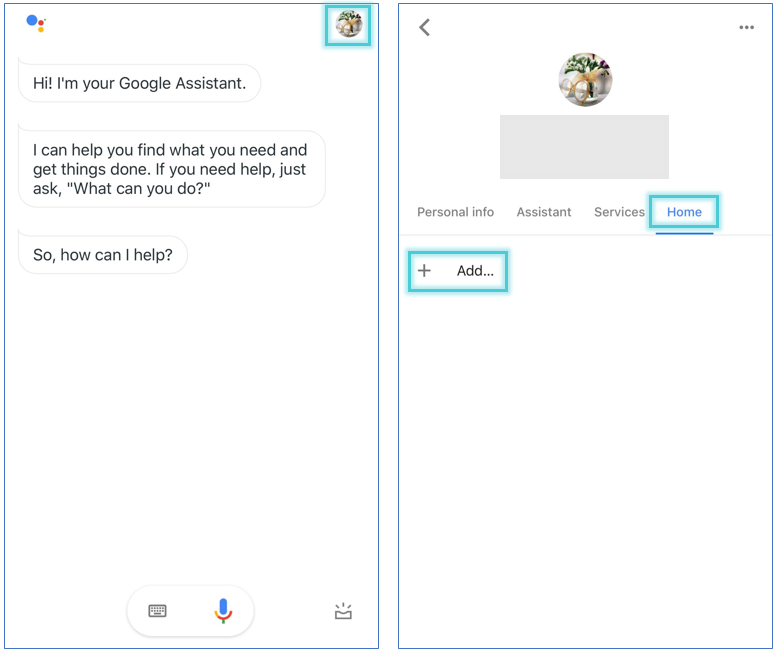
Step 4: Click the "glass" icon and type in "kasa". Then tap on the searched "TP-Link Kasa".
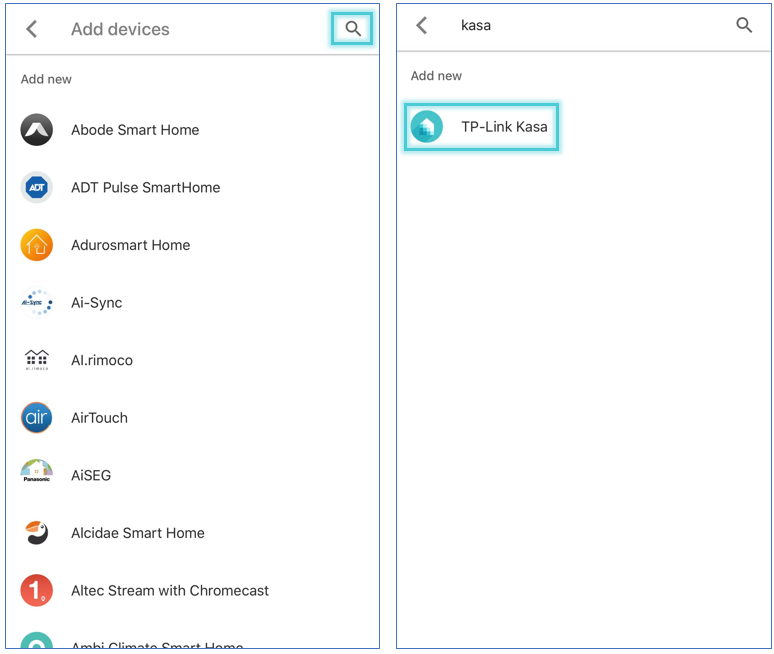
Step 5: Log into your TP-Link Kasa account.
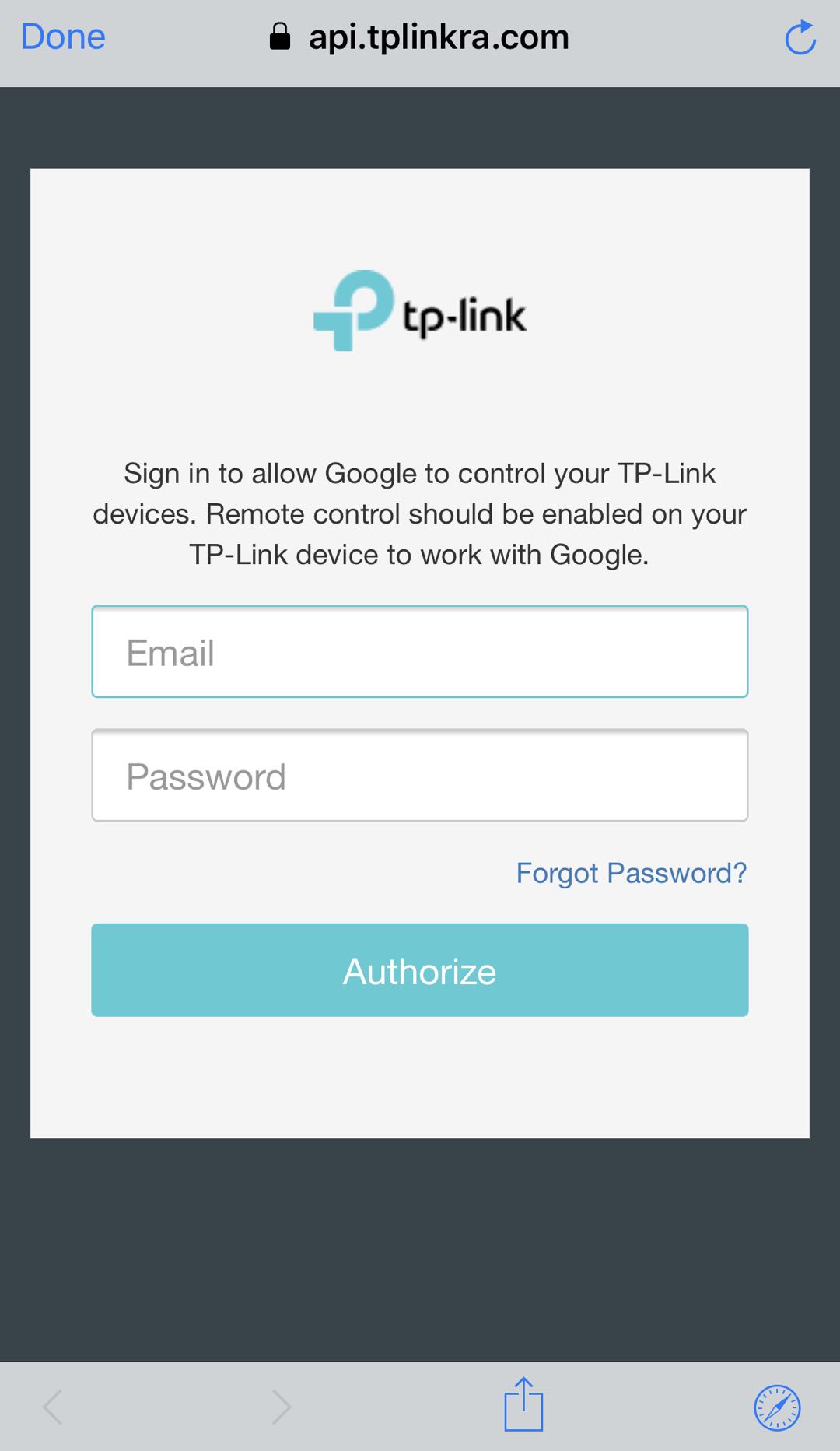
Step 6: Controllable devices in your Kasa account are now part of Google Assistant as well. Tap on the "pencil" icon next to a device to assign it to a room. After that, tap on "DONE".
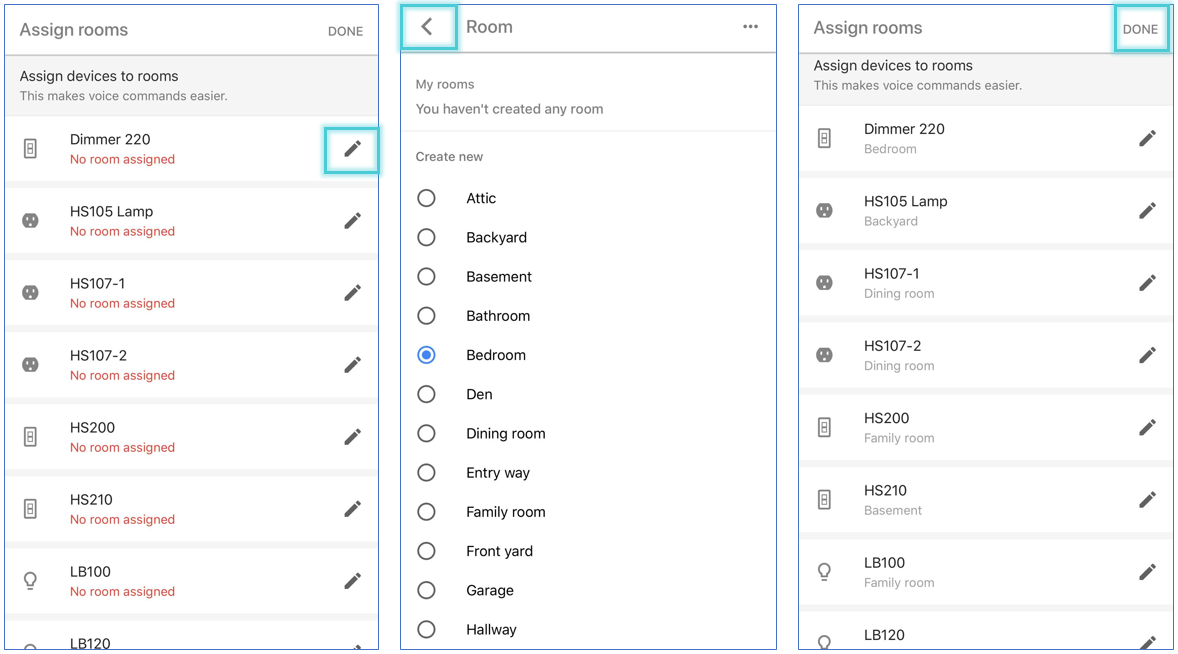
Step 7: Tap the back arrow icon in the upper left corner and you're done. Now you can control your Kasa device through Google Assistant.
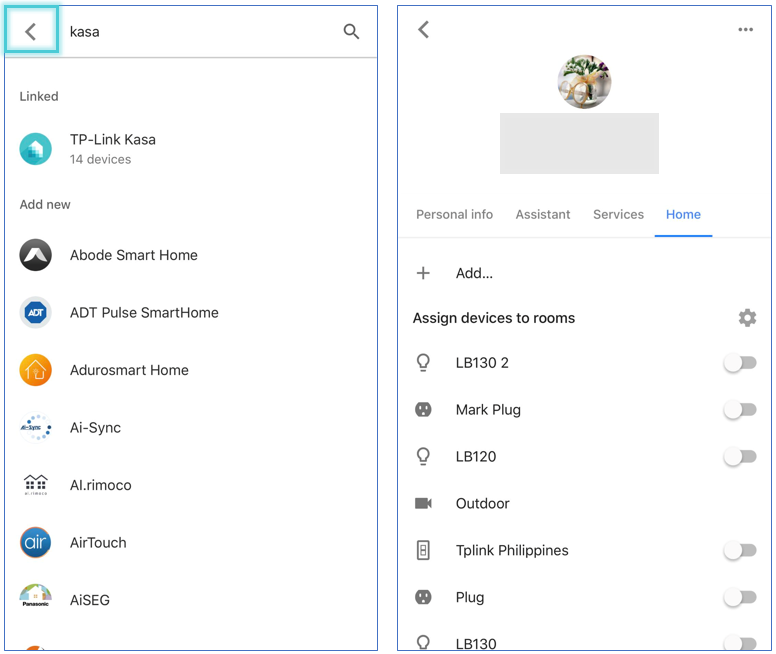
For a list of commands available click here or here.
Is this faq useful?
Your feedback helps improve this site.