How to set up IPv6 service for Comcast on the wireless router
Note: Please make sure that you are provided IPv6 internet service by your internet provider, Comcast. If not, please contact with your IPv6 internet provider first.
Physical Connection
1. Power on your modem.
2. Connect the Internet port on your Router to the Modem’s LAN port with an Ethernet cable. If your Internet connection is through an Ethernet cable from the wall instead of through a DSL / Cable / Satellite modem, connect the Ethernet cable directly to the router’s Internet port.
3. Connect your computer to one of the ports labeled 1~4 on the Router with an Ethernet cable.
4. Power on the modem and wait for one minute.
5. Plug the provided Power Adapter into the Power jack and the other end to a standard electrical wall socket. Press the On/Off button to power on the Router.
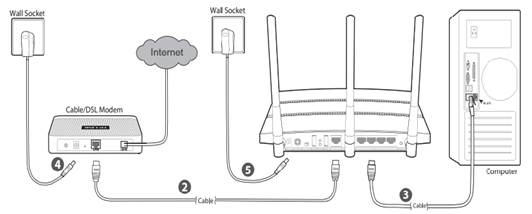
If you are still not sure how to connect the modem and the router, please refer to the QIG in the package.
Step 1
Log in to the router’s web-based management page, and please click here if you don’t know how to log in.
Step 2
Go to IPv6 Support at the left hand side men. In the drop-down menu of IPv6 Support, please choose IPv6 Setup.
Step 3
Please make sure that Enable IPv6 has been checked. Select DHCPV6 as WAN Connection Type.
Select “Get IPV6 prefix delegation”.
For the IPV6 Address Assign Type, please choose SLAAC.
Then click at Save.
If you tried above steps, and still no IPv6 internet, please contact with TP-Link Support.
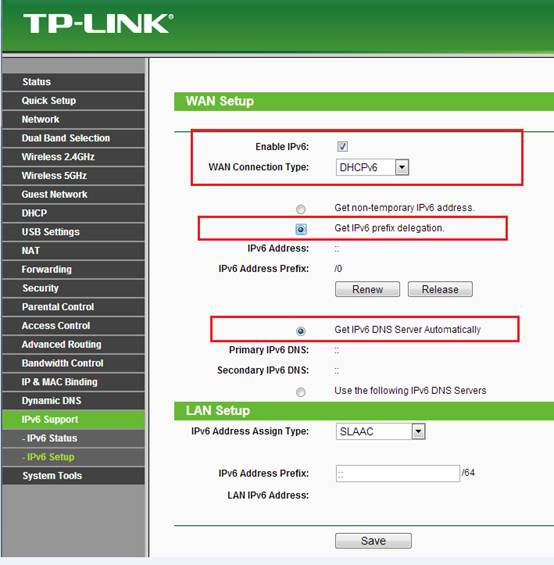
This Article Suits for:
해당 FAQ가 유용했나요?
여러분의 의견은 사이트 개선을 위해 소중하게 사용됩니다.
여러분의 의견은 사이트 개선을 위해 소중하게 사용됩니다.
User Application Requirement | Updated 09-18-2016 05:42:10 AM