How can I view 24-hour recordings of Tapo cameras in Tapo app?
Note: A microSD card is needed for 24-hour recording. Insert the microSD card and initiate it using the Tapo app.
Here we take Tapo C200 as an example.
1. On the home page, tap on your camera model card or tap Camera Preview > Manage to go to Live View page.
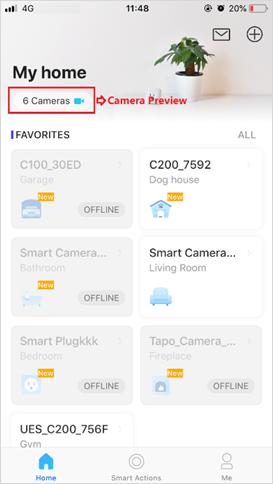
2. On the Live View page, tap the gear icon to enter the Camera Settings page.
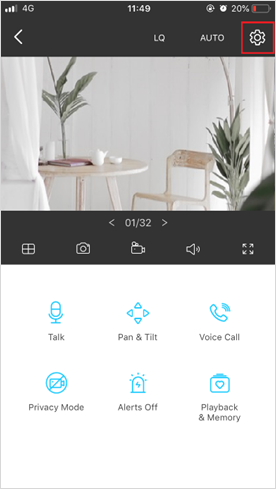
3. Toggle on to enable the micro SD Recording function and set the Recording Schedule for Continuous Recording (24-hour Recording) as needed.
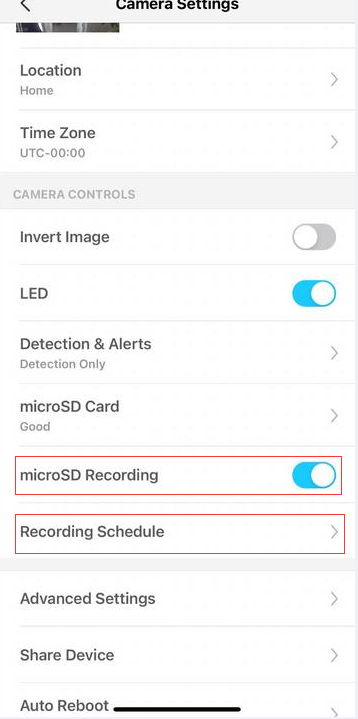
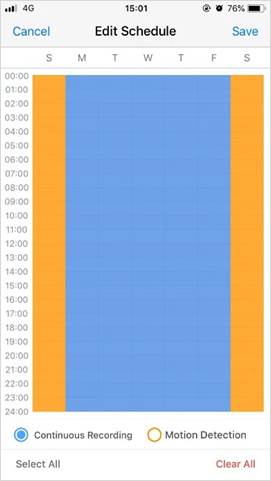
4. On the Live View page, tap Playback to view all recordings. Drag the timeline and you can view recordings whenever and wherever you are.
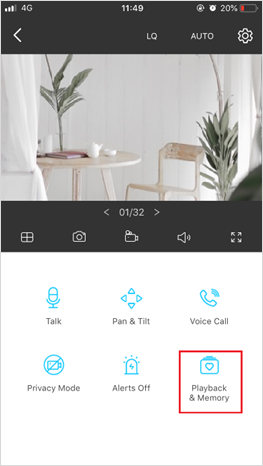
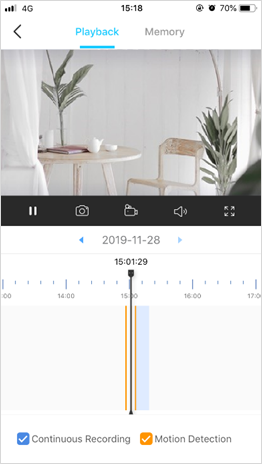
Get to know more details of each function and configuration please go to Download Center to download the manual of your product.
Is this faq useful?
Your feedback helps improve this site.