How to set up Parental Control on AC VDSL/ADSL modem router
User’s Application Scenario
Control what types of websites my children or other home network users can visit and even the time of day they are allowed to access the Internet.
How can I do that?
For example, I want to allow my children’s devices (e.g. a computer or a tablet) to access only www.tp-link.com and Wikipedia.org from 18:00 (6PM) to 22:00 (10PM) on weekdays and not for other time.
Follow the steps below:
Note: Archer VR2600 is used for demonstration in this article.
1. Please refer to How to log into the web-based interface of the AC VDSL/ADSL Modem Router?
Note: Before you setting up Parental Control please make certain system time is running.
How to set up System Time on AC VDSL/ADSL modem router?
2. Go to Basic or Advanced > Parental Controls and enable Parental Controls.
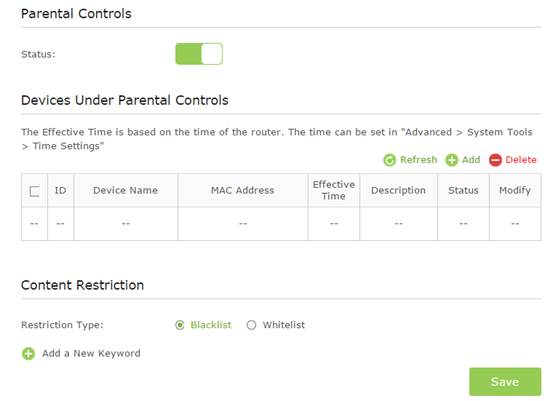
- Click Add.
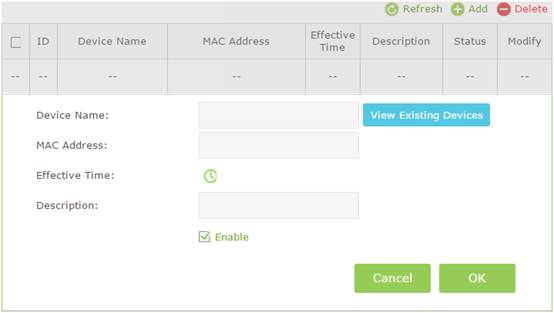
4. Click View Existing Devices, and select the device to be controlled. Or, enter the Device Name and MAC Address manually.
5. Click the  icon to set the Effective Time. Drag the cursor over the appropriate cell(s) and click OK.
icon to set the Effective Time. Drag the cursor over the appropriate cell(s) and click OK.
Note: Please make sure that the Time is correct before using this function. You may refer to How to set up system time on AC VDSL/ADSL modem router?
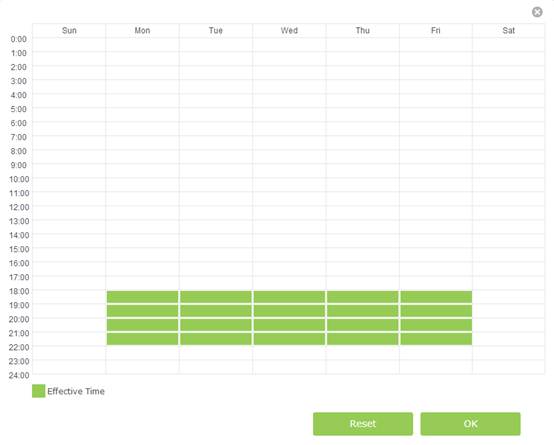
6. Enter a Description for the entry.
7. Select the check box to enable this entry and click OK.
8. Select the restriction mode.
1) In Blacklist mode, the controlled devices cannot access any websites containing the specified keywords during the Effective Time period.
2) In Whitelist mode, the controlled devices can only access websites containing the specified keywords during the Effective Time period.
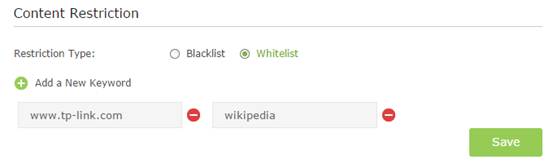
9. Click Add a New Keyword. You can add up to 200 keywords for both Blacklist and Whitelist. Below are some sample entries to allow access.
1) Enter a web address (e.g. www.tp-link.com) or a web address keyword (e.g. wikipedia) to only allow or block access to the websites containing that keyword.
2) If you wish to block all Internet browsing access, do not add any keyword to the Whitelist.
10. Enter the keywords or websites you want to add and click Save.
Now you can control your children’s Internet access according to your needs.
Get to know more details of each function and configuration please go to Download Center to download the manual of your product.
Is this faq useful?
Your feedback helps improve this site.