How to troubleshoot when there is no internet connection using the 3G Mobile Wi-Fi router (Case 2)
This Article Applies to:
Note: This article is applied in the following situation: You can connect to the wireless of the 3G Mobile Wi-Fi router, but none of your devices can get internet access.
Preparation: log in the web interface(refer to How to Log in the Web Interface of 3G Mobile WIFI Router )----check the ‘Ip address’ in the’status’ window.
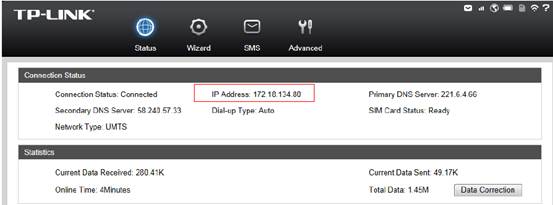
If the ip address is not 0.0.0.0, then the reason you don’t have internet access may be DNS, unstable 3G network etc. Please refer to the following to do troubleshooting.
If the ip address is 0.0.0.0, please refer to another FAQ:
Solution
1: unstable 3G network.
Solution: make sure that the Sim card is working stably when it’s inserted in your phone at the same place or confirm with your ISP that the Sim is working properly.
2: DNS problem.
Sometimes, the default DNS server inserted will not work due to some unclear reasons.
Solution: go to change DNS: go to ‘advanced’---’DHCP Server’---’basic settings’, change ‘primary DNS’ to ‘8.8.8.8’, change the ‘secondary DNS server’ to ‘192.168.0.1’.-click on ‘save’.
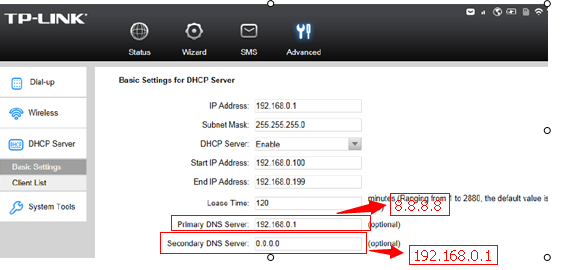
After you do the above troubleshooting, if still no internet access, then you may update the firmware to the latest one for a try refers to:How to Upgrade the Firmware on 3G Mobile WiFi Router?
For further assistance, please contact support@tp-link.com.
Is this faq useful?
Your feedback helps improve this site.