How to log into the web-based interface of the Wi-Fi router(new designed blue UI)?
The web-based management page is a built-in internal web server that does not require internet access. It does however require you device to be connected to the router. This connection can be wired or wireless.
Note: Low version of your web browser may cause compatibility problem with the web-based interface(management page) of your device, such as unable to log into the interface, display incomplete features etc.
It is strongly recommended to use a wired connection if you are going to change the router’s wireless settings or upgrade the firmware version of the router.
Take Archer C8 as an example.
Step 1
Note: The domain name changes by model. Please find it on the bottom label of the product.
Type the username and password in the login page. The default username and password For TP-Link devices is admin
Note: All letters for both username and password will be lower case.

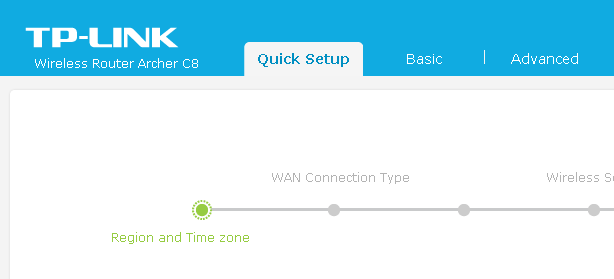
- If you got a server error -401, it means you have entered a wrong username or password, you may Reset it to factory defaults setting by pressing Reset/WPS button for about 10 seconds.

- If the login page cannot be displayed, please check the IP information on your computer.Normally the Local Area Connection/Ethernet connection will get IP Address like 192.168.0.* (*=100~199) ,Default Gateway/Router 192.168.0.1 .
- If the IP Address is normal but login page still cannot be displayed, please try with different web browser and check the firewall/anti-virus settings on the computer.
Get to know more details of each function and configuration please go to Download Center to download the manual of your product.
Twoja opinia pozwoli nam udoskonalić tę stronę.
z United States?
Uzyskaj produkty, wydarzenia i usługi przeznaczone dla Twojego regionu.