How to change the Wireless Settings on your Deco app
If you want to change the wireless name, password, or wireless security type of the Deco network, this guide will show you how to do this.
Here we take Deco M5 as an example.
NOTE: Features available in Deco may vary by model and software version. All steps and images described here are only examples and may not reflect your actual Deco experience.
1. Connect your phone to Deco’s Wi-Fi network, then open the Deco app.
2. Click on More->Wi-Fi Settings.
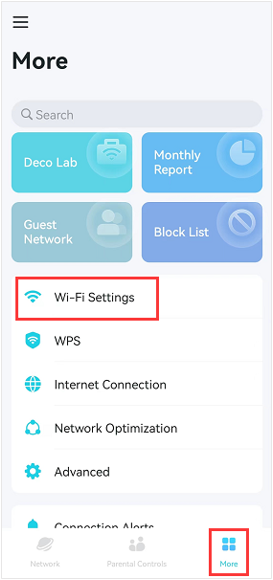
3. You can change the Wi-Fi name and password on the Wi-Fi settings page.
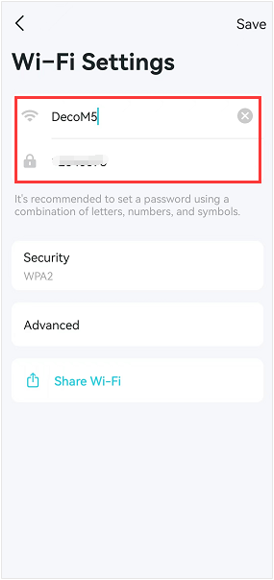
If you want to change the wireless security type, please tap Security to select another one.
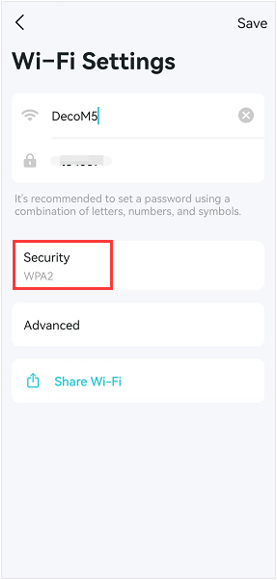
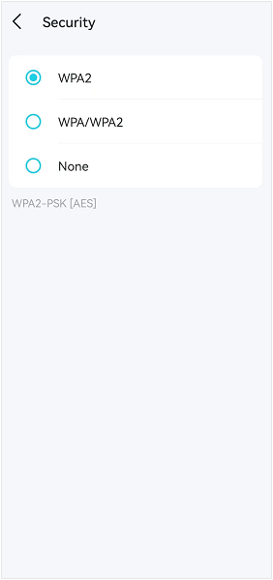
4. Tap Advanced->Band to select the operating Wi-Fi band of the Deco.
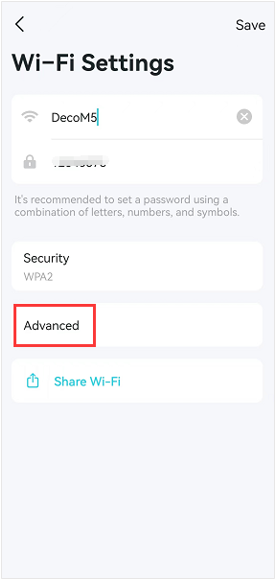
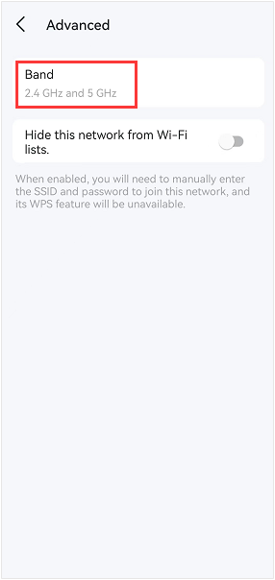
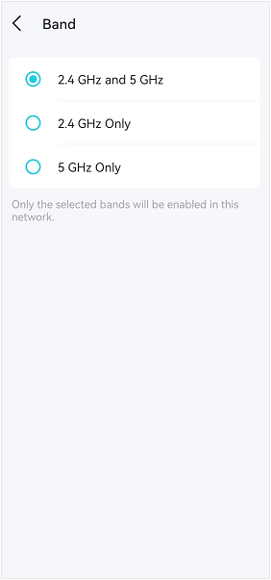
You can enable Hide this network from Wi-Fi lists switch if you want to hide your SSID, and when it is enabled, you will need to manually enter the SSID and password to join this network, and its WPS feature will be unavailable.
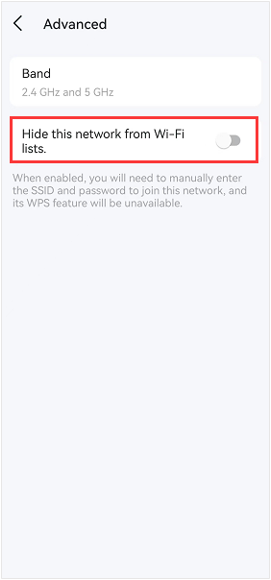
5. Go back to the Wi-Fi Settings page and click on Save to save your changes.
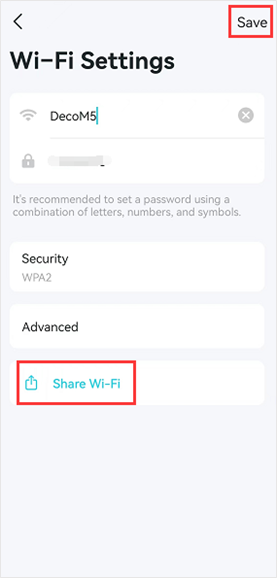
6. Click on Share Wi-Fi, and you will get a page with a QR code and Wi-Fi name, and password, you can share them with another person to connect to the Deco network.
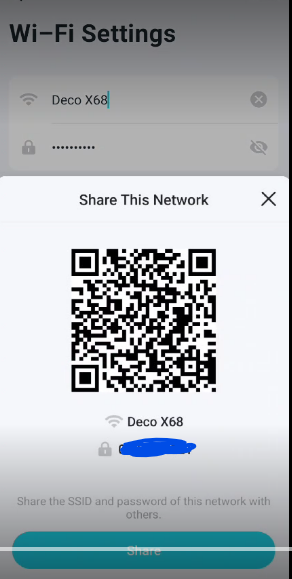
7. If you want to set up the Guest network, please refer to the instruction here.
To get know more details about each function and configuration please go to Download Center to download the manual of your product.
Is this faq useful?
Your feedback helps improve this site.
TP-Link Community
Still need help? Search for answers, ask questions, and get help from TP-Link experts and other users around the world.