How to log into the web-based interface of the AC VDSL/ADSL Modem Router
The web-based management page is a built-in internal web server that does not require internet access. It does however require your device to be connected to the router. This connection can be wired or wireless. With a web management page, it is easy to configure and manage the modem router. The web management page can be used on any Windows, Macintosh or UNIX OS with a Web browser, such as Microsoft Internet Explorer, Mozilla Firefox or Apple Safari.
Note: Low version of your web browser may cause compatibility problem with the web-based interface(management page) of your device, such as unable to log into the interface, display incomplete features etc.
Follow the steps below to log into your modem router.
Note: Archer VR2600 is used for demonstration in this article.
Step 1 Connect your computer to the modem router.
Method 1: Wired
Connect your computer’s Ethernet port to a LAN port on the modem router via an Ethernet cable.
Method 2: Wireless
Connect wirelessly by using the default SSID (Wireless Network Name) and Wireless Password printed on the product label of the modem router.
Step 2
Launch a web browser and go to http://tplinkmodem.net or http://192.168.1.1. Create a strong password and click Save and please do not forget it for subsequent login.
Note: The domain name changes by model. Please find it on the bottom label of the product.
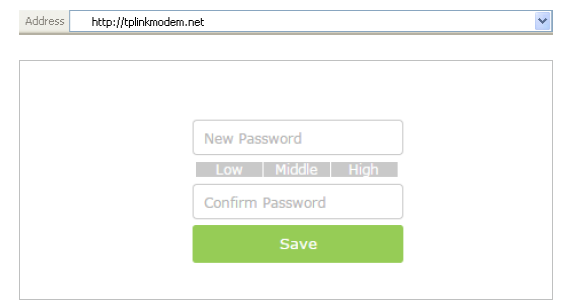
Step 3
Enter the password you created and click Log in.
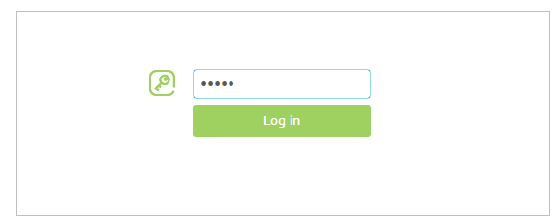
Note: For subsequent logins, you only need to enter the password that you have created.
Get to know more details of each function and configuration please go to Download Center to download the manual of your product.
Is this faq useful?
Your feedback helps improve this site.