What should I do if I don’t receive the email when I register cloud account or reset my password?
Step 1:
Check domain type of your email address. The SMTP Server will check the recipient in order to ensure email has been sent successfully. The verification method works for emails from those domains which belong to small commercial, medical, educational institutions or governmental agencies. Emails from above domains are not recommended to be used.
please try to sign up for a new cloud account using mass email, such as gmail or Yahoo mail. Re-send you the activation email on the following web link:https://community.tp-link.com/en/register
Step 2:
Check your email filter setting in your email account. Here we use Gmail settings as example.
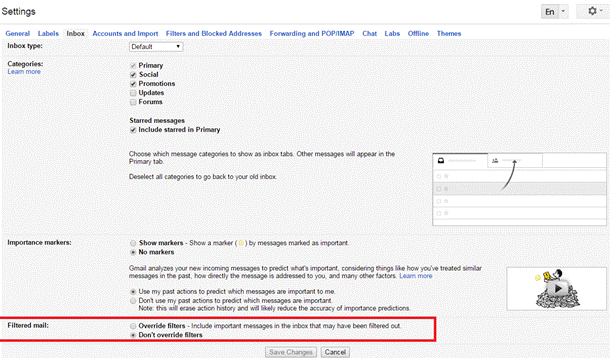
Step 3:
Add no-reply@email.tp-link.com in the White list (by clicking Create a new filter) in your email setting.
In Gmail Filters and Blocked Addressed setting page you can also view the blocked email of your account.

If above steps don’t solve your problem:
We recommend you to change another email for your cloud account. Don’t worry about that because our cloud will keep customer information as a secret.
The main reason that you can’t receive email from our cloud is the block settings of your email account, some email has a high security level, which will automatically block our cloud email address.
Moreover, The SMTP Server is likely not allowed to send email per its SPF record. SPF is short for Sender Policy Framework, which approves the identify of sender with IP address and copes with junk mail effectively. The recipient varies in different ways of authentication. Our SPF of TP-LINK domain makes an additional record and suits for common email generally.
Get to know more details of each function and configuration please go to Download Center to download the manual of your product.
Is this faq useful?
Your feedback helps improve this site.