How to configure the bridge with AP mode on the TL-WA7210N
Ez a leírás a következő eszköz(ök)re alkalmazható::
Definition:
In networking, traditional bridge allows two or more wireless access points (APs) to communicate with each other for the purpose of joining multiple LANs.
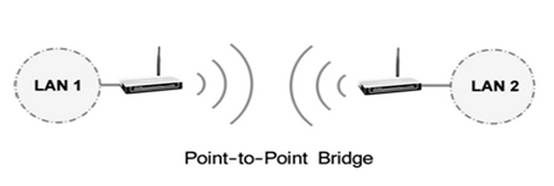
Bridge with AP mode can also provide local wireless coverage as shown below. This article is about how to setup Bridge with AP mode on TL-WA7210N.
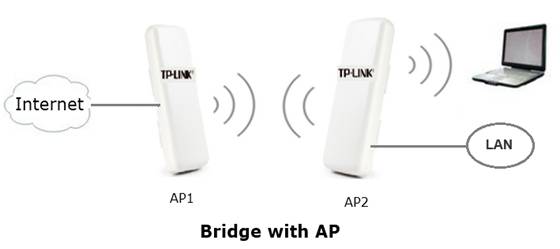
Prerequisites:
1. AP1 is already configured asthe access point mode.
For how to configure the TL-WA7210N as access point please click here.
2. Make certain the IP Address, security type, wireless password, region and channel settings of AP1.
Configuring the device
Step 1
Connect your computer to AP2 with wired connection. Refer to FAQ to configure static IP (here we use 192.168.0.100 as example) for the computer. Loginto the Web-based Interface by entering the
default IP address 192.168.0.254 into the address bar of your web browser. Default username and password are both admin. Select "I agree to these terms of use" and click login.
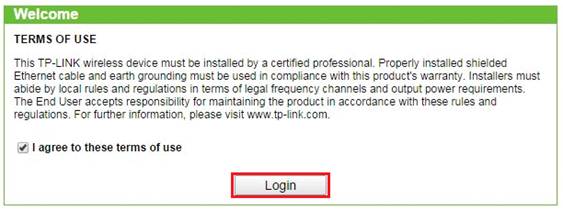
Step 2
Change the LAN IP address of AP2 to the same segment network of AP1 if necessary. Please refer to FAQ_173 for some detailed information.
After changing the IP address of AP2, you need re-login by using the new IP address.If the IP address has been changed to a different subnet you need to change the IP address on your computer accordingly.
Step 3
Configure AP2 to Bridge with AP mode.
1. Click on Operation Mode on the left side. Select Bridge with AP and click Save.
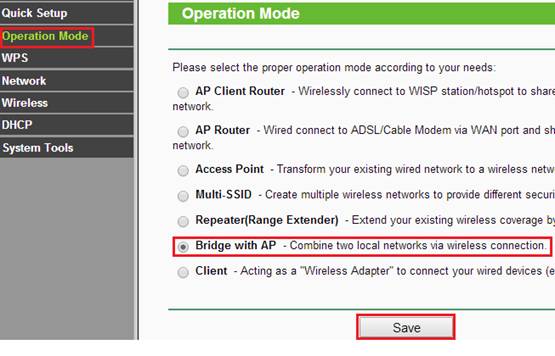
2. Go toWireless ->Wireless Settings on the left menu.
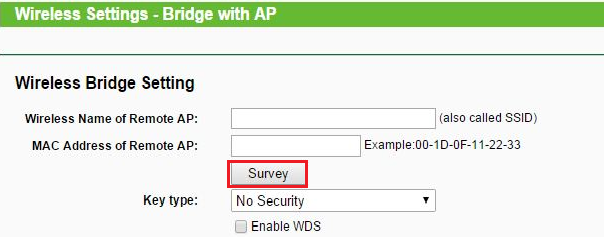
3.Press Survey button and the AP list will be displayed. Locate the wireless network name (SSID) of AP1 and Click Connect.

4. The Key type, Password, Region and Channel should be the same as AP1, while the Local Wireless Name could be different from AP1. After finishing the settings click Save button.
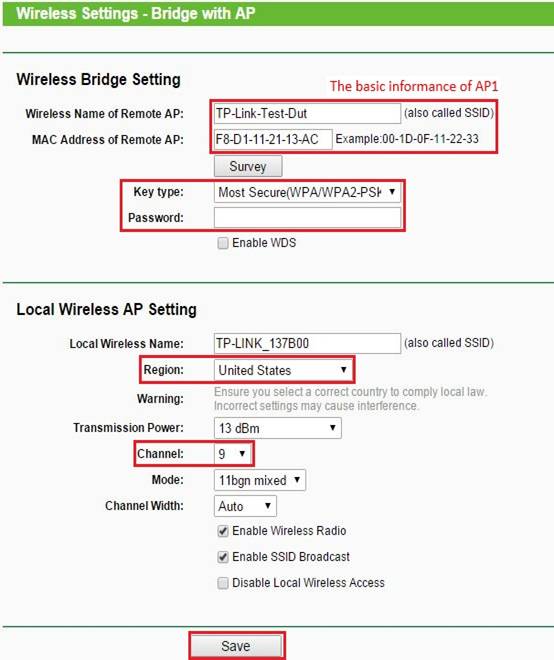
5. Go toWireless - Wireless Securityto configure the wireless password for yourlocal wireless network. It is recommended to use WPA/WPA2-Personal. The password can be different from AP1.
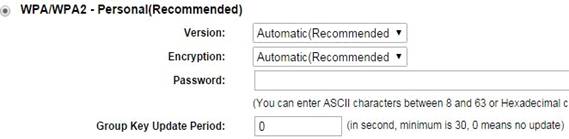
6. Go toSystem Tools - Reboot to reboot the device,otherwise the settings will not take effect.
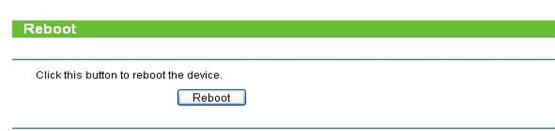
Note:
1. The built-in antenna of TL-WA7210N is directional so the local wireless coverage is limited. At the back of TL-WA7210N there will be little or no wireless signal.
2. You just need to configure one of the access point (in this article, AP2) to work as Bridge with AP. The other access point (in this article, AP1) should be configured as an Access Point. If both the units are configured as Bridge with AP there will be loop in the network.
3. WDS function can be enabled if it is needed( The firmware of TL-WA7210N_V2_140730 and later has WDS).
Get to know more details of each function and configuration please go to Download Center to download the manual of your product.
Ez a GY.I.K. hasznos volt?
Véleménye segíti az oldal fejlesztését