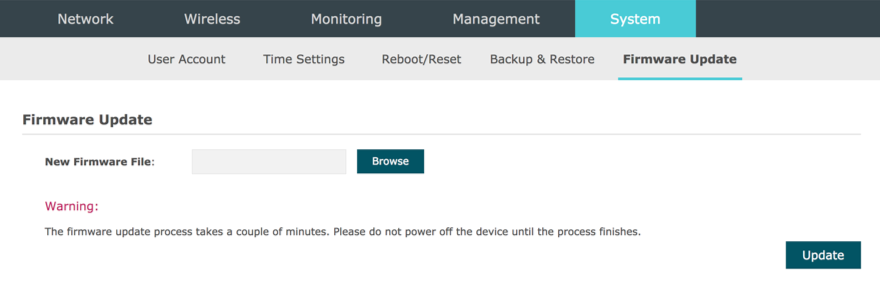Mon point d'accès Omada est-il compatible avec l'application Omada ?
Suivez les étapes ci-dessous pour vous assurer que l'application Omada est prise en charge sur votre appareil Omada.
1. Trouver la version firmware de son point d'accès Omada.
Follow the steps below to find the firmware version of your device ( Click here to know how to find the hardware versions) :
-
STEP1
Mettez le EAP sous tension et connectez-vous au SSID du EAP via WiFi.
Astuces: Si votre EAP est un EAP tout neuf, utilisez le SSID par défaut (format: TP-Link_2.4GHz / 5GHz_XXXXXX) imprimé sur l'étiquette du produit.
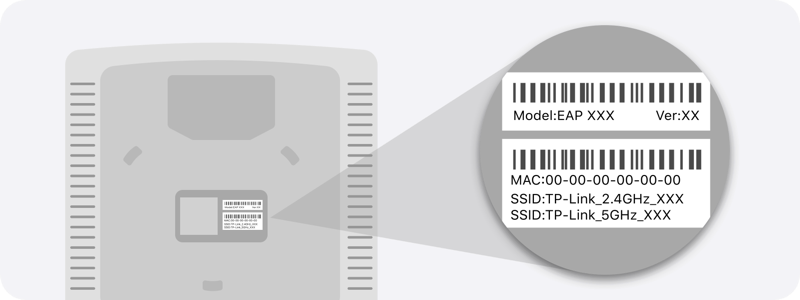
-
STEP2
Launch a web browser and enter http://tplinkeap.net in the address bar.
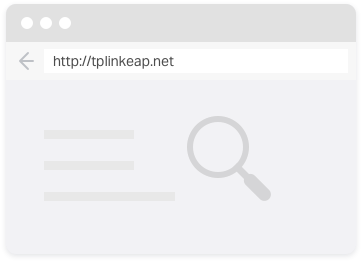
-
STEP3
Entrez le nom d'utilisateur et le mot de passe de votre EAP pour vous connecter.
Note: Si votre EAP est un tout nouveau EAP, utilisez le nom d’utilisateur et le mot de passe par défautadmin.
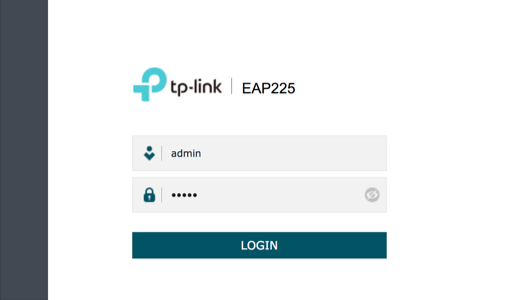
-
STEP4
Go to the Monitoring > AP > Device Information page. You can view the Firmware Version as the following figure shows. The Build number indicates the released date, for example, 20180411 means the released date is April 11th, 2018.

2. Vérifier la compatibilité
Consultez la liste des appareils compatibles ci-dessous pour votre produit et sa version de micrologiciel. Si la version du micrologiciel de votre appareil est inférieure à la version indiquée, cliquez sur le bouton pour télécharger le dernier micrologiciel et extraire le fichier du micrologiciel (.bin), puis suivez les instructions de l'étape 3 pour le mettre à niveau.
 EAP245 V1 1.4.0 Build 180323 and above
EAP245 V1 1.4.0 Build 180323 and above  EAP225 V3 2.2.0 Build 180411 and above
EAP225 V3 2.2.0 Build 180411 and above  EAP225 V2 1.4.0 Build 180323 and above
EAP225 V2 1.4.0 Build 180323 and above  EAP225 V1 1.4.0 Build 180323 and above
EAP225 V1 1.4.0 Build 180323 and above  EAP115 V4 3.1.0 Build 20180418 and above
EAP115 V4 3.1.0 Build 20180418 and above  EAP115 V2 2.1.0 Build 20180418 and above
EAP115 V2 2.1.0 Build 20180418 and above  EAP115 V1 2.1.0 Build 20180418 and above
EAP115 V1 2.1.0 Build 20180418 and above  EAP110 V4 3.1.0 Build 20180418 and above
EAP110 V4 3.1.0 Build 20180418 and above  EAP110 V2 1.3.0 Build 20180418 and above
EAP110 V2 1.3.0 Build 20180418 and above  EAP110 V1 1.3.0 Build 20180418 and above
EAP110 V1 1.3.0 Build 20180418 and above  EAP225-Outdoor V1 1.2.0 Build 180411 and above
EAP225-Outdoor V1 1.2.0 Build 180411 and above  EAP110-Outdoor V3 3.1.0 Build 20180418 and above
EAP110-Outdoor V3 3.1.0 Build 20180418 and above  EAP110-Outdoor V1 1.2.0 Build 20180418 and above
EAP110-Outdoor V1 1.2.0 Build 20180418 and above  EAP115-Wall V1 1.2.0 Build 20180419 and above
EAP115-Wall V1 1.2.0 Build 20180419 and above
3. Mettre à jour le firmware de votre point d'accès Omada.
Follow the steps below to upgrade the firmware of your device:
-
STEP1
Mettez le EAP sous tension et connectez-vous au SSID du EAP via WiFi
Astuces: Si votre EAP est un EAP tout neuf, utilisez le SSID par défaut (format: TP-Link_2.4GHz / 5GHz_XXXXXX) imprimé sur l'étiquette du produit.
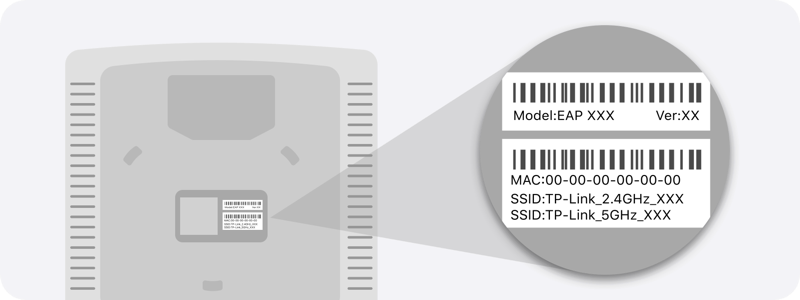
-
STEP2
Launch a web browser and enter http://tplinkeap.net in the address bar.
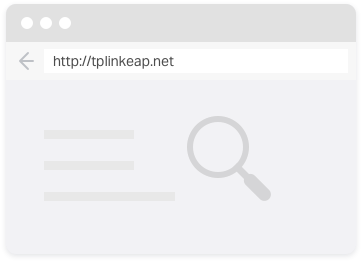
-
STEP3
Enter the username and password of your EAP to log in.
Note: If your EAP is a brand new EAP, use the default username and password that are both admin.
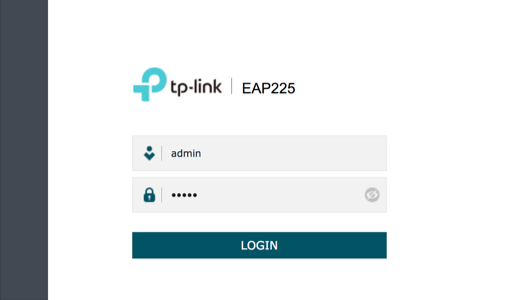
-
STEP4
Go to the System > Firmware Update page. Click the button, locate and choose the correct firmware file from your host. Then click the button to update the firmware of the EAP. After upgraded, the EAP will be rebooted automatically.