How to upgrade the firmware of 4G Mobile Wi-Fi ?
There are two methods to upgrade your 4G Mobile Wi-Fi, take M7350 as an example and please follow either one of them to upgrade your 4G Mobile Wi-Fi.
Method 1: Local upgrading
Step 1
First please download the latest firmware of M7350 from our website. Here is the download link: http://www.tp-link.com/en/download/M7350_V1.html#Firmware
Note: The firmware is a zipped file. Please don’t unzip it. You will need the whole zipped file to upgrade your M7350.
Step 2
Please connect yourcomputer to M7350 wirelessly, then open the web browser and type the IP address of your M7350 (default is 192.168.0.1 or http://tplinkmifi.net) into the address bar. After that, please press Enter.

Step 3
Type the username and password in the login page (default username and password are both admin), and log into the management webpage of your M7350.
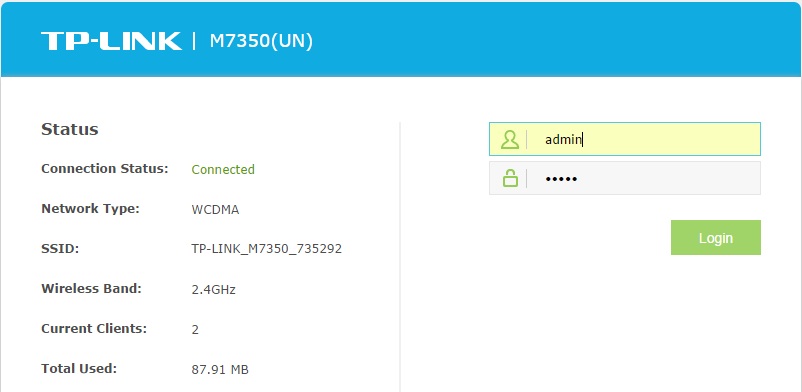
Step4
Select Advanced—>Device—>Firmware Update, and the webpage will show as below:
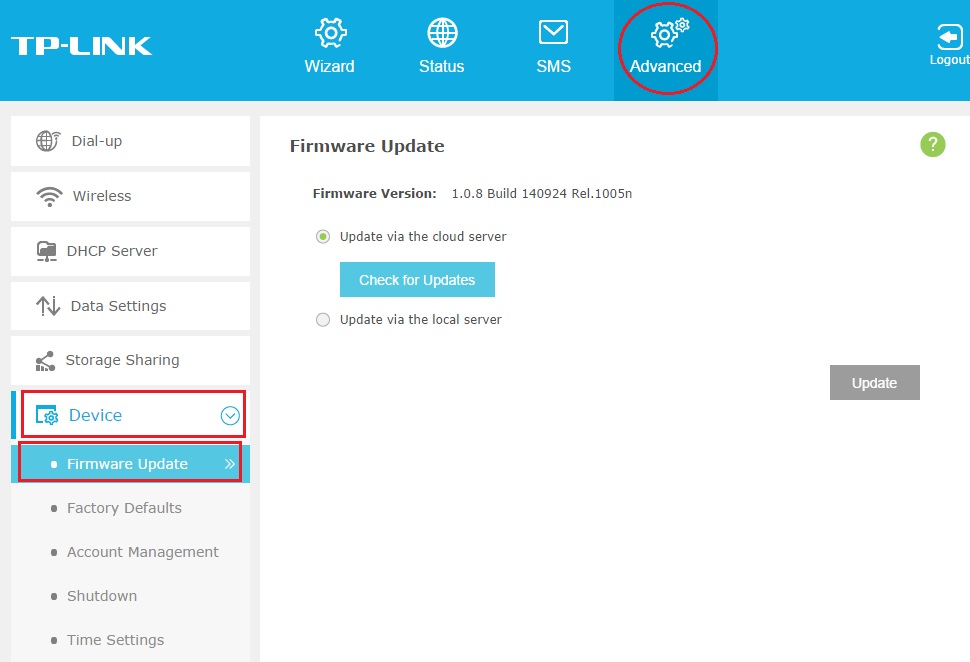
Step 5
Select“Update via the local server”, and click Browse.
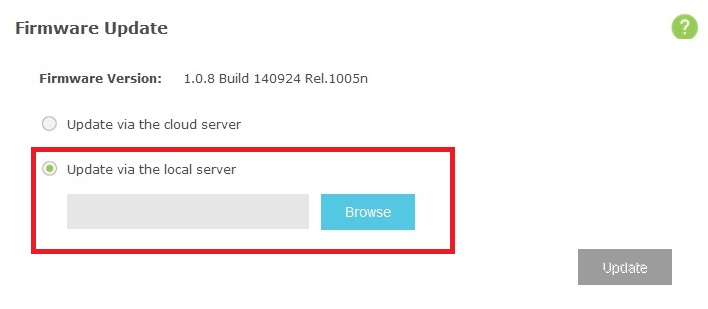
Step 6
Select the zipped firmware file of M7350 you have just downloaded from TP-Link website on your computer, and click OK.
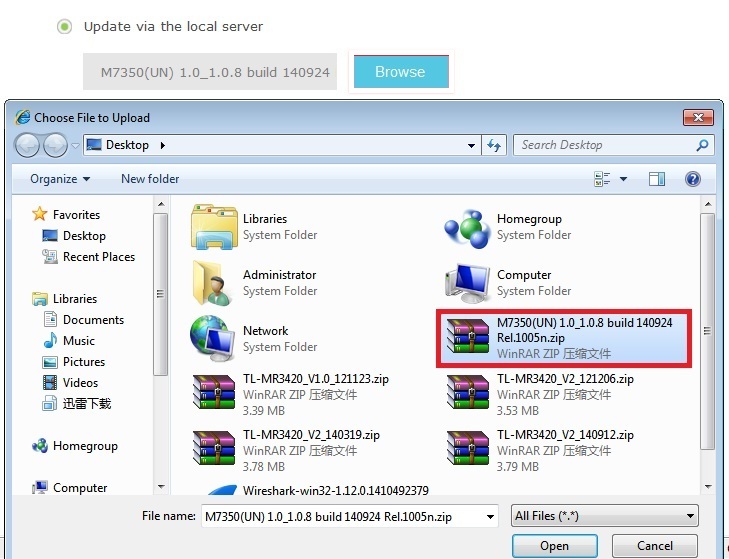
Step 7
Click Upgrade button to update your M7350’s firmware, please wait for a few minutes until upgrading process is completed, and M7350 will reboot automatically.
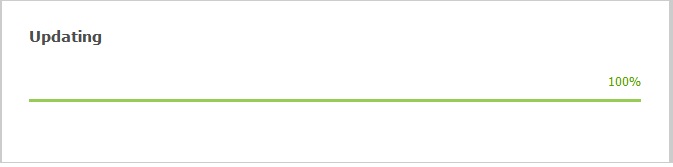
Method 2: Cloud upgrading
Step 1
Please connect yourcomputer to M7350 wirelessly, then open the web browser and type the IP address of your M7350 (default is 192.168.0.1 or http://tplinkmifi.net) into the address bar. After it, please press Enter.

Step 2
Type the username and password in the login page (default username and password are both admin), and log into the management webpage of your M7350.
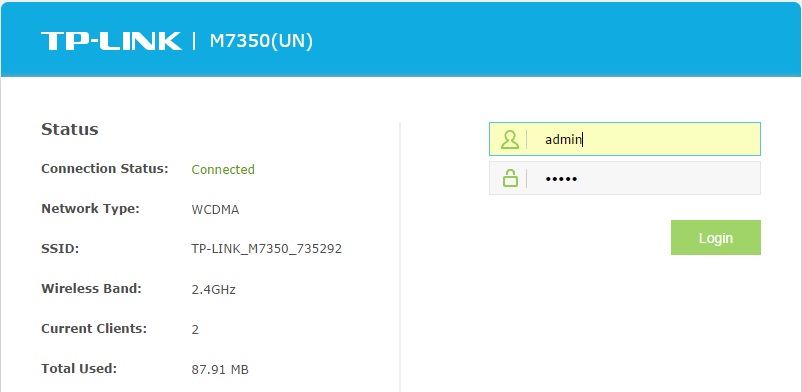
Step 3
Select Advanced—>Device—>Firmware Update, and the webpage will show like below:
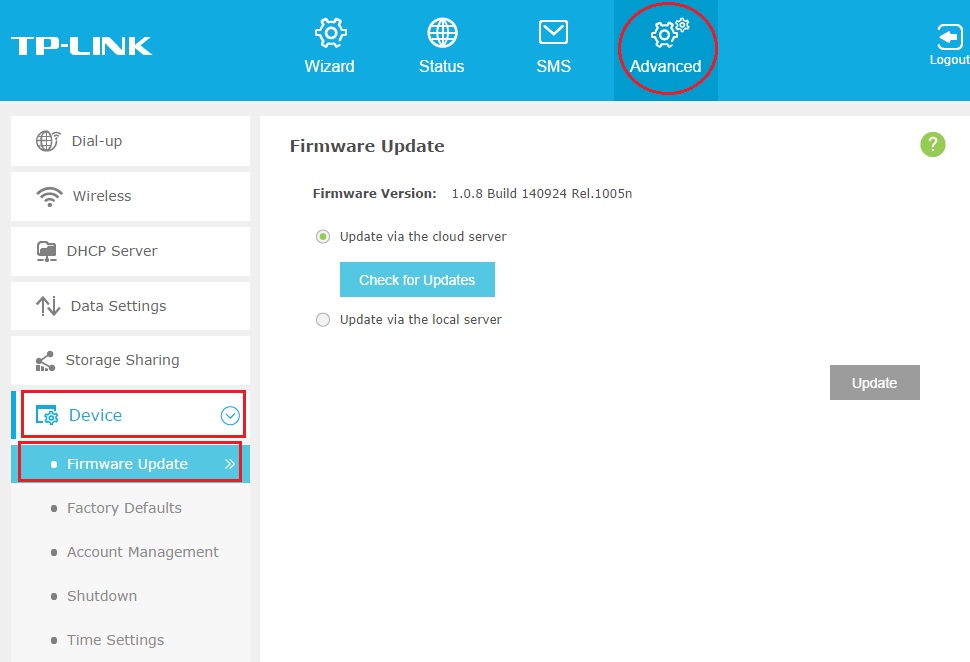
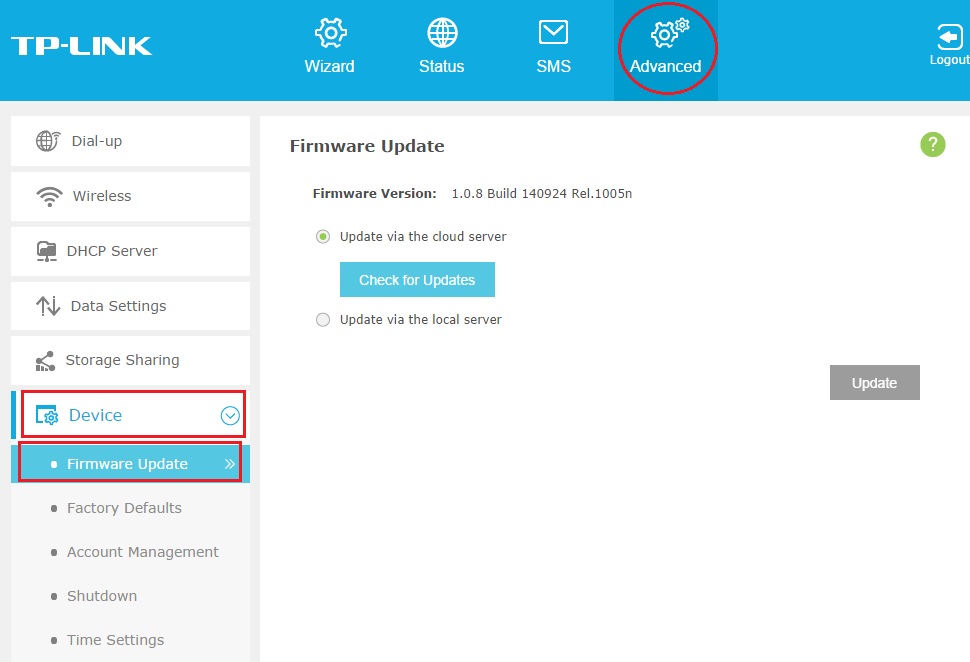
Step 4
Select“Update via the cloud server”, and click Check for Updates.
Note: Please ensure that your device can access the Internet at this time
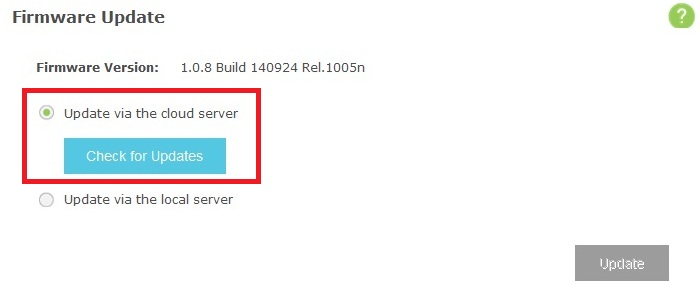
Step 5
If your M7350’s firmware is already the latest, there will be following indication message “Your current firmware is up to date”.
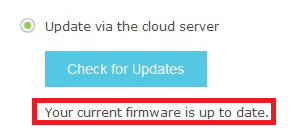
Step 6
If your M7350’s firmware is not the latest, TP-Link cloud server will automatically push the latest firmware to your M7350 and the upgrading process will start automatically just like you upgrade your iPhone’s IOS system.
This Article Suits for:
Finden Sie diese FAQ hilfreich?
Mit Ihrer Rückmeldung tragen Sie dazu bei, dass wir unsere Webpräsenz verbessern.
Mit Ihrer Rückmeldung tragen Sie dazu bei, dass wir unsere Webpräsenz verbessern.
User Application Requirement | Updated 03-23-2016 02:57:52 AM
Von United States?
Erhalten Sie Produkte, Events und Leistungen speziell für Ihre Region