10 Ways to Boost Your Home WiFi for a Faster Internet
Due to the Coronavirus crisis, many are still sheltered-in-place and working from home, so figuring out how to improve your WiFi speed is more important than ever. Typically, there are several reasons for slow WiFi speeds. If you want to get things running smoothly with less disruption, we recommend the following 10 ways to boost your WiFi at home for faster internet.

1. Place Your Router in the Perfect Spot
Placing your router in the perfect spot matters a great deal. Walls, doors, floors, ceilings, and other obstacles affect your WiFi speed in many ways. The ideal position of your router is as closer to the center of your home as possible and in an open area without too many electronic devices around. Routers spread their WiFi signals downward. To maximize signal coverage, it’s a good idea to put your router in a higher place instead of placing it on the floor.
2. Reduce Interference from Other Electronic Devices
It’s obvious that less interference leads to better WiFi connection performance. Moving away from wireless interference and noise sources including microwaves, Bluetooth devices, baby monitors, and even your Christmas lights, is vital for speeding up your WiFi.
3. Choose a Better Frequency Band
Nowadays, most routers are dual-band routers, which support both 2.4 GHz and 5 GHz frequencies. Normally, 2.4 GHz reaches a further distance while 5 GHz offers a stronger signal. Most of the electronic devices commonly use 2.4 GHz, so the airwaves in this frequency band might be more crowded than 5 GHz. To get faster WiFi speed, just simply switch the frequency band to 5 GHz, and don’t forget to get close to your router.
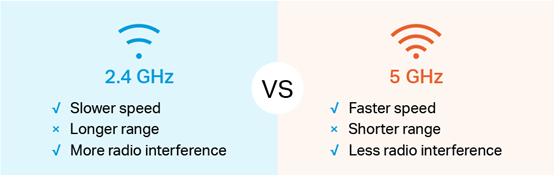
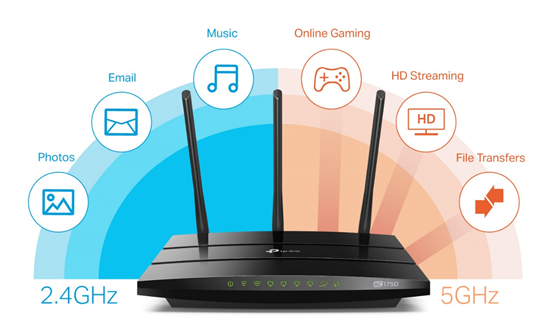
4. Switch to a Better Channel
A router can broadcast multiple channels. Try to avoid the most utilized channel in your area, and use the less overlapping channel if possible. In the 2.4 GHz spectrum, channels 1, 6, and 11 are the only 3 non-overlapping channels with the least interference. If you are in the 5 GHz spectrum, you’ll have a whole host of channels (24 channels) to choose from, making the selection much easier.
5. Limit Your Unnecessary Connections
When you are conducting video calls, playing online games, and streaming movies, you will get low-speed connections because these take up a lot of bandwidth. You need to prioritize your connections by limiting devices and optimizing the settings. Modern routers have a Quality of Service (QoS) setting, which allows you to prioritize certain applications over others and limit the amount of bandwidth those applications use. With QoS, you won’t be interrupted by downloading large files while you’re playing online games. Find more relative information below.
6. Set Up Wireless Security
Setting up a password for your WiFi is necessary. On one hand, it keeps you safe from hackers. On the other hand, it protects you from your neighborhood since your open network might be used by your neighbors for downloading large files or streaming videos. To set a password for your WiFi, just choose WPA2 as the encryption method and select your own passphrase.
7. Add a wireless repeater
To rebroadcast and strengthen wireless signal from your router to other floors or the other side of the building, it’s a good way to add a wireless repeater anywhere there’s an outlet. To get a better signal, you’d better place your repeater halfway between your router, modem, or access point and your device. However, some repeaters might drag down your signal and be difficult to configure.
8. Use Range Extenders/Powerline Networks
Sometimes, you still get very low WiFi signals even if you place the router perfectly in the center of your home, especially when you live in a large multistory house. Here, you need range extenders to extend your WiFi network. These boost the existing WiFi in your home by receiving the wireless signals from your router and repeating them, extending your coverage even further. Or alternatively, using Powerline kits to transmit data throughout existing electrical wiring, eliminating the need for complicated Ethernet cable setup. Go ahead and check out our Range Extender (RE) and Powerline Adapter (PLC) products!
- RE: https://www.tp-link.com/en/home-networking/powerline/
- Powerline Adapter: https://www.tp-link.com/en/home-networking/powerline/
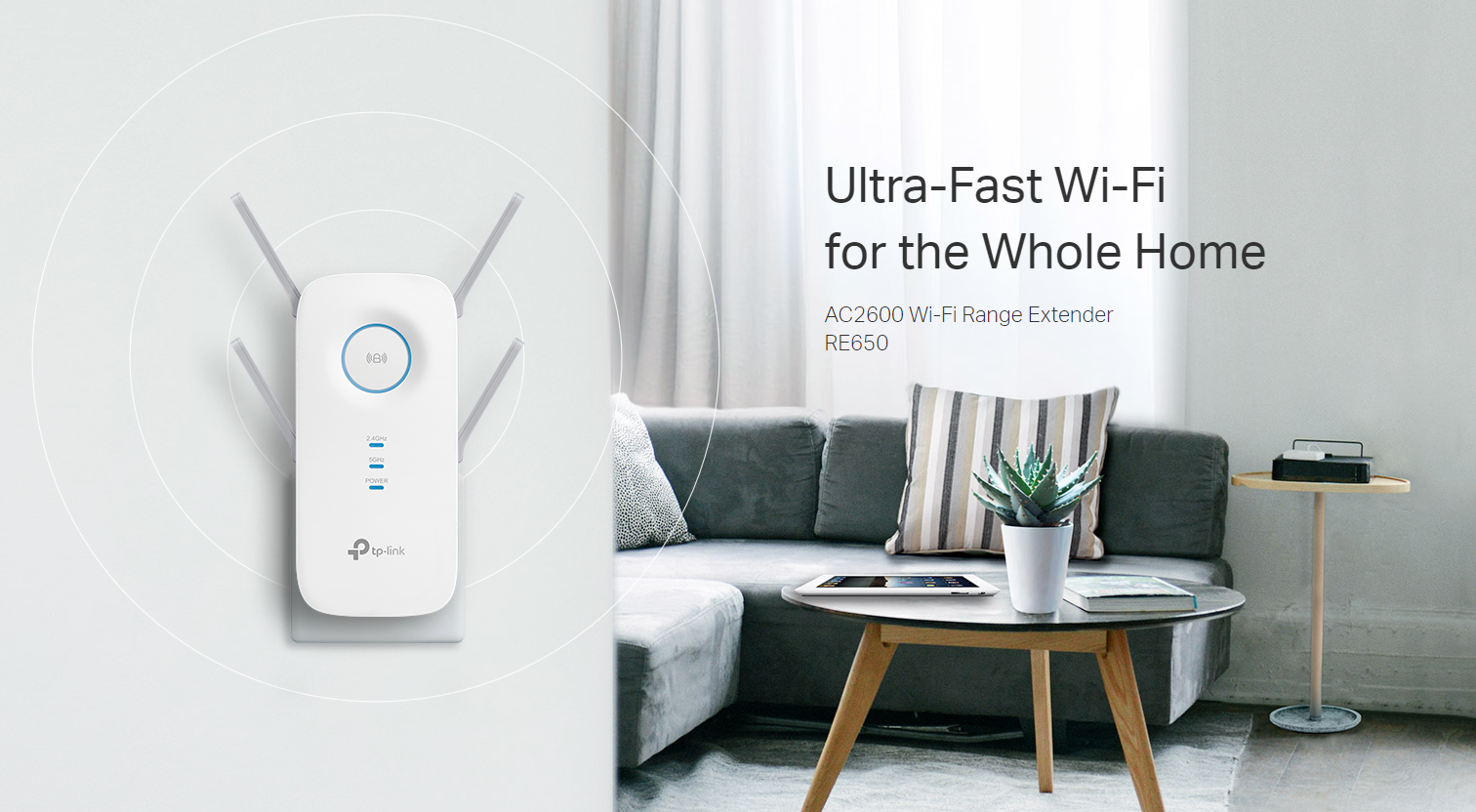
9. Upgrade Your Router with the Latest WiFi Technology
Keeping up with the latest WiFi technology is always good for your internet connection. To enjoy better wireless experiences, you might consider getting a brand new router and other electronic devices (PC, cell phone, tablet, etc.) that support WiFi 6 technology. Besides that, get a router with MU-MIMO technology. MU-MIMO improves your home network capacity and efficiency by allowing WiFi to communicate with multiple devices simultaneously. To take your home network to the next level, try getting a Mesh WiFi system (if you have the budget for it, of course). Mesh systems eliminate dead zones and provide uninterrupted WiFi throughout your home. Try our TP-Link OneMeshTM routers and other devices to enjoy seamless WiFi connections with just one network name and without WiFi dead zones. Find more relative information below.
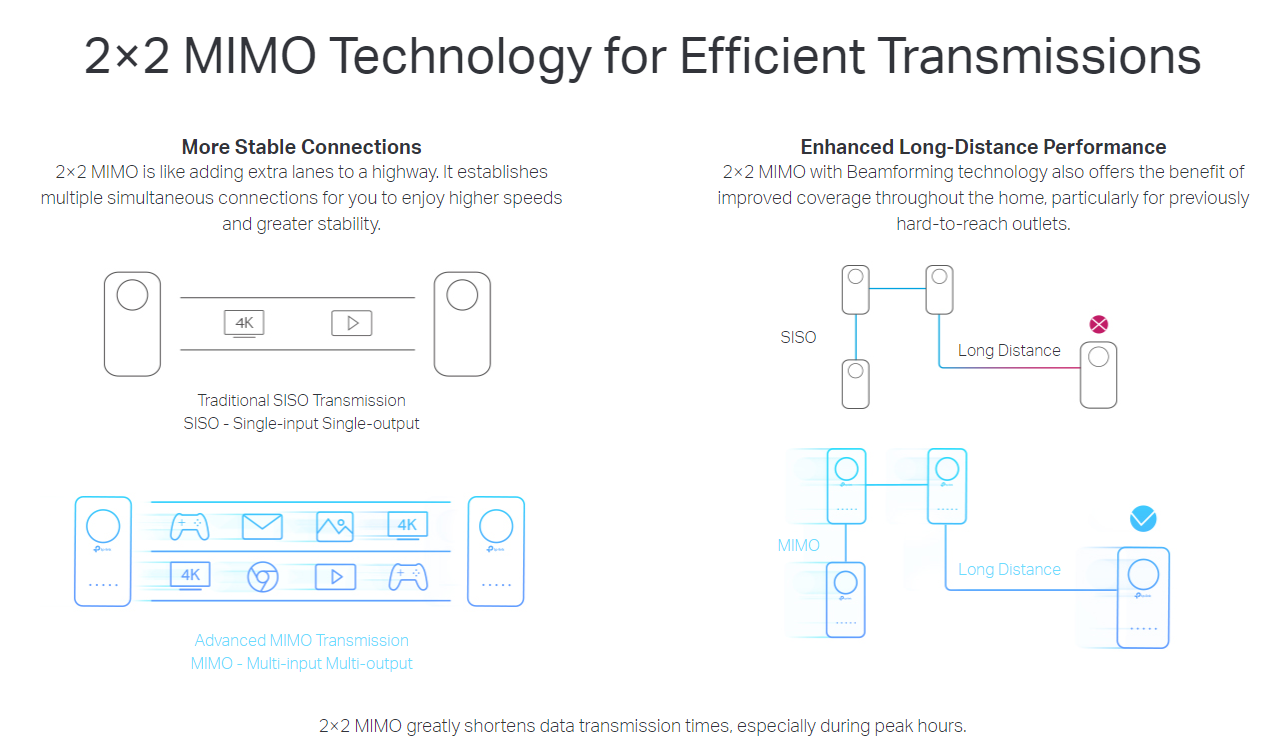
10. Reboot Your Router and Modem Regularly
Your router and modem need a break after working for a long time. That might be the easiest way to fix internet connection problems such as low WiFi speeds, pages not loading, videos/movies freezing halfway, and music stop playing. A simple reboot cools off the router’s memory and allows updates to install. According to the Consumer Reports, your WiFi connection would become slow if your router doesn’t catch a break.
Got all that? Great. Let us know which of these ways have helped speed up your WiFi. If you have your own personal recommendations feel free to share with the rest of us. Especially in today’s day and age, fast, seamless internet is a must have.


