How to configure the Repeater Mode on the TL-WR702N(Another Case)
This Article Applies to:
Note: This FAQ is only suitable for TL-WR702N with firmware version 130528 or later.
The topology below shows how the repeater works:
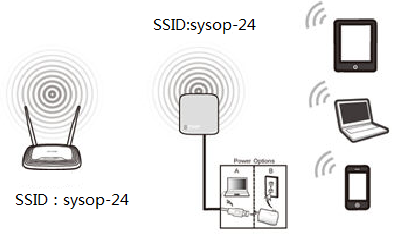
Information of Root Router:
· LAN IP:192.168.0.1
· SSID:sysop-24
· Encryption Type:WPA2-PSK
· Passphrase:11111111
Configuration on Repeater :
Step1
Connect the computer to the TL-WR702N with an Ethernet cable. Open the web browser and type the IP address http://192.168.0.254 into the address bar and then Press Enter.

Step 2
Type the username and password into the boxes of the login page, the default username and password both are admin, then press Enter.
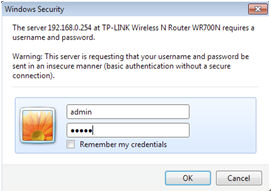
Step 3
Go to Quick Setup-> Click Next
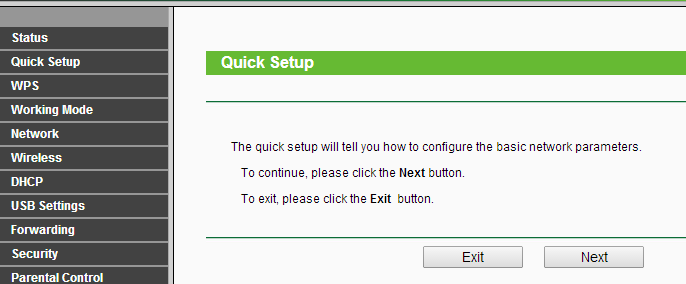
Step 4
Choose the Operation mode Repeater, then click on Next.
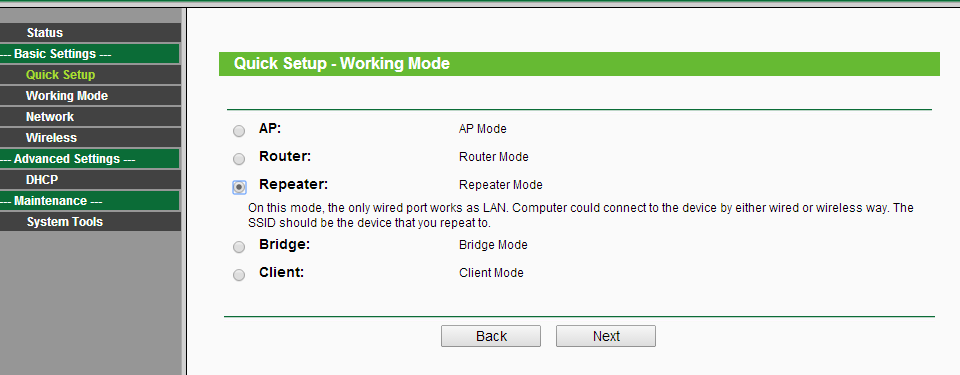
Step 5
Select your current location as the Region.Click Survey.
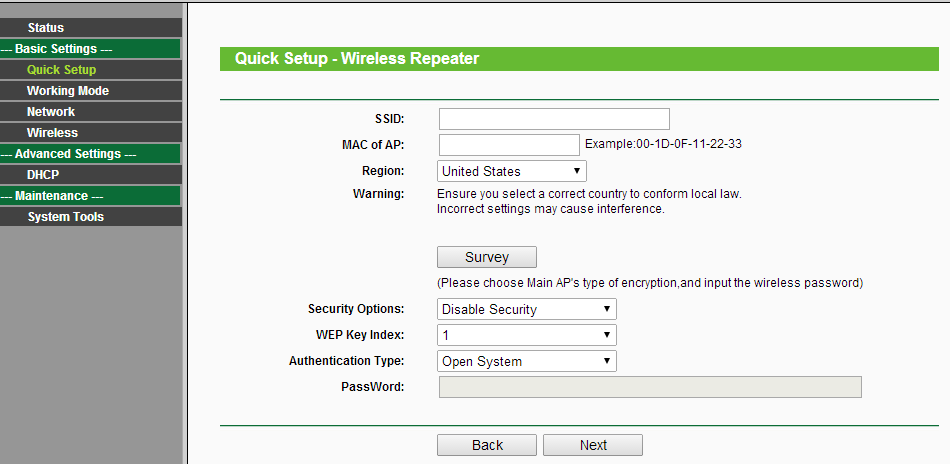
Step 6
Find the root router’s SSID, then click on Connect.
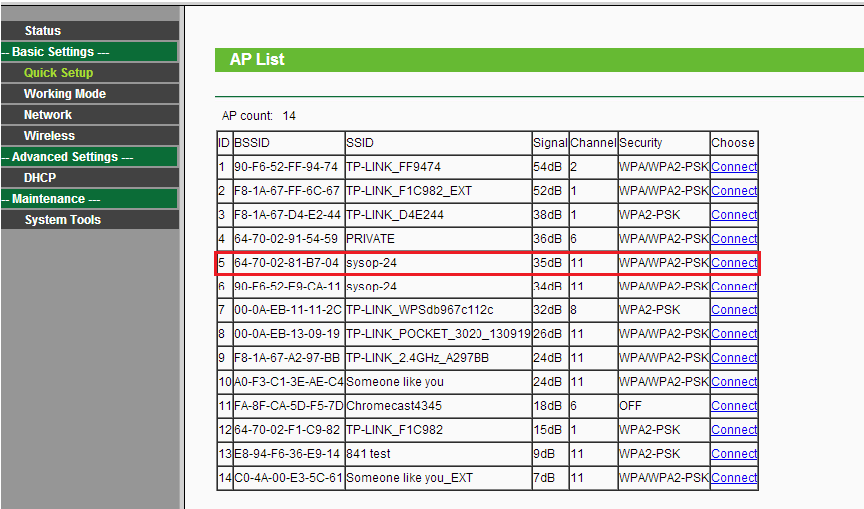
Step 7
Confirm the Wireless security mode and input exactly the same Wireless Password of your root router. Click on Next.
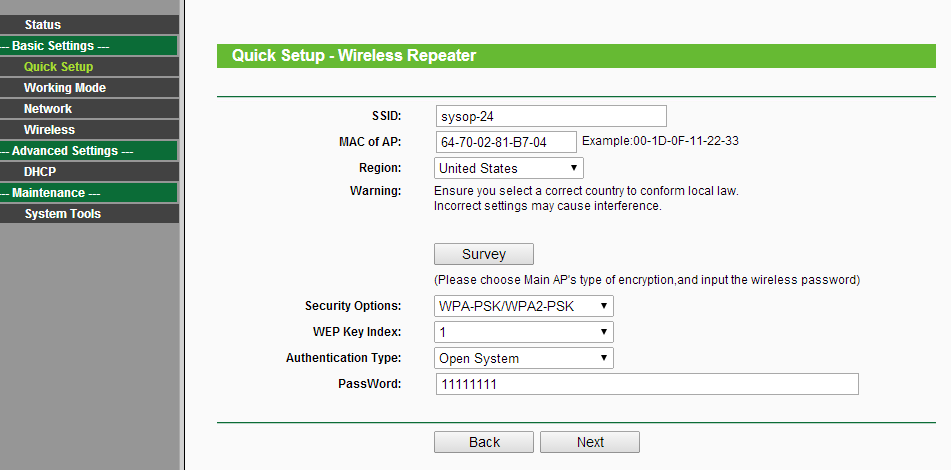
Step 8
Click on Reboot,and wait until it goes to 100%
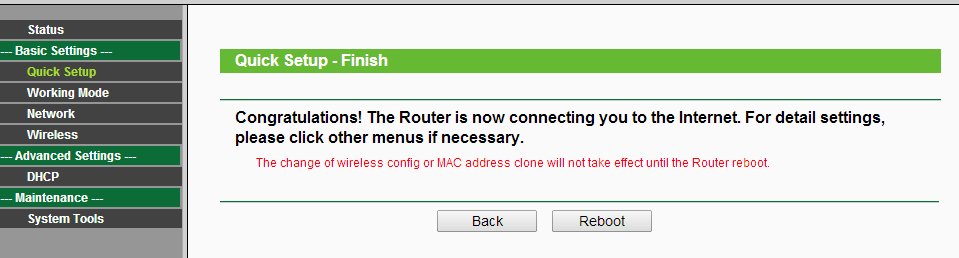
After you go through all the above steps, the Repeater should get working properly with the Root Router.
You may see the signal is stronger and you have internet access with the TL-WR702N.
You can also Ping IP Address of your root router on the computer to make certain whether you have setup the Repeater successfully. For how to use Ping, please refer to how to use Ping command.
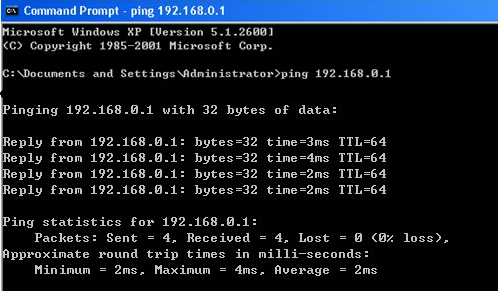
If the Ping is not successful, please check all above settings carefully, or contact TP-Link support for help.
Get to know more details of each function and configuration please go to Download Center to download the manual of your product.
Is this faq useful?
Your feedback helps improve this site.