What should I do if I failed to login Deco App?
Problem Description
When you try to log in to the Deco App, the following error message might pop up: No internet connection, or Incorrect email or password, etc.
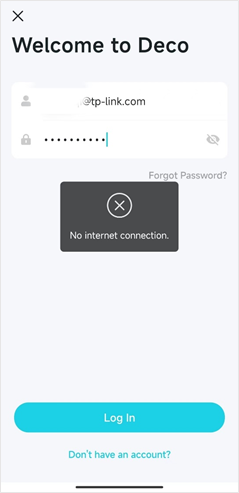
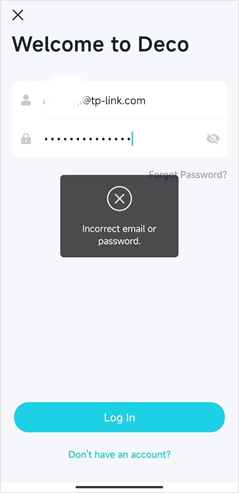
Troubleshooting Steps
1) Check if the phone has internet access
You could try to open some web pages to see if the internet really works
2) Make sure the TP-Link ID and Password are both entered correctly
When it says incorrect email or password, it means the email and password don’t match. Therefore, except for verifying the password, please make sure the email address is a valid TP-Link ID and entered correctly, also check if there is any additional space entered mistakenly.
3) Reset the password of your TP-Link ID
If you forget the password of your TP-Link ID, please tap “Forgot Password?” on the login page to reset the password.
For more details, please refer to the FAQ What if I forget the password of my TP-Link ID or the account is locked?(Deco)
4) Switch to another network
For example, if you are using the mobile data of your phone for internet access, try to connect to a Wi-Fi network, if you are using Deco Wi-Fi, try a different Wi-Fi network or try the mobile data of your phone.
5) Uninstall and reinstall the latest Deco App, then try to login again
When you reinstall the Deco App, it will ask for some permission, please allow the permission
iOS: the App will ask for WLAN/cellular permission, please tick up the permission
Android: the App will ask for WLAN permission, please tick allow
If previous steps are unable to solve the problem, please contact TP-Link Technical Support and provide us with the following information:
1) Model number of the phone(s) you’ve tried and the OS version
2) Screenshot of the error message
3) Your TP-Link ID
4) If you have already configured some Deco products using that TP-Link ID, please let us know if the Deco network is still working or not.
5) Any additional information
Esta FAQ é útil?
Your feedback helps improve this site.