How do I troubleshoot if the OpenVPN is not connecting?
This article gives some solutions to these problems, fail to connect to OpenVPN, connected to the OpenVPN but suddenly unable to connect.
Fail to connect to OpenVPN
1. Please try to download the Open VPN Client.
For Windows: https://openvpn.net/community-downloads/
The new version of OpenVPN seems to have some problems with Windows compatibility. The new version of VPN may fail to create a virtual network card in Windows, causing the Open VPN to fail to connect correctly. the Open VPN Client may help solve your problem.
Reminder:
1). Please install and run the OpenVPN Software under the ADMINISTRATOR Account.
2). Ensure the same time settings on your computer and TP-LINK router.
2. Ensure the WAN IP address is a public IP address or the computer's IP address that needs to connect should be in the same network.
After you export the configure file, you can open it as the txt, then double-check the IP and port correct or not.
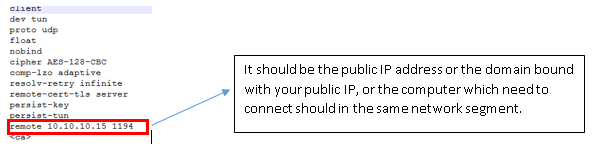
3. Ensure you have done port forwarding if there is a NAT router in front of the VPN server.
For example VPN client----Internet------RouterA-----TP-Link router(the VPN server)
Please make sure that the port for the VPN server is open on RouterA
Once you have configured port forwarding, you will need to update the "remote IP" manually in the previous exported .ovpn file. The previous IP address was a private IP, and it needs to be changed to the public IP address of the network. You can find the public IP address of your network on the front-end device or by visiting a website such as https://www.whatismyip.com/.

4. Enable the TAP adapter. When you are using the OpenVPN in the Network connections, it may create the virtual TAP adapter that is classified as TAP-Windows Adapter V9.
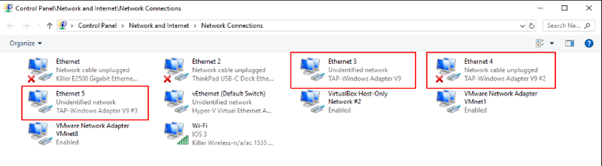
5. Try to close the firewall and security software.
Successfully connected to Open VPN before, but suddenly unable to connect.
Please check whether your WAN IP has been changed. Some ISP will provide different WAN IPs address when the IP is renewed, you may try to use the DDNS function on your router. In this way, even if the IP has been changed in the future, you can also access the device through the domain name.
Please follow configure the DDNS on your device following this FAQ:
How to set up TP-LINK DDNS on TP-Link Wireless Router? (New Logo)

Note:
For the CG-NAT ISP: Comporium and Direct link - radio service, provide the customer a private IP, that will cause you can’t use the OpenVPN or port forwarding and affect the NAT Type. You can contact the ISP and ask them to offer a Statis IP address.
You may also refer to the article:Fail to use OpenVPN on TP-LINK router? Read this!
Esta FAQ é útil?
Your feedback helps improve this site.