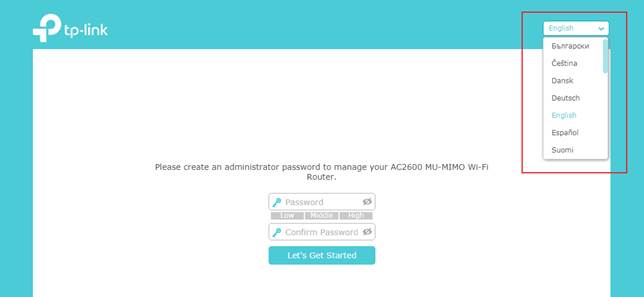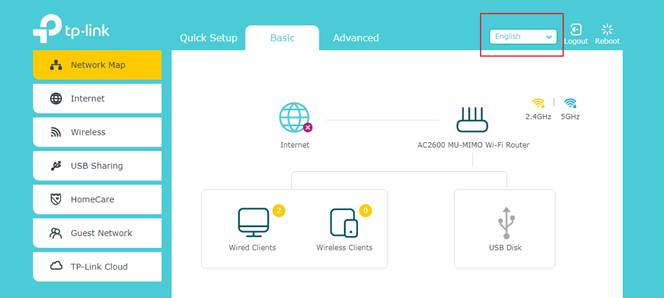How to change language when managing the router via web browser
Configuration Guide
Updated 06-27-2022 03:47:59 AM
172459
This Article Applies to:
Archer C59( V2 ) , Archer C1200( V2 V3 ) , Archer C5400( V2 ) , Archer C900 , Archer AX4400 , Archer A10 , Archer C50( V3 ) , Archer C1900 , Archer A2300 , Archer A6( V2 ) , Archer C8( V3 V4 ) , Archer C9 , Archer A7 , Archer C3150( V2 ) , Archer C7( V4 V5 ) , Archer AX6000 , Archer C5400X , Archer A9 , Archer C2300 , Archer C4000 , Archer A20 , Archer A64 , Archer C2700 , Archer C90 , AD7200
Step 1: Login the web interface of TP-Link router by referring to How do I log into the web-based Utility (Management Page) of TP-Link wireless router?
Step 2: Find the drop-down list in the upper right corner to choose language. You can find the drop-down list to change the language at any time.
Get to know more details of each function and configuration please go to Download Center to download the manual of your product.
Is this faq useful?
Your feedback helps improve this site.
Yes
No
What’s your concern with this article?
Dissatisfied with product Too Complicated Confusing Title Does not apply to me Too Vague Other
We'd love to get your feedback, please let us know how we can improve this content.
Submit
Thank you
We appreciate your feedback.here to contact TP-Link technical support.