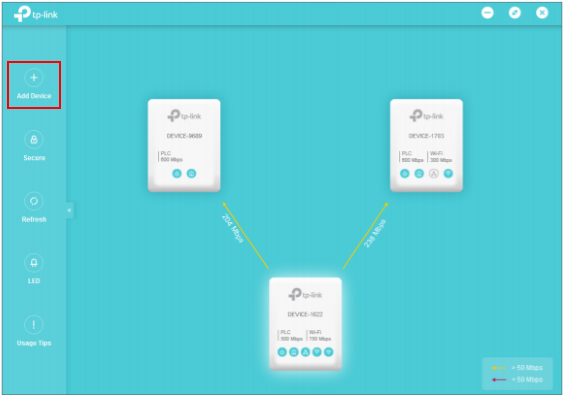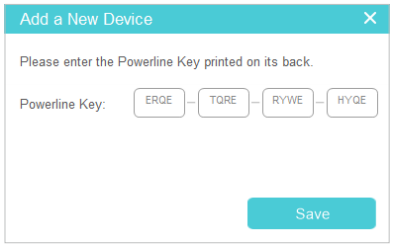How to add a device to the network using tpPLC Utility (new logo)
Configuration Guide
Updated 06-27-2022 09:04:21 AM
193943
This Article Applies to:
TL-WPA4220 , TL-WPA7519 KIT , TL-WPA8730 KIT , TL-WPA4220KIT , TL-PA7020 KIT , TL-PA9020 KIT , TL-WPA8630P KIT , TL-WPA7510 KIT , TL-PA8015P KIT , TL-WPA4226 KIT , TL-PA7020P KIT(FR) , TL-PA4015PT KIT , TL-PA7020P KIT , TL-PA8010 KIT , TL-PA4010P TKIT , TL-PA4010P KIT , TL-WPA7617 , TL-PA8035P , TL-WPA7617 KIT , TL-PA9020P KIT , TL-PA7027P KIT , TL-WPA4226T KIT , TL-WPA7619 KIT , TL-WPA4220 KIT , TL-WPA8635P KIT , TL-PA7010 KIT , TL-PA8010P KIT , TL-PA7010P KIT(FR) , TL-WPA4235P KIT , TL-WPA9610 KIT , TL-PA7017P KIT , TL-PA4015PKIT , TL-PA4020PT KIT , TL-PA7017 KIT , TL-WPA4221 KIT , TL-PA9025P KIT , TL-PA4020P KIT , TL-PA4015P , TL-PA9025P , TL-WPA8631P , TL-WPA7517 , TL-WPA8630 KIT , TL-WPA8630 KIT(FR)( V1 V2 ) , TL-PA8035P KIT , TL-PA717 KIT( V4 ) , TL-WPA4230P KIT , TL-PA4025P KIT , TL-WPA4227KIT( V1 ) , TL-PA4022P KIT( V3 ) , TL-PA7010P KIT , TL-WPA1300P KIT , TL-PA4010 KIT , TL-WPA8635P( V2 ) , TL-PA4016P KIT , TL-PA411KIT( V3 V4 ) , TL-WPA4530 KIT , TL-WPA8631P KIT , TL-WPA8630P( V2 V2.10 ) , TL-WPA4220 TKIT , TL-PA4010 , TL-PA8033P KIT( V2 ) , TL-WPA4225 KIT , TL-PA8030P KIT , TL-PA711 KIT( V3 ) , TL-PA8010P , TL-WPA7517 KIT
To add a device to the current network, follow the steps below:
1. Write down the 16-digit powerline key printed on the device label.
2. Plug the device into a wall socket and wait until its LEDs become stable.
3. Open the utility, and click Add Device on the left column.
Please note: If the Utility hasn’t been installed yet, please refer to How to prepare for using the tpPLC Utility (new logo)?
4. On the Add a New Device page, enter the powerline key you wrote down, and click Save .
Now the new device will appear on the utility.
Get to know more details of each function and configuration please go to Download Center to download the manual of your product.
Is this faq useful?
Your feedback helps improve this site.
Yes
No
What’s your concern with this article?
Dissatisfied with product Too Complicated Confusing Title Does not apply to me Too Vague Other
We'd love to get your feedback, please let us know how we can improve this content.
Submit
Thank you
We appreciate your feedback.here to contact TP-Link technical support.