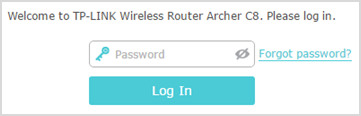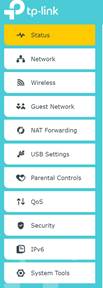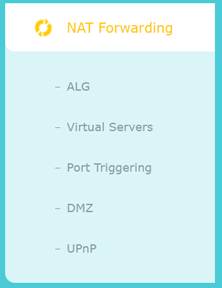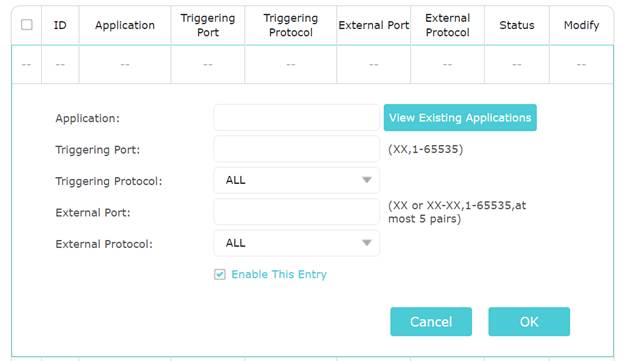How to Setup Port Triggering on a TP-Link router (New Logo UI)
Configuration Guide
Updated 06-27-2022 09:19:54 AM
130091
This Article Applies to:
Archer C59 , Archer C1200 , Archer C5400 , Archer C58 , Archer AX55 , Archer AX4200 , Archer C3200 , Archer AX75 , Archer AX4400 , Archer AX53 , Archer C3000 , Archer AX73 , Archer AX51 , Archer AX96 , Archer AX4800 , Archer C1900 , Archer A2300 , Archer C8 , Archer AX10000 , Archer C3150 , Archer C9 , Archer A7 , Archer AX50 , Archer AX72 , Archer C6 , Archer C7 , Archer AX90 , Archer AX6000 , Archer C5400X , Archer A9 , Archer AX68 , Archer C2300 , Archer AX5300 , Archer AX23 , Archer AX20 , Archer C4000 , Archer AX21 , Archer C60 , Archer C2600 , Archer C2700 , Archer AX1800 , Archer AX1500 , Archer AX60 , Archer AX11000 , Archer AX3000 , Archer AX206
Port Triggering is a feature used to dynamically forward traffic on a certain port to a specific server on the local network.
Step 1: Log into the web interface of the router by browsing to 192.168.0.1 or tplinkwifi.net
Step 2: Log into the TP-Link Router (Default credentials are admin/admin)
Step 3: Click on Advanced
Step 4: Click on Nat Forwarding
Step 5: Click on Port Triggering
Step 6: Click ‘Add’
Step 7: Complete form or choose from existing applications and click ‘OK’
Step 8: Verify the service is showing and the status shows Enabled
Get to know more details of each function and configuration please go to Download Center to download the manual of your product.
Esta FAQ é útil?
Your feedback helps improve this site.
Yes
No
What’s your concern with this article?
Dissatisfied with product Too Complicated Confusing Title Does not apply to me Too Vague Other
We'd love to get your feedback, please let us know how we can improve this content.
Enviar
Thank you
Agradecemos o seu feedback.aqui para contatar nosso Suporte Técnico.