How do I log into the web-based Utility (Management Page) of TP-Link DSL modem & router
The web-based management page is a built-in internal web server that does not require internet access. It does however require you device to be connected to the TP-Link router. This connection can be wired or wireless. It is strongly recommended to use a wired connection if you are going to change the router’s wireless settings or upgrade the firmware version of the router.
Note: The LAN IP changes by model. Please find it on the bottom label of the product.

Type the username and password in the login page. The default username and password For TP-Link devices is admin
Note: All letters for both username and password will be lower case.
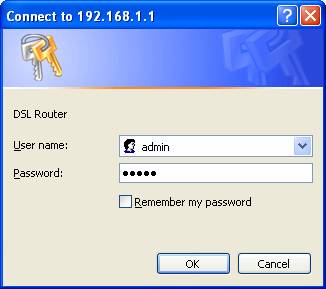
Get to know more details of each function and configuration please go to Download Center to download the manual of your product.
Вашите отзиви помагат за подобряване на този сайт.