How to set up Wireless Schedule of Archer MR200
User’s Application Scenario
You can automatically turn off your wireless network (both 2.4GHz and 5GHz) at time when you do not need the wireless connection
How can I do that?
For example, I want to turn Wi-Fi off from 8:00 to 17:00 on weekdays.
Follow the steps below:
1. Please refer to How to log into the web-based management interface of Archer MR200?
2. Go to Advanced > Wireless > Wireless Schedule page.
3. Select the 2.4GHz wireless network to configure. Toggle on the button to enable the Wireless Schedule feature.
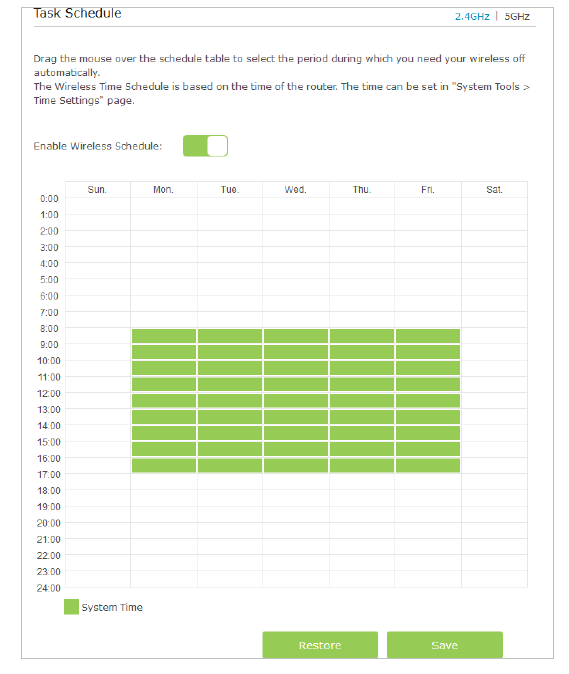
4. Set the time. Drag the mouse to cover the time area and click Save to make the settings effective. The selected time will be in green.
Note: Please make sure that the Time is correct before using this function.
You may refer to How to set up system time of Archer MR200?
5.Repeat steps 3 and 4 to set time for 5GHz wireless network.
Note:
1. If you just set time for one wireless band, the other wireless band is still always on, so set time for both of the two bands to schedule your whole wireless network.
2. The wireless LED (2.4GHz, 5GHz) will turn off if the corresponding wireless network is disabled.
3. The wireless network will be automatically turned on after the time period you set.
Get to know more details of each function and configuration please go to Download Center to download the manual of your product.
這篇faq是否有用?
您的反饋將幫助我們改善網站