How to manage Pharos devices remotely through Pharos Control?
Pharos Control is a client-server based centralized management utility for the Pharos series devices. It helps users to monitor and manage all the
Pharos devices in the local network. In some cases, we may need to manage the Pharos devices remotely via Internet or intranet. This article is about
how to manage Pharos series devices remotely through Pharos Control in the following topology.
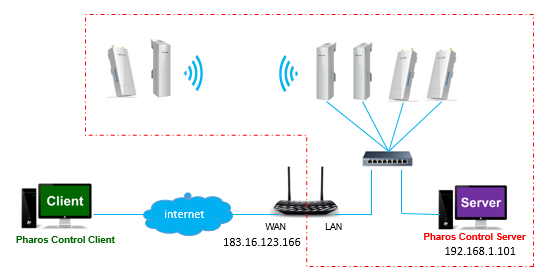
Step 1
Run Pharos Control Server on the server PC. You can find out the server port in settings menu of the server. It is 9321 by default.
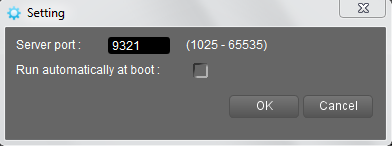
Step 2
Open the server port for the server on your router. If it is a TP-Link router, refer to FAQ ID: 134, otherwise you may need to refer to the User Guide of
your router to do this.
Step 3
Install the Pharos Control Client on the remote client PC and launch it. Fill the router’s WAN IP and the server port opened in step 2 and Login
to the server. The server port opened here is 9321 as an example.
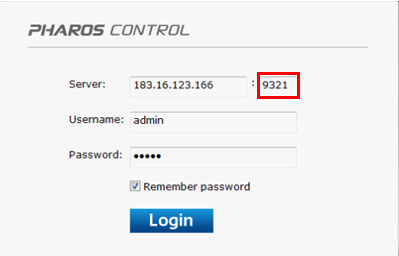
Step 4
Click Discover button to discover all the devices in the same subnet of the server. The page will show as below.
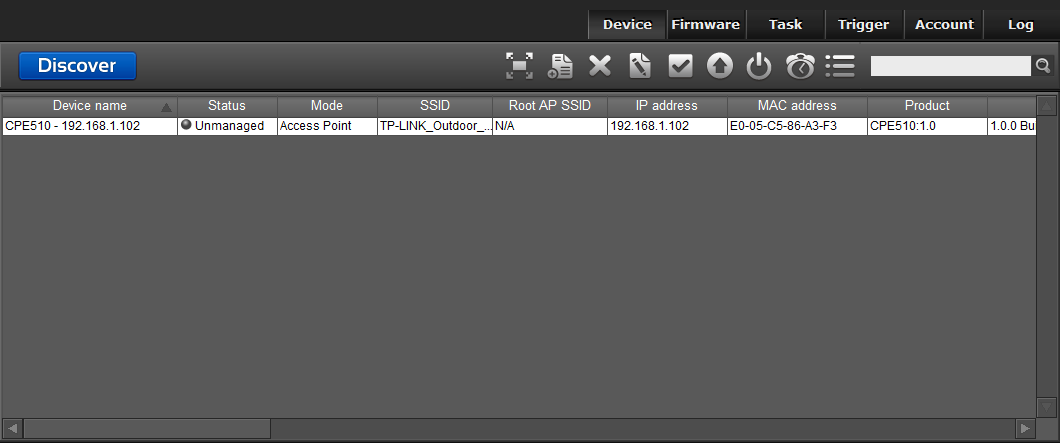
If your device hasn’t been discovered accidentally, you can also add it manually. The menu will show up after right-clicking in the device page.
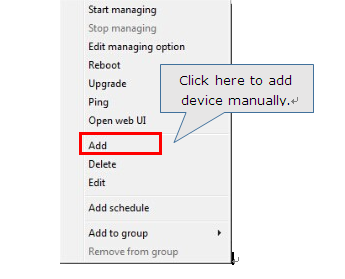
Step 5
For the first time you try to manage a device, you should edit the managing option firstly. Right click on the selected device item and select Edit
managing option. The page will show as below.
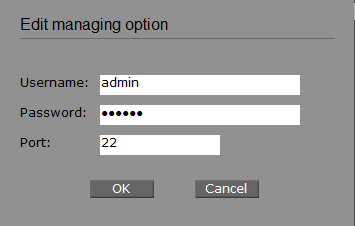
Enter the username and password which are used for login to the management page of the Pharos device. Fill the Port, then click OK. The port here is
the SSH server port of the Pharos device. You can find it on Management tab à SSH Server à Server Port in the management page of the Pharos
device itself. It is 22 by default.
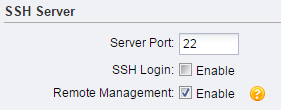
Step 6
Right click the configured device, choose Start managing, the device status will turn to Managed.
You can manage your Pharos devices remotely now.
NOTE: The Pharos devices to be managed must be in the same subnet with the Pharos Control server.
This Article Applies to:
Is this faq useful?
Your feedback helps improve this site.
Your feedback helps improve this site.
User Application Requirement | Updated 07-29-2016 07:10:07 AM