How to Download Videos from a Tapo Camera
Downloading Cloud Videos
- Navigate to the Cloud Video Section in the Tapo App:
Method 1:
From the Tapo Home Screen tap ‘Me’ > Cloud Video
Method 2:
From the Live View of a Camera: Find the Section at the bottom of the page labeled Cloud Video
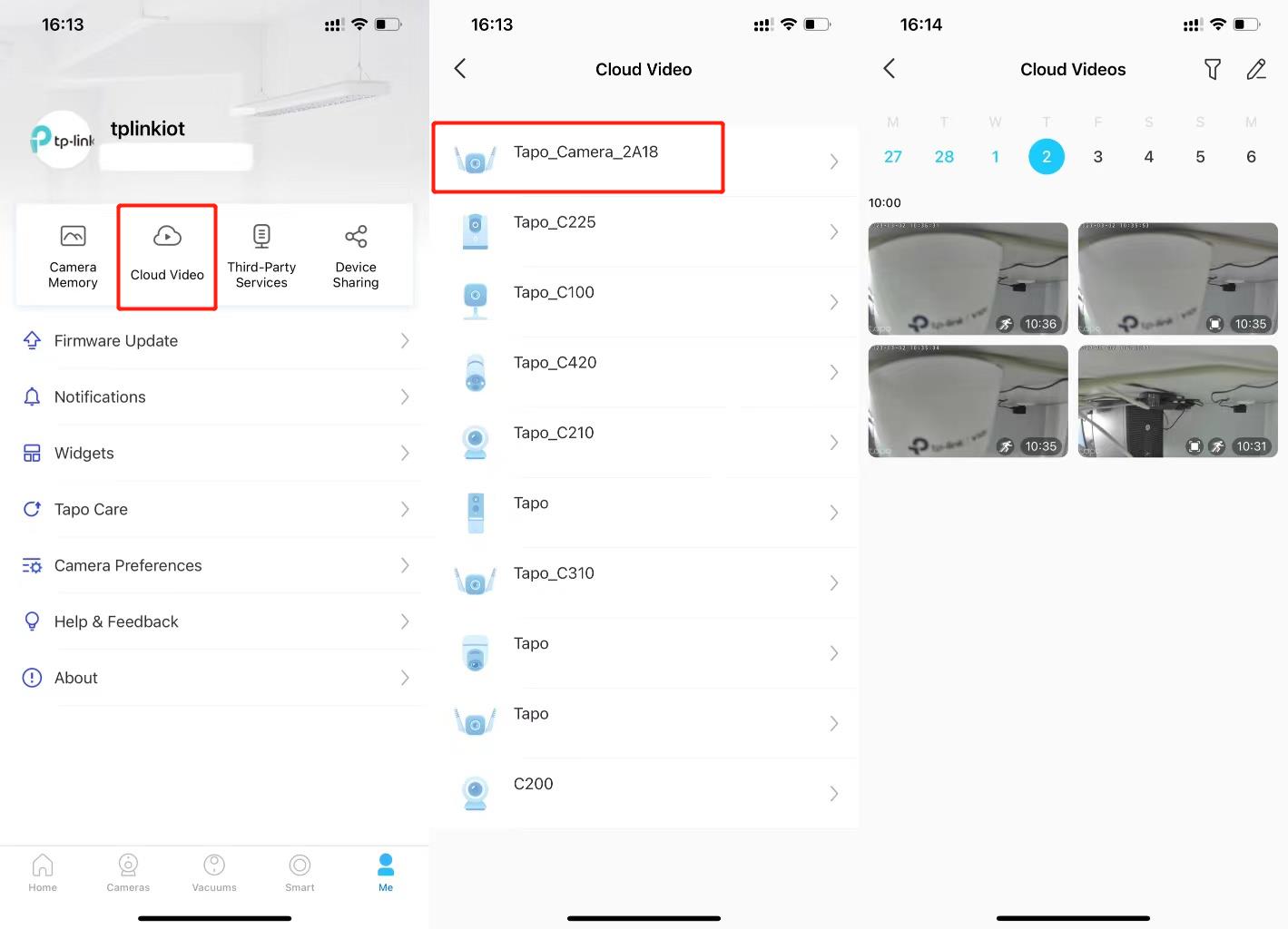
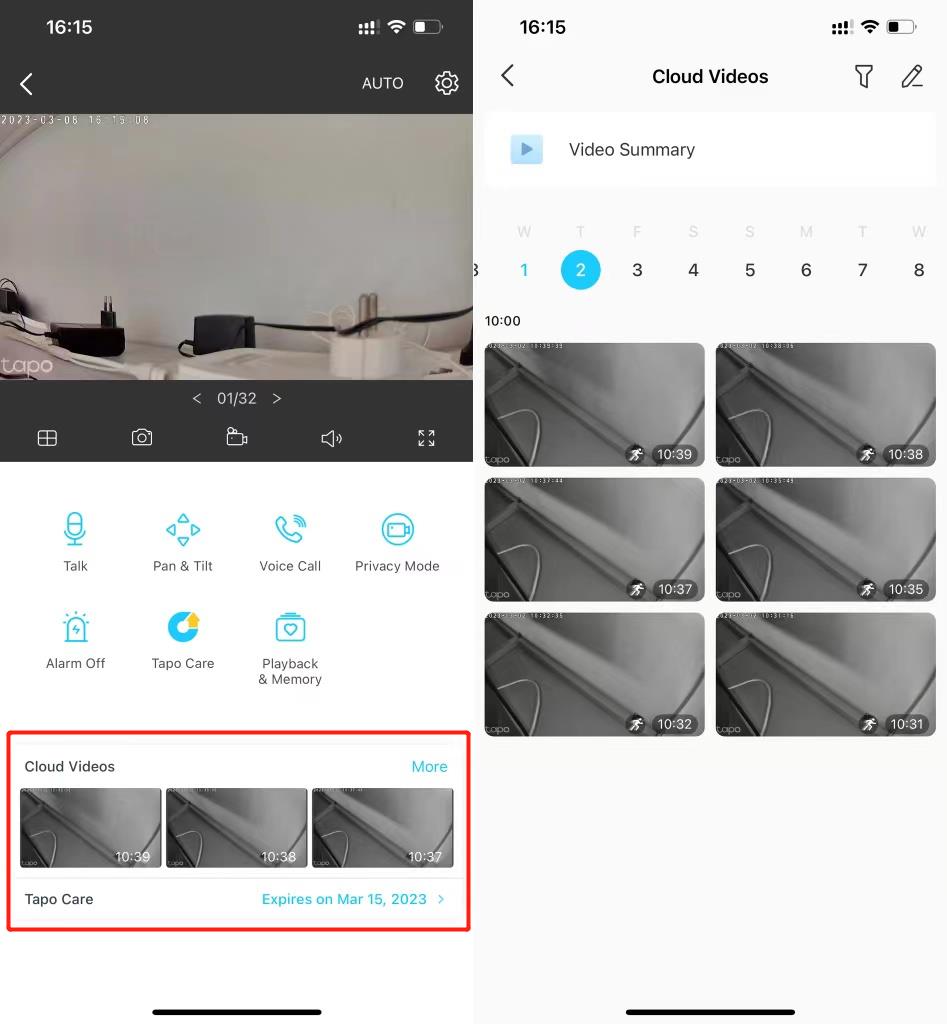
- Download the Desired Video to the App Cache:
From the Cloud Video View: Select the Download or Save Icon on the Bar Below the Live View (The Three Icons are: Snapshot, Mute, and Save/Download).
This will save the Video to the cache of the Tapo App, Not to your phone’s gallery.
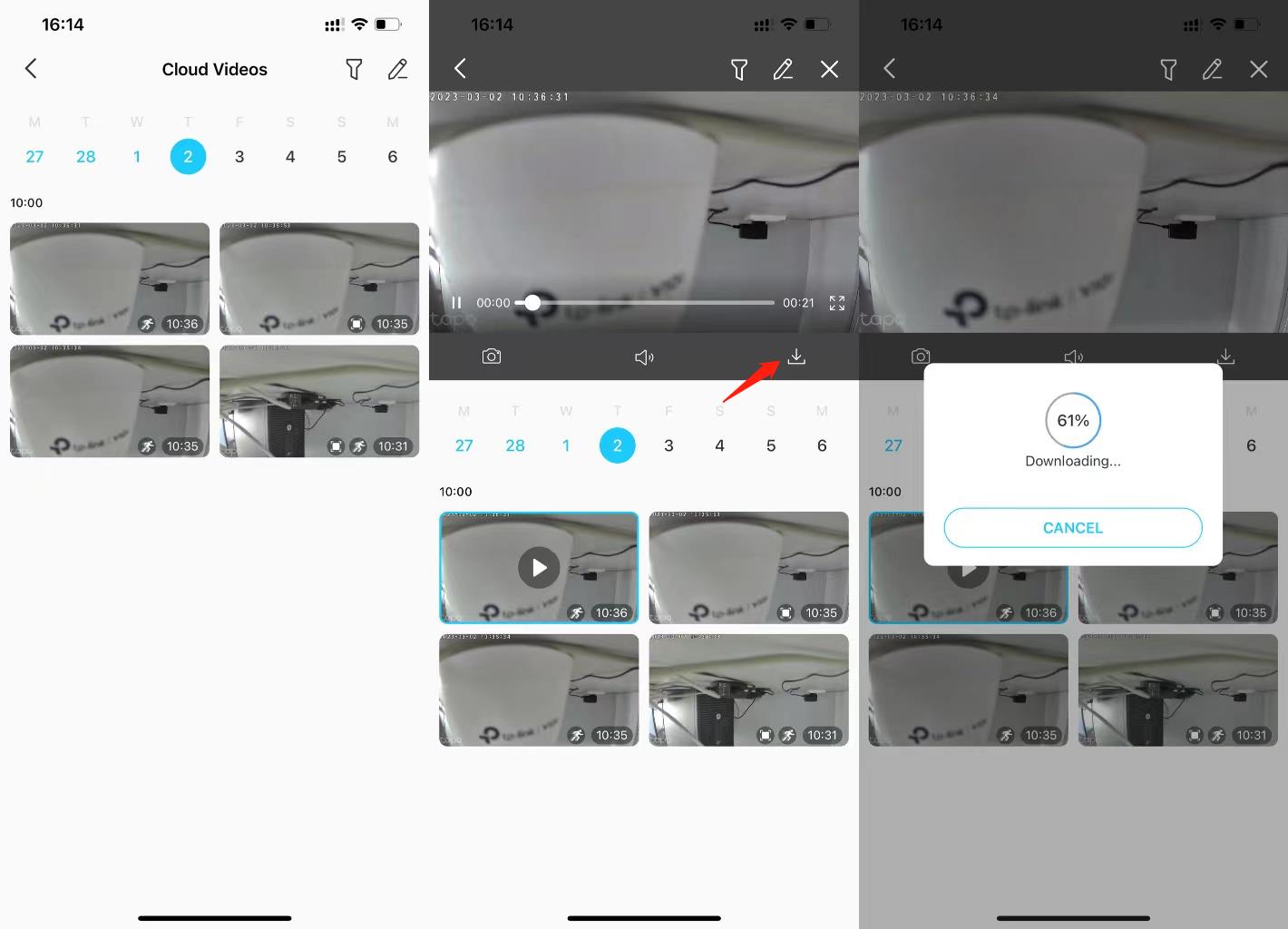
- Download the Videos to your phone’s memory.
From the Tapo App Home Screen:
- Tap ‘Me’ > Camera Memory
- Select the Edit (Pencil with Line) Icon from the Top Right
- Select the Specific Videos for Download, or
- Tap the Empty Circle to Select All Videos
- Tap ‘Download’ in the toolbar at the bottom of the screen.
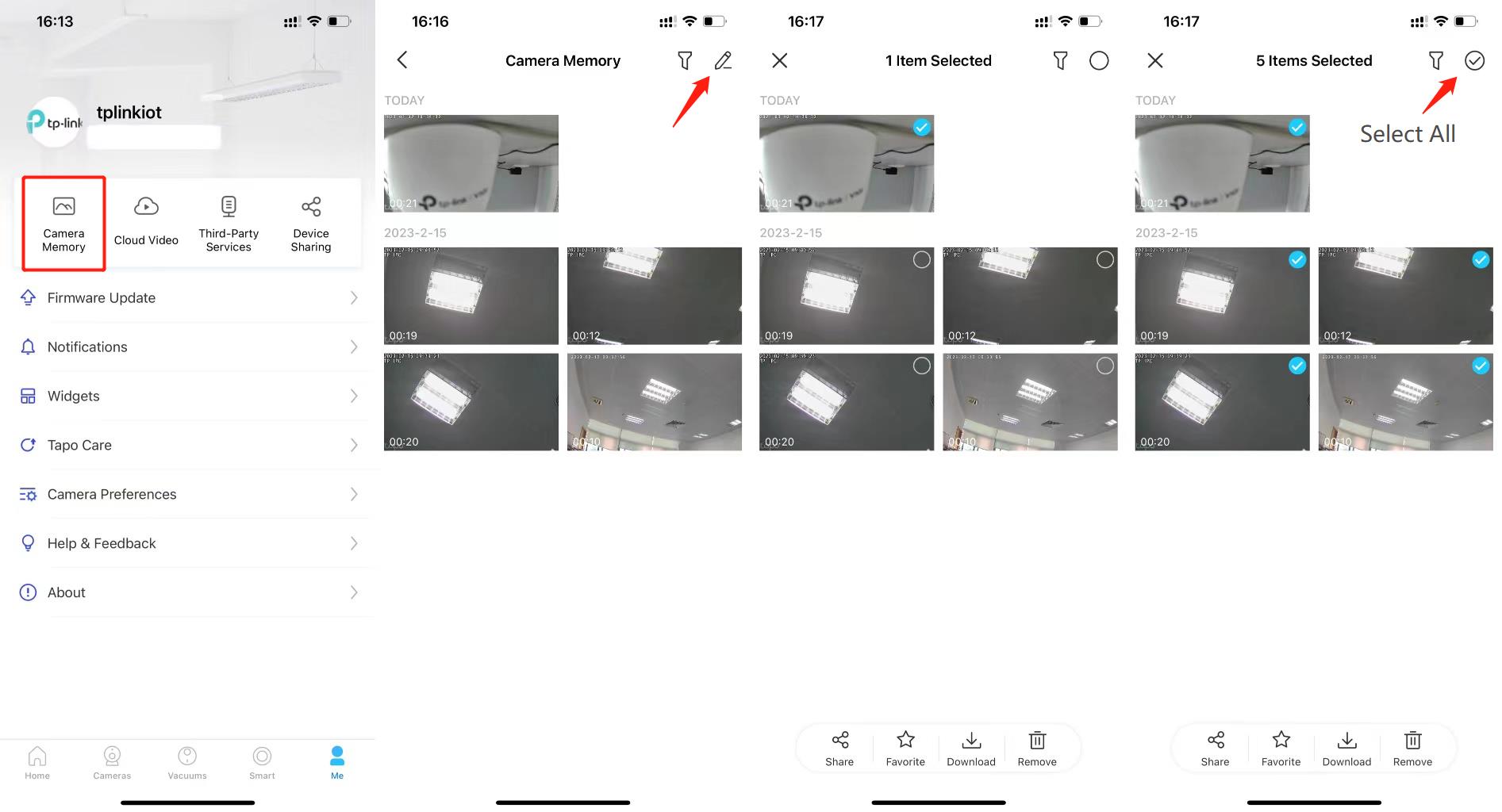
Transferring SD Card Recordings
- To Export all the videos from an SD card:
Remove the SD card from the camera to transfer the videos to a computer with an SD card reader.
FAQ 2742: What can I do if the video recordings from the SD card cannot be played on a computer?
- To Download Individual Clips or Recording:
- Click on a Camera to Enter the Live View of a Camera > Select Playback & Memory

- Clips saved from the SD Card must be trimmed and saved separately.
- Tap on the
 (Video Recording Icon to Start the Recording of the Desired Clip
(Video Recording Icon to Start the Recording of the Desired Clip
- Click the Button Again (Now a Stop to Stop the Recording
- Check that the video clip has been saved to the Memory Tab at the Top of the Screen
- Select the Desired Clip from the Memory Page and then Tap Download in the Toolbar

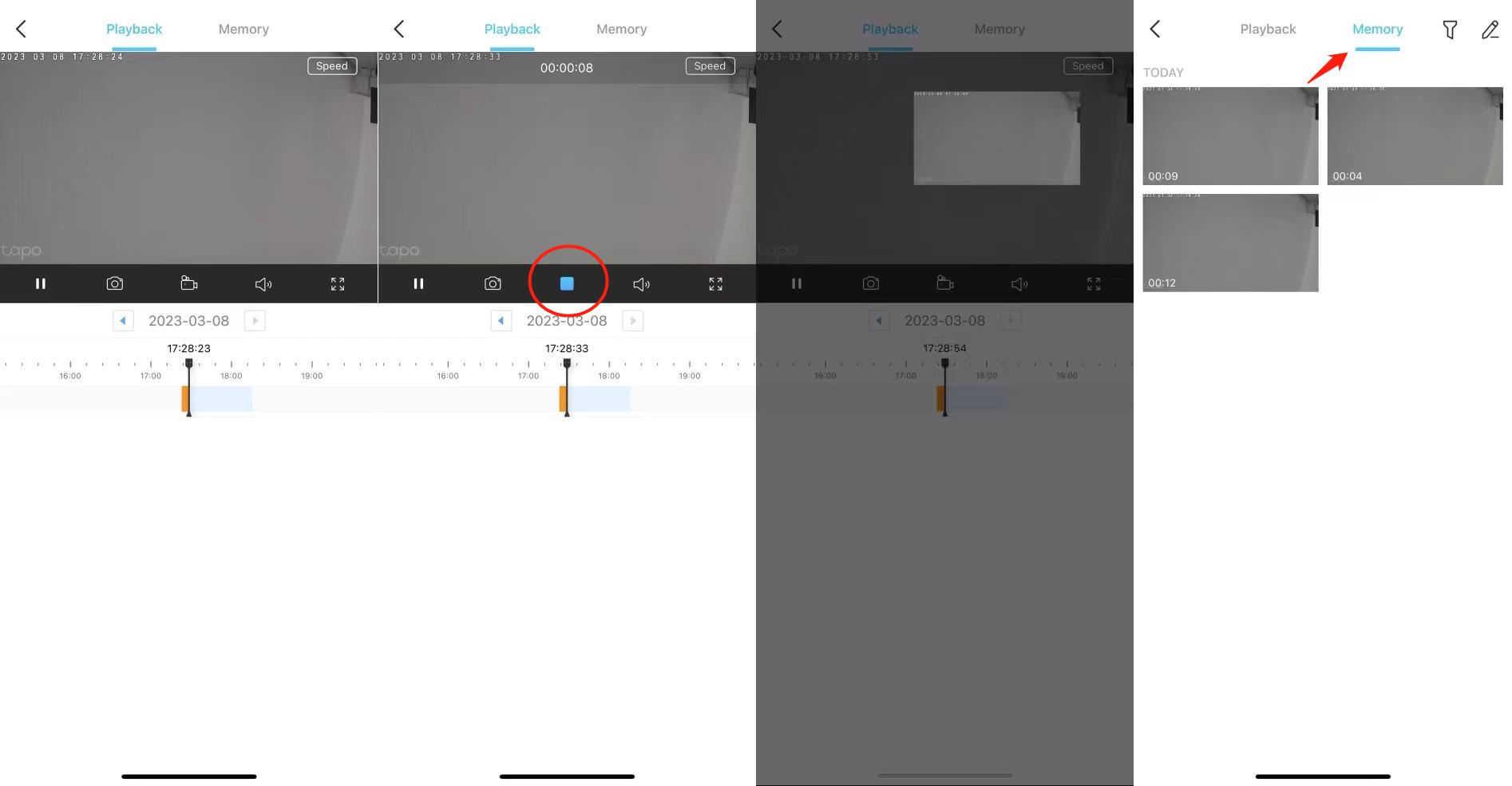
Is this faq useful?
Your feedback helps improve this site.
TP-Link Community
Still need help? Search for answers, ask questions, and get help from TP-Link experts and other users around the world.