How to Set up Static Routing on a TP-Link Router
How to Set up Static Routing on a TP-Link Router
Static routing is a form of routing that is configured manually by a network administrator or a user by adding entries into a routing table. The manually configured routing table guides the router to forward data packets to the specific destination.
For example, in a small office, A PC can surf the internet through Router A, but you may also want it to visit your company’s network. You would first want to use a switch to physically connect Router A, Router B and the PC. To surf the internet and visit the company’s network at the same time, You need to configure the static routing.
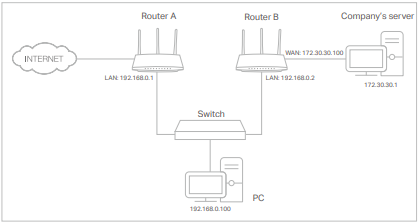
1. Change the LAN IP address on both rotuers to two different IP addresses on the same subnet. Disable Router B’s DHCP function.
2. Visit http://tplinkwifi.net, and log in with your TP-Link ID or the password you set for Router A.
3. Go to Advanced > Network > Routing.
4. Click Add and finish the settings according to the following explanations:
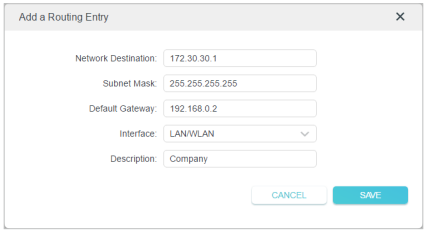
Network Destination: The destination IP address that you want to assign to a static route. This IP address cannot be on the same subnet as the WAN IP or LAN IP of Router A. In the example, the IP address of the company network is the destination IP address, so here enter 172.30.30.1.
Subnet Mask: Determines the destination network with the destination IP address. If the destination is a single IP address, enter 255.255.255.255; otherwise, enter the subnet mask of the corresponding network IP. In the example, the destination network is a single IP, so here enter 255.255.255.255.
Default Gateway: The IP address of the gateway device to which the data packets
will be sent. This IP address must be on the same subnet as the router’s IP which sends out data. In the example, the data packets will be sent to the LAN port of Router B and then to the Server, so the default gateway should be 192.168.0.2.
Interface: Determined by the port (WAN/LAN) that sends out data packets. In the example, the data are sent to the gateway through the LAN port of Router A, so LAN/ WLAN should be selected. Description: Enter a description for this static routing entry.
5. Click SAVE.
6. Check the Routing Table below. If you can find the entry you’ve set, the static routing is set successfully.

Then finally open a web browser on your PC. Enter the company server’s IP address to visit the company network.
Is this faq useful?
Your feedback helps improve this site.