How to add a router to an EasyMesh network as a satellite device
In an EasyMesh network, a router can work as either the main unit or a satellite unit in the network. This FAQ is designed to instruct you on how to add your EasyMesh-compatible router as a satellite node.
Note: Routers must be compatible with EasyMesh or OneMesh™. Firmware upgrades may be required. Visit our EasyMesh Splash Page for a complete list of TP-Link’s EasyMesh Compatible devices.
Follow these steps to add an EasyMesh router as a satellite.
1. browse to tplinkwifi.net on your network’s main router and log in with either your TP-Link ID or the admin password you set for the router.
2. Click on Advanced > EasyMesh. Check to ensure EasyMesh is enabled. If not then enable it.
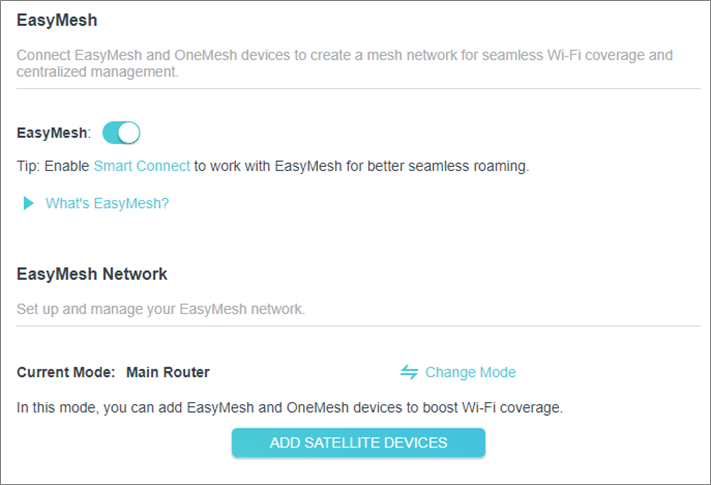
3. Click ADD SATELLITE DEVICES at the bottom of the screen, select TP-Link Router, then click NEXT.
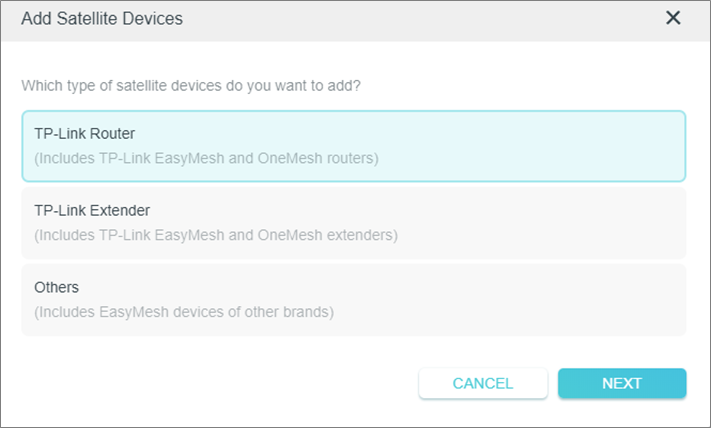
4. Read and follow the instructions to prepare your satellite router, then click DONE.
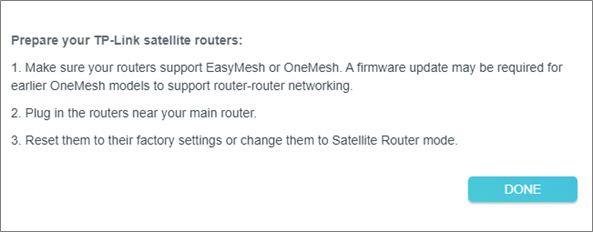
5. Click ADD next to the displayed router. You will want to wait till you are prompted that the router was added successfully then tap on Finish to complete the process.
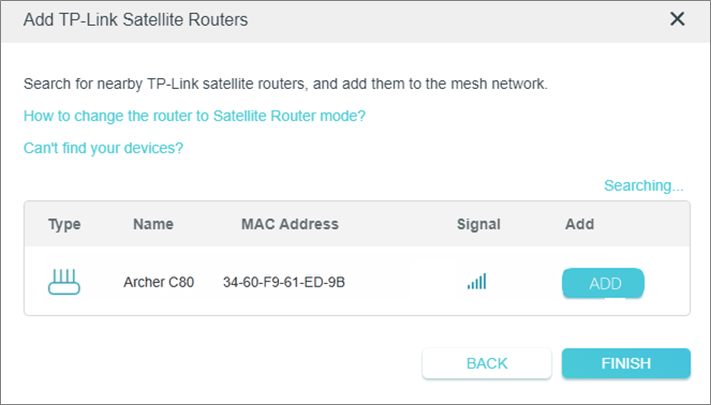
Is this faq useful?
Your feedback helps improve this site.