How to Set a Schedule for Multiple Kasa Devices at Once
As you know, you can do a lot to automate your home with your Kasa Smart products. You can use your Kasa products to create schedules, timers and set up away modes, but this can sometimes be tedious, as you must set each one individually. While there is the grouping feature that lets you turn on or off multiple products at once, this does not help in creating a unified schedule. Wouldn’t it be great if there was a feature that accomplished this – to set a schedule for multiple products at once? Well, the good news is there is a way to do just that. It involves using two of the other features within Kasa, Scenes and Smart Actions.
What you will first need to do is create a Scene and then you can use the Smart Action “Schedule a Scene” to create a repeating schedule for that scene. But how do we do this? Well, let’s begin.
Open the Kasa App and tap on Scenes
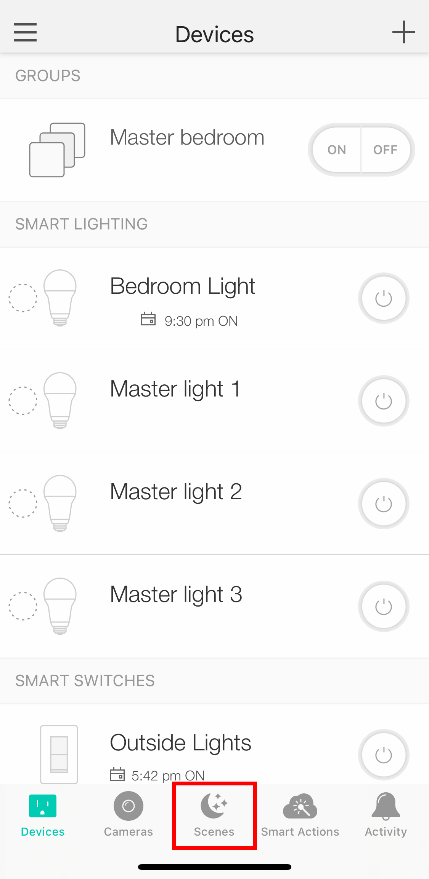
Tap on the ‘+’ symbol
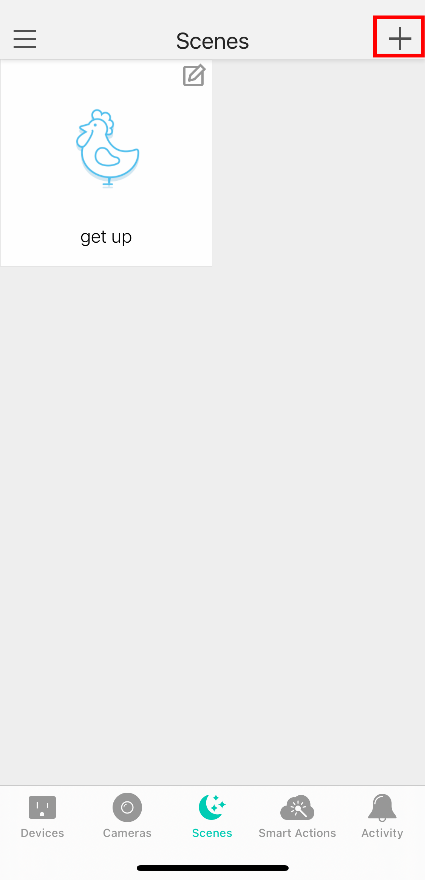
Tap on a Preset or tap on Custom
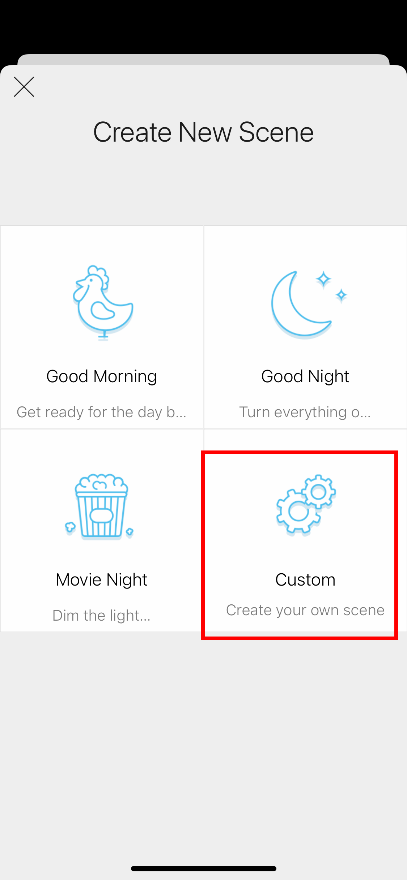
Tap on the devices you want to add to the scene
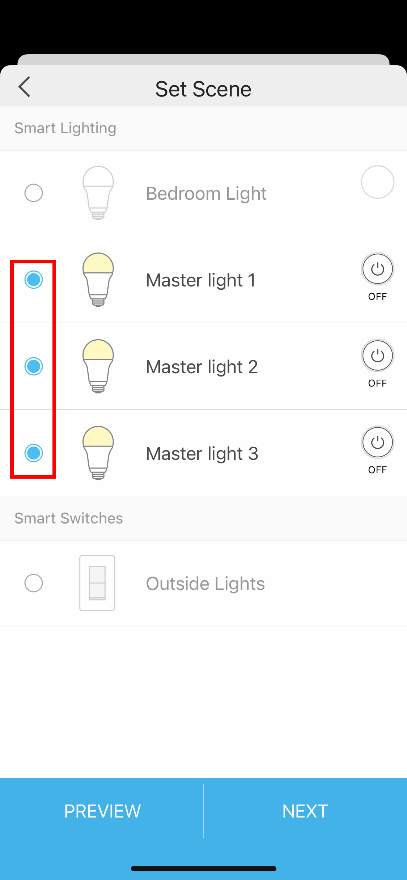
Confirm the State you want to set or Change it by tapping here *You will need to repeat for each device if making changes.
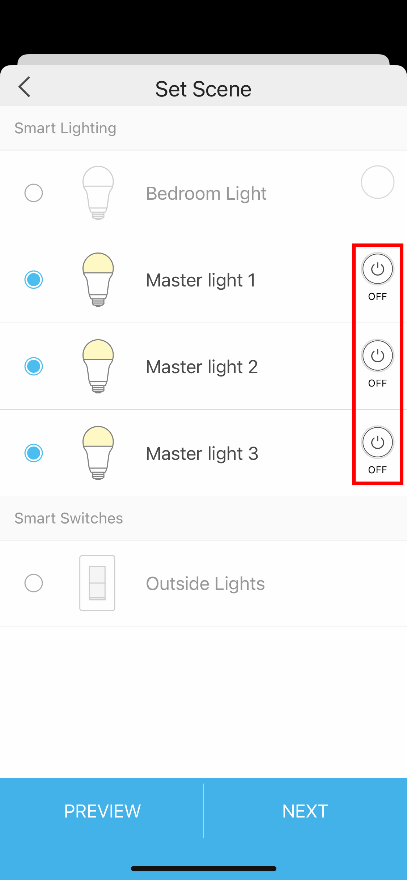
Choose the Status you want to use. *For color bulbs this pulls from your presets
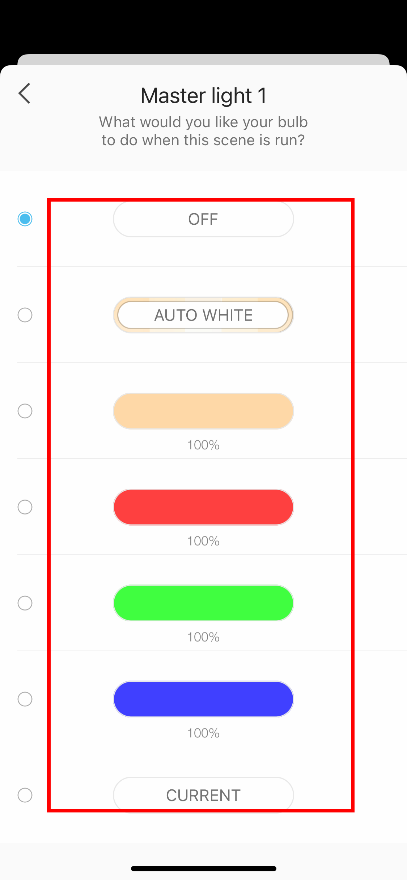
Choose an Icon then tap Next
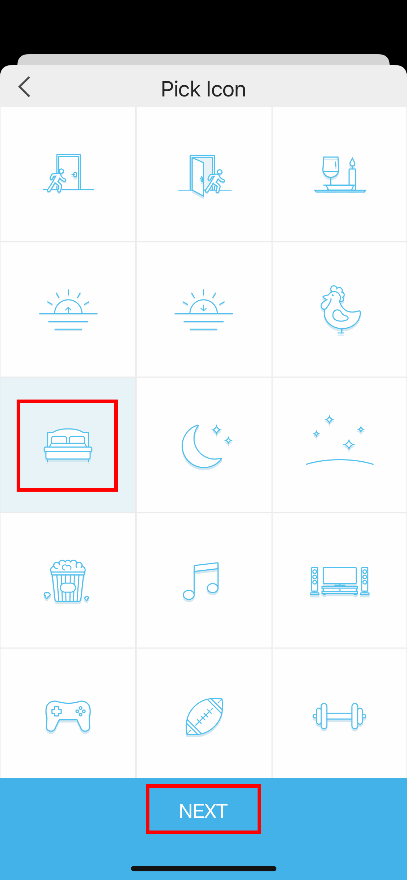
Give the scene a Name then tap Save
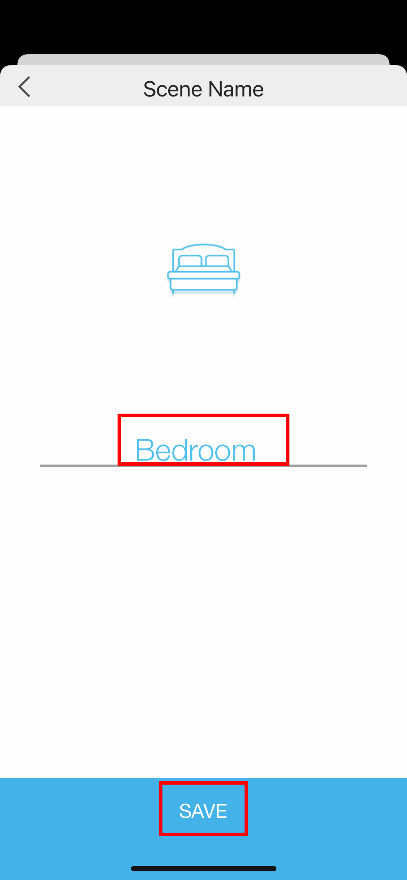
Tap on Done to complete the setup
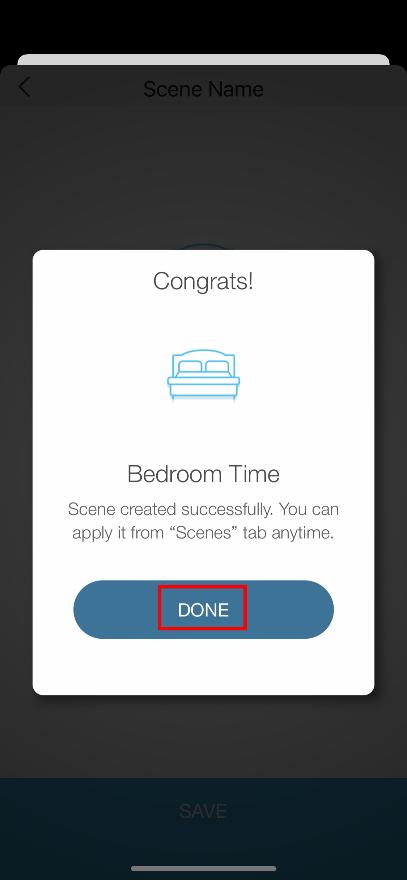
Now you’re ready to set the Smart Action
Tap on Smart Actions
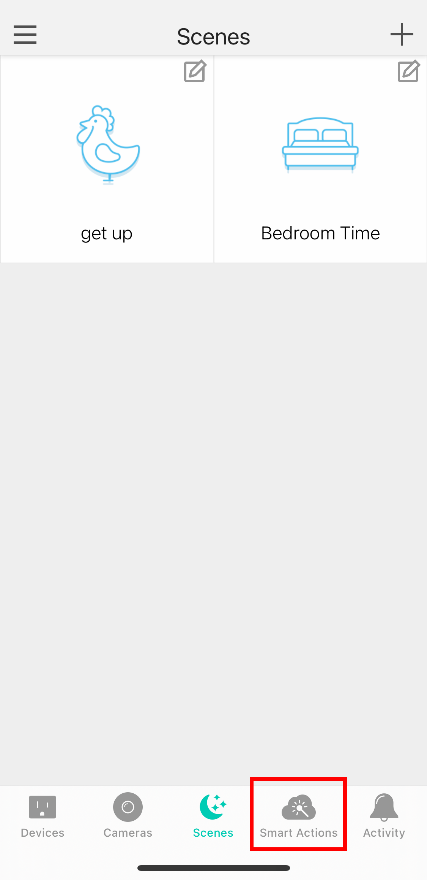
Tap on Add an Action
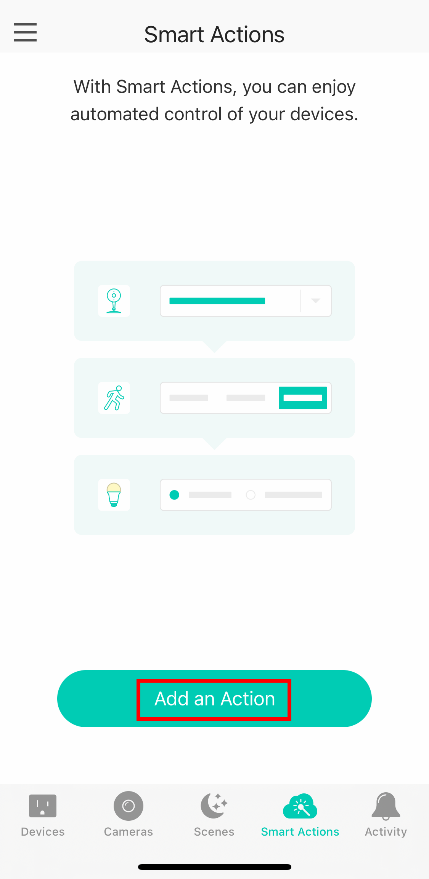
Tap on Schedule a Scene
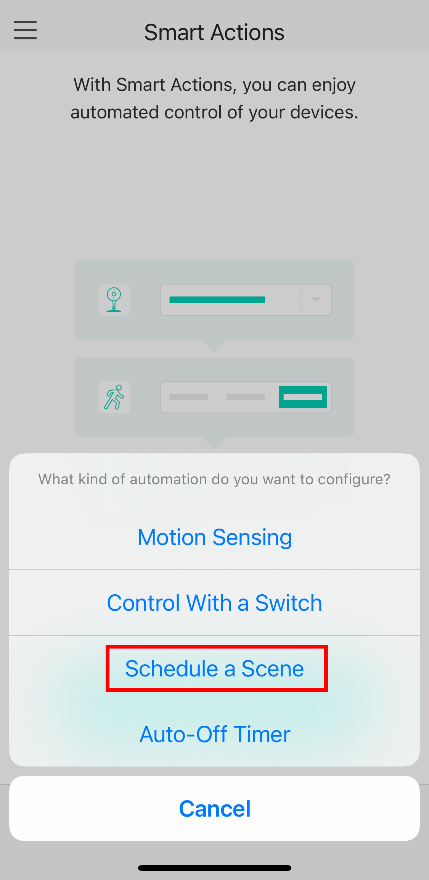
Tap on Select a Scene

Choose the Scene you want to use, then tap on Save
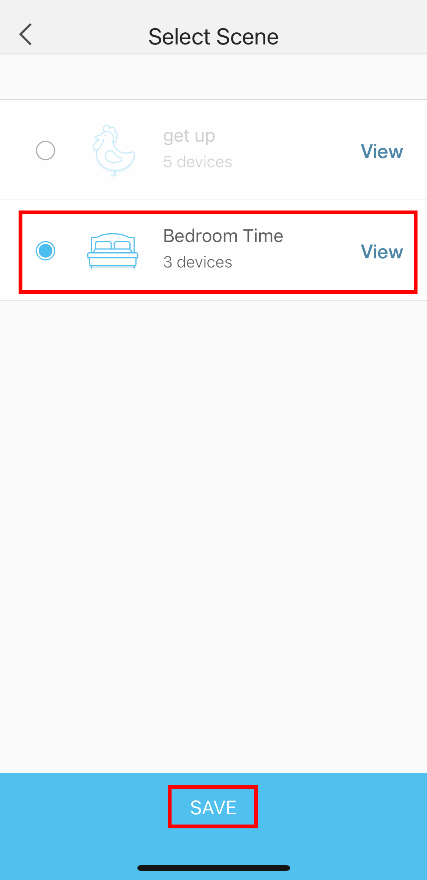
Tap on Select a Time to set the time and occurrence
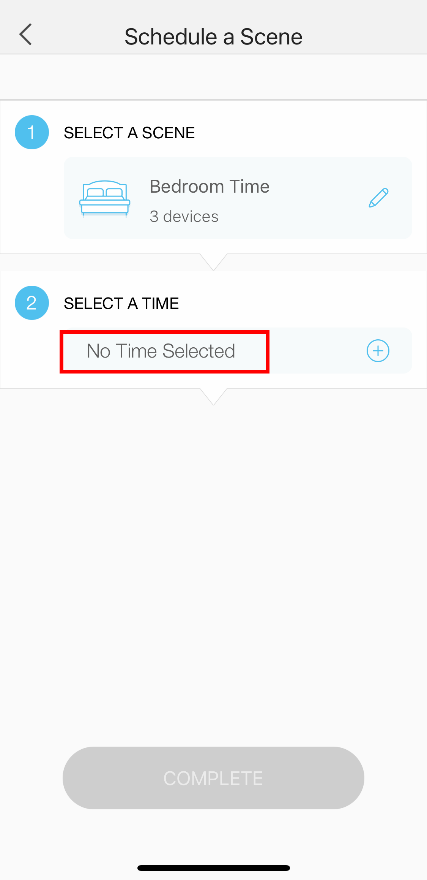
Set a Time and Occurrence then tap Save
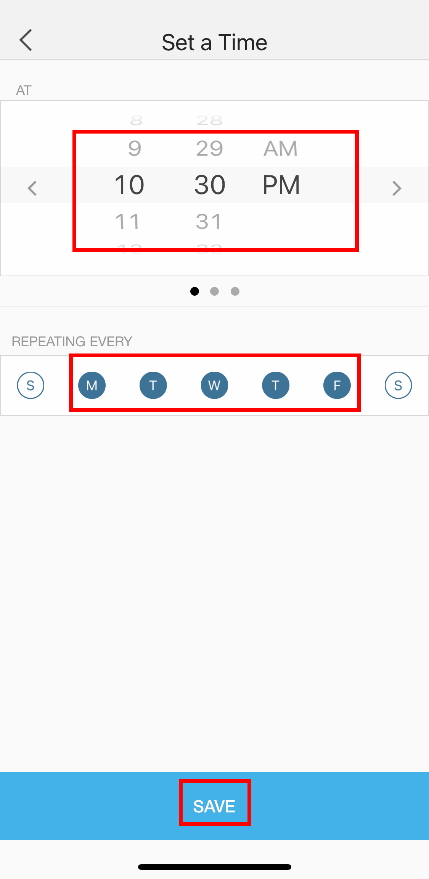
Tap on Complete
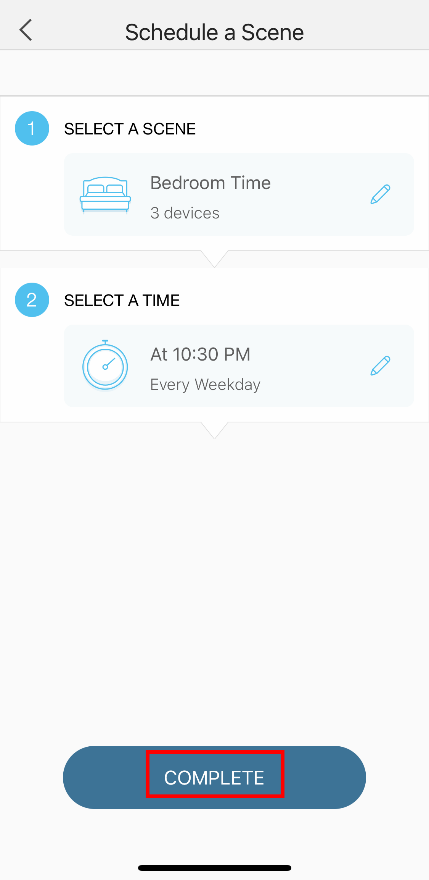
Give the smart action a Name then tap Done
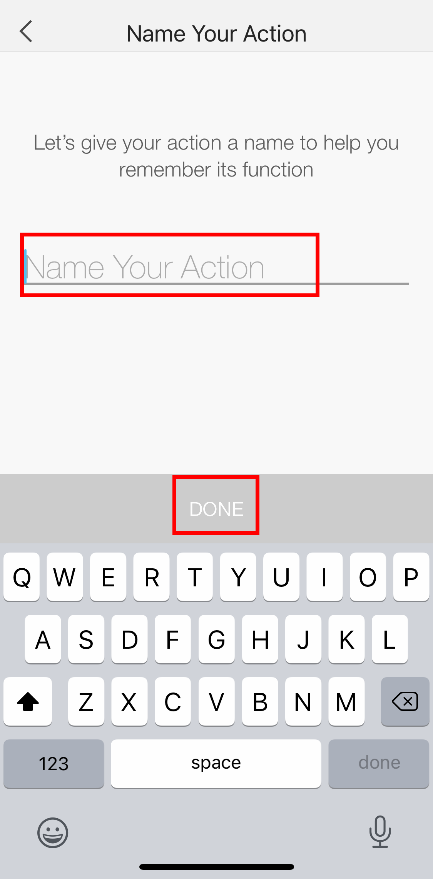
Congratulations, you are done! Tap OK to end the setup
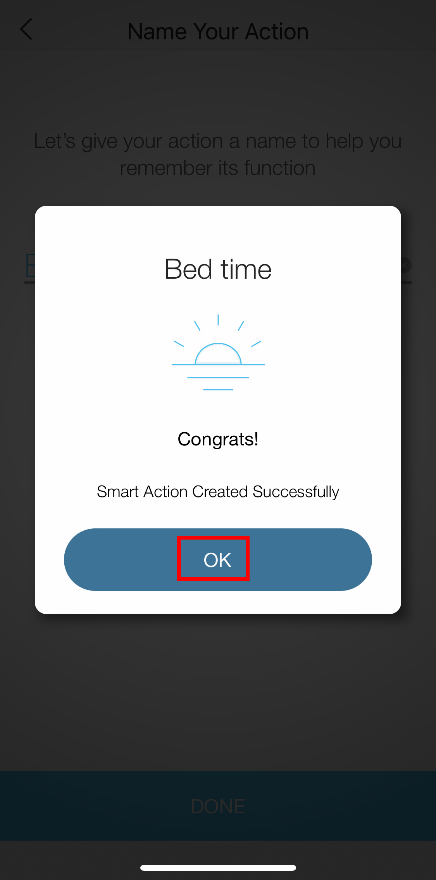
Is this faq useful?
Your feedback helps improve this site.