How to control Tapo camera by Google Home with voice commands
To use Tapo cameras with Google Assistant, you need a Google Chromecast, a Google Home Hub or any smart display that supports Chromecast (such as a TV with built-in Chromecast). After successfully connect your Tapo camera to Google Home, you can view the camera on the Chromecast-enabled TV or Google Home Hub.
Tapo Camera control commands:
Only the following Google Home voice command is supported by the Tapo camera at present.
1. Activate Google Assistant:
a. "Hey Google"
b. "Hi Google"
c. "Ok Google"
2. State your Command: Show
3. State your Camera Name
4. State your TV Name
Example:
“Hey Google Show My Front Door Camera” (It will play the camera on the Chromecast-enabled device)
“Hey Google Show My Front Door Camera on my Chromecast”
Currently, the Tapo cameras don’t support “camera on/off” command due to possible security risks. For example, an intruder could potentially shut off your cameras with a simple command.
*Note: “Camera Name” is user-defined in the Tapo App.
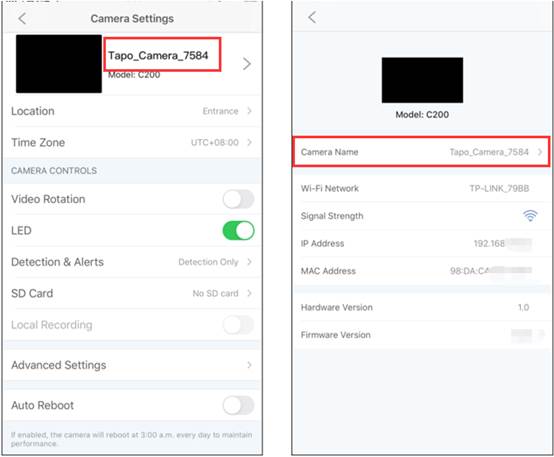
The length of time you can stream the live feed through Google Assistant
Watching the live feed of Tapo cameras through Google Assistant will use your internet traffic as it’s a Cloud-to-Cloud service. In consideration of your extranet traffic and performance, the live feed will stop automatically after 10 minutes. However, you can ask Google to show the camera again if you want to continue streaming.
If you need further assistance contact TP-Link Customer Support here.
Is this faq useful?
Your feedback helps improve this site.