How to edit Home and Away Mode for Tapo camera
The away mode and the home mode, are two different sets of Settings for motion detection. You can tap the button to quickly apply the preset settings to the camera when you are home or away, the preset settings including alarm and sensitivity will be applied to all the cameras. The Tapo camera supports the Home and Away Mode.
Note: The mode settings will overwrite the current settings.
Here we take the Home Mode as an example.
1. On the home page, tap Camera Preview to go to the preview page.
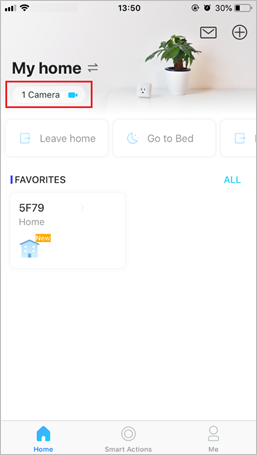
2. Locate the Detection Mode section. You can tap to activate the Home or Away mode, which will overwrite the current settings of all cameras. To edit the mode settings, long-press the card.
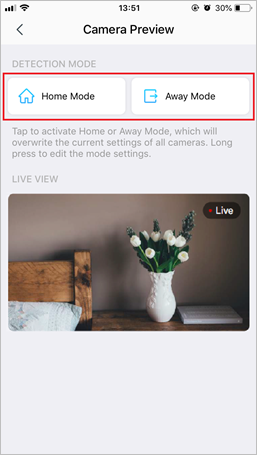
3. Select the camera you want to edit the mode settings.
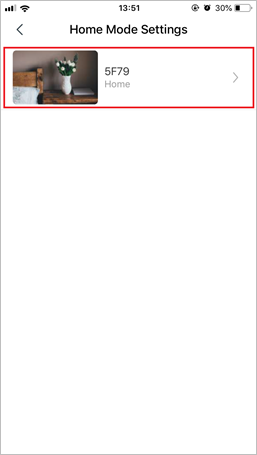
4. Enable Motion Detection function. You can toggle on to turn on the Notifications function if needed.
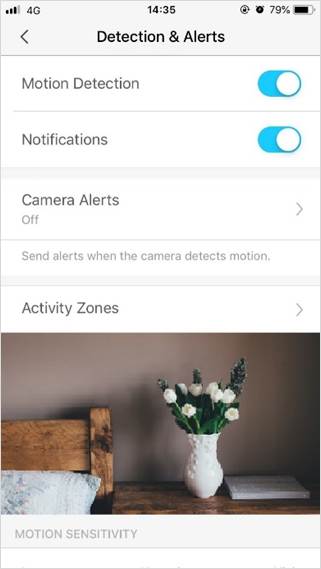
5. Customize Camera Alerts settings. Choose Alert Type (Sound/Light) and Alert Sound (Alarm/Tone), and set Alert Schedule as needed.
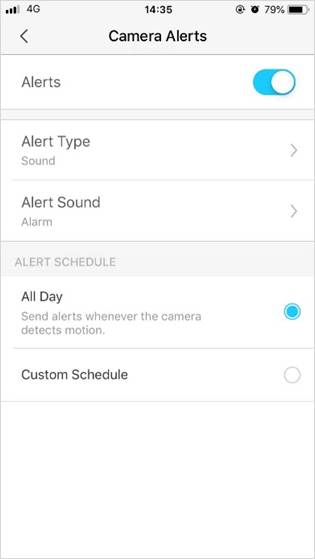
6. Customize Activity Zones and the camera will only detect motion in custom zones. The entire view is covered by default.
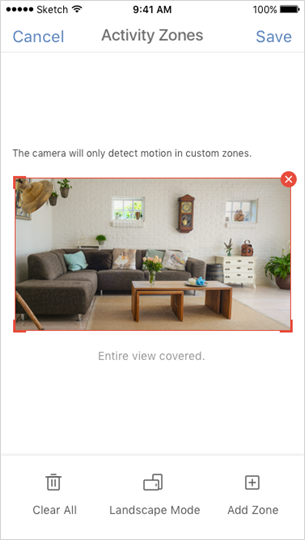
7. Adjust Motion Sensitivity (Low/Normal/High) as needed. Increased sensitivity results in more recordings and notifications.
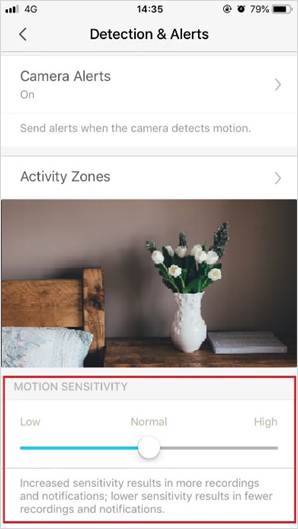
After complete presetting the Home or Away Mode, you can tap the card on the preview page to switch all of your cameras’ detection settings to the mode you want.
Get to know more details of each function and configuration please go to Download Center to download the manual of your product.
Is this faq useful?
Your feedback helps improve this site.