How to share your Tapo smart devices (smart plug, smart camera, smart lighting) with your families
With the Device Sharing feature, you can invite your families to manage the smart devices together.
*Note:
- For cameras, you can share it with 2 different accounts at most and these two accounts can only access live view and playback.
- Make sure the firmware of Tapo device and Tapo App are both up to date.
- Some devices do not support the sharing feature for the time being. And the APP will prompt that the sharing feature is not supported.
1. Let the invitees launch the Tapo APP, choose “Sign up” to create their own TP-Link ID first.
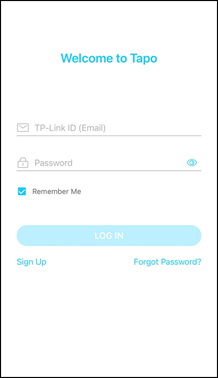
2. On your own home page, long-press the device you want to share, then tap Share. Or on the Me page, tap Device Sharing and select the device you want to share.
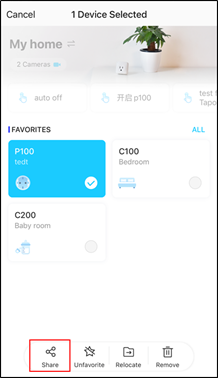
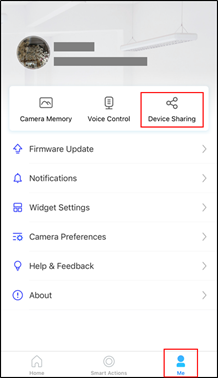
3. Enter the invitee’s TP-Link ID, then tap SHARE.
*Note: For Tapo cameras, invitees have limited permissions to control the cameras.
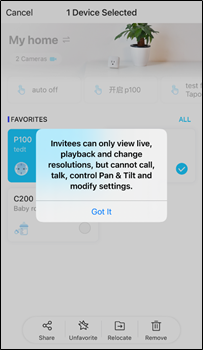
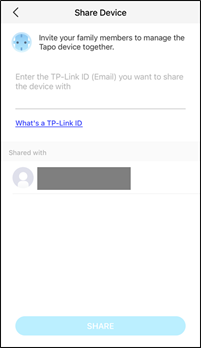
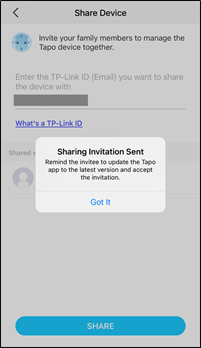
4. Let the invitee log in to the Tapo APP, check the invitation under Devices From Others, and tap ACCEPT. After that, the invitee can manage this shared device now.
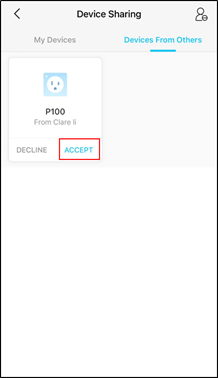
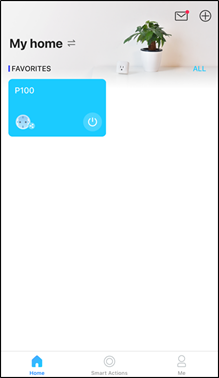
How to stop the device sharing
If you want to stop this device sharing, go to Device Settings-Device Sharing or slide up, and you will see the account you shared the device with, slide it to the left and tap Delete:
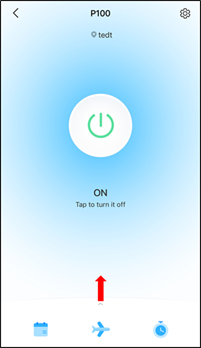
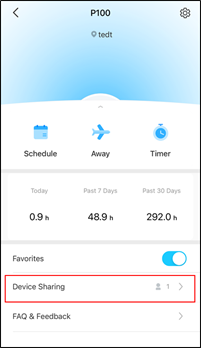
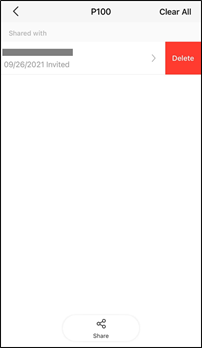
You could also click on Me->Device Sharing->My Devices, you will see the Shared Devices then slide it to the left and tap Stop Sharing:
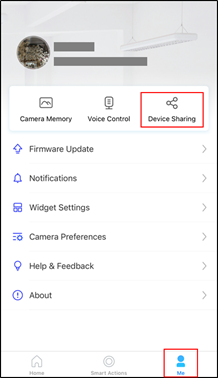
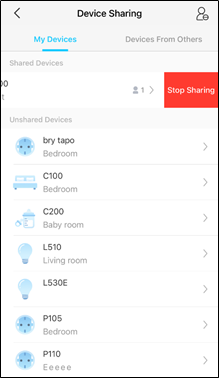
Please contact TP-Link technical support with the following information if you cannot share Tapo devices.
1) Your TP-Link ID or cloud account; invitee’s TP-Link ID
2) The model number of your Tapo device and its firmware version;
3) Tapo APP version
Is this faq useful?
Your feedback helps improve this site.