How to setup TP-Link DSL modem router on Tether App
Note: This article applies to a DSL modem router that’s compatible with Tether.
https://www.tp-link.com/tether_compatibility_list/
This article will take Archer VR600v as an example.
1. Connect your DSL line to TP-Link modem router as the following way:
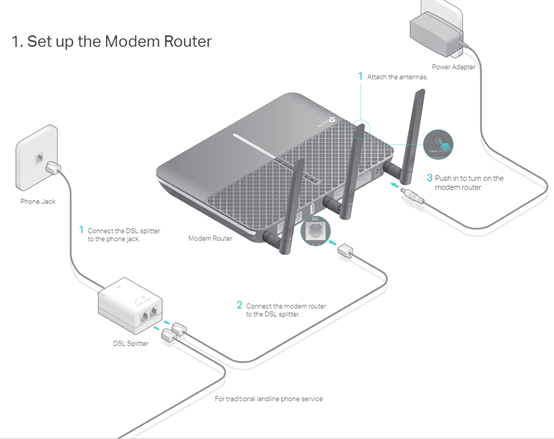
2. Connect your smartphone to TP-Link Wi-Fi. The default wireless network name and password of TP-Link modem router are printed on the bottom label.
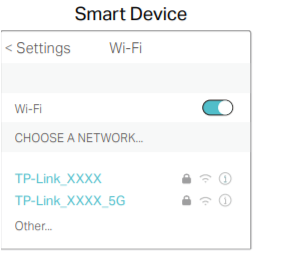
3. Launch the Tether app on your phone.
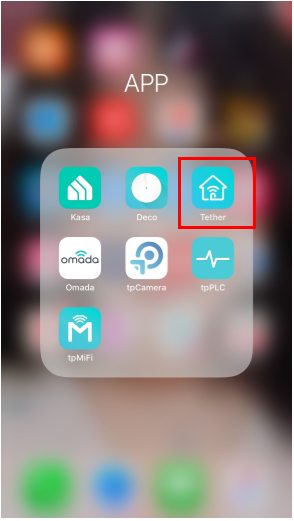
4. Select your TP-Link modem router from device list.
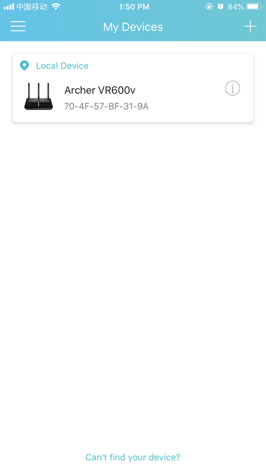
5. Create a login password for TP-Link modem router.
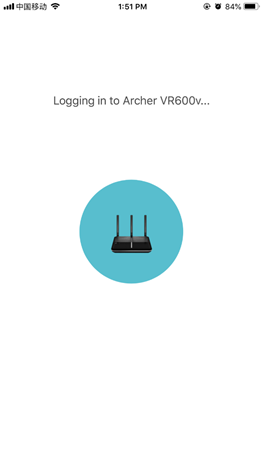
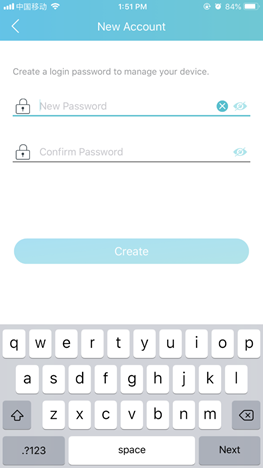
6. Then, wait for one minute and select your Region and ISP.
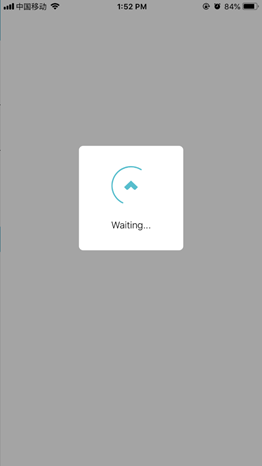
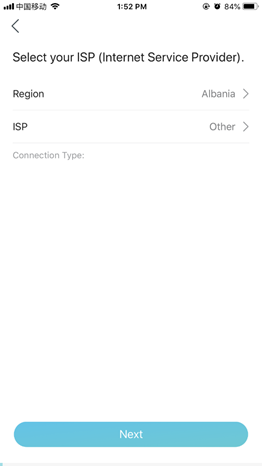
7. Select your connection type, fill in username and password, VPI/VCI (for ADSL) or VLAN ID (for VDSL).
Notes: The connection type and other configuration information should be provided by your internet provider. If you are not sure about these information, please contact your Internet Service Provider to confirm.
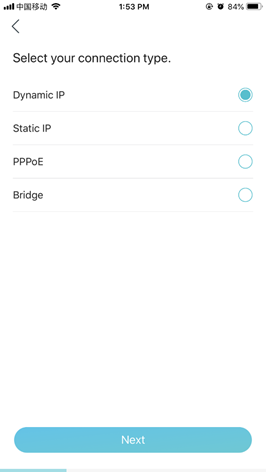
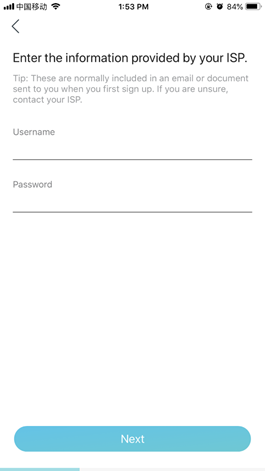
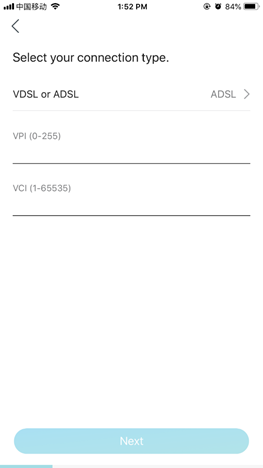
8. Customize Wireless Network of TP-Link DSL modem router.
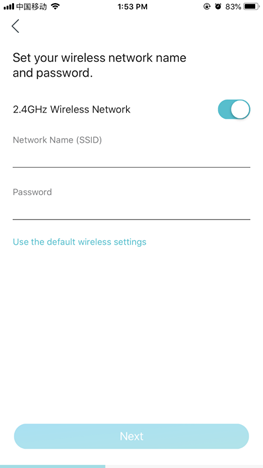
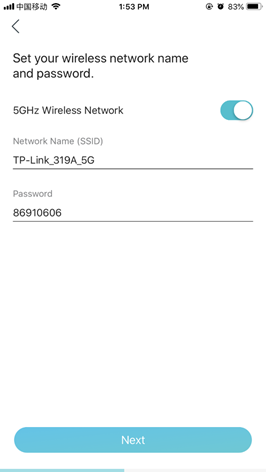
9. Confirm and apply your settings. Then, Tether App will test your network connection and report you if there has something wrong.
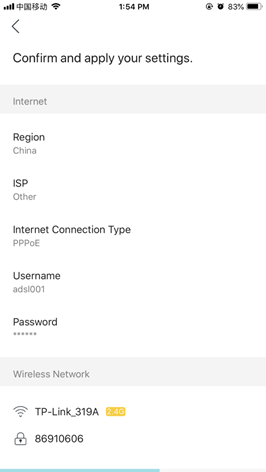
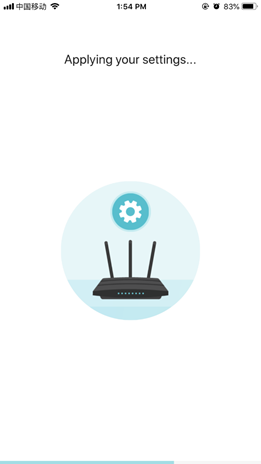
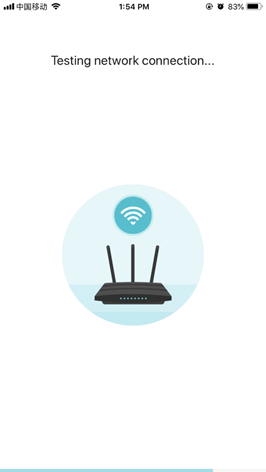
10. Done! Please enjoy your internet.
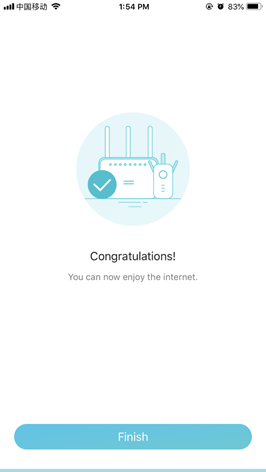
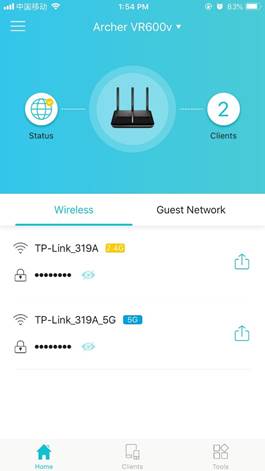
To get to know more details of each function and configuration please go to Download Center to download the manual of your product.
Is this faq useful?
Your feedback helps improve this site.