How to configure TP-Link Tri-Band Gaming Router in Access Point mode?
The router can work as an access point, transforming your existing wired network to a wireless one.
1. Visit http://tplinkwifi.net, and log in with your TP-Link ID or the password you set for the router.
2. Go to Advanced> System > Operation Mode, select Access Point Mode and click SAVE. The router will reboot and switch to Access Point mode.
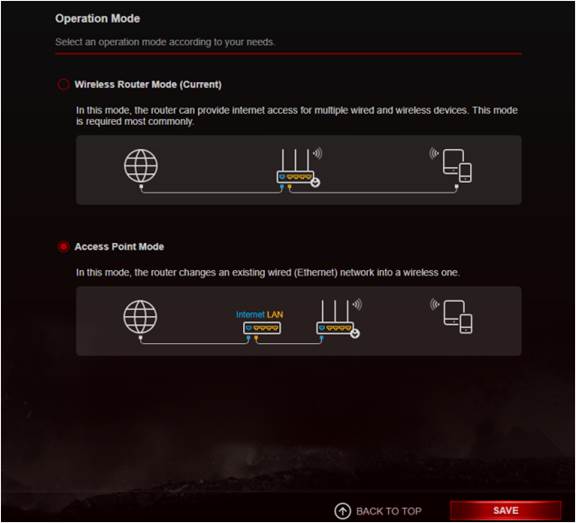
3. After rebooting, connect the router to your existing wired router via an Ethernet cable.
4. Connect to the Wi-Fi of the router and log in again to the web management page
http://tplinkwifi.net, and go to Advanced> Quick Setup.
5. Configure your wireless settings and click Next.
6. Confirm the information and click SAVE. Now, you can enjoy Wi-Fi.
Tips: Functions, such as Parental Controls, Qos and NAT Forwarding, are not supported in the Access Point mode.
Get to know more details of each function and configuration please go to Download Center to download the manual of your product.
Your feedback helps improve this site.