How to use Scenes function in Kasa app
The Scenes function is used to create different scenes for all the smart devices. In this way, you are able to change all the smart devices with one tap.
1. On the Kasa app, click on “Scenes”, then you can see 4 scenes in this page: Good Morning, Good Night, Movie Night and Custom, here we take Custom for example.
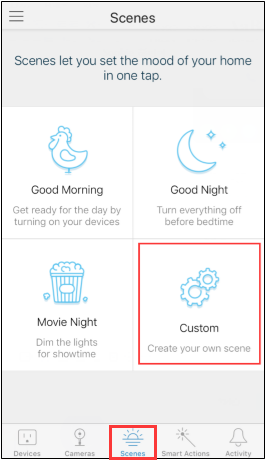
2. Click on “Custom”, select the smart devices you want to add to the scene, then customize the status of your smart devices, such as turn on/off the smart plug or smart bulb, and choose a preset of the bulb, etc.
Then click on “Next”.
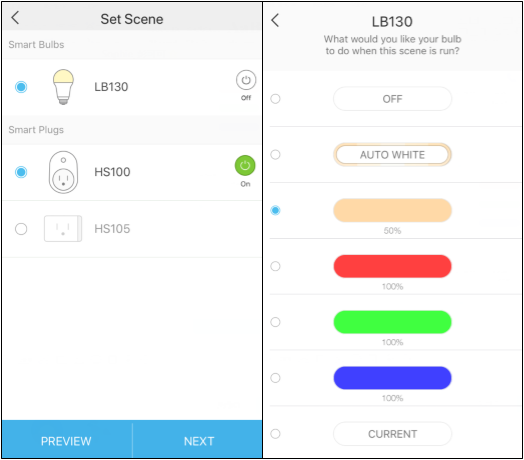
3. Choose an icon to distinguish your new scene with other existing scenes. We provide a lot of designed icons for selection.
If you have selected an icon, go “Next”.
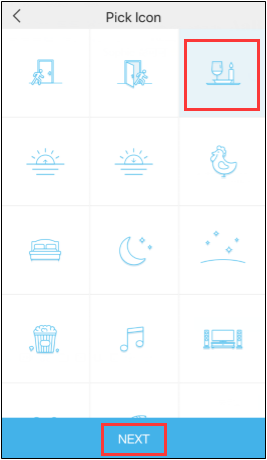
4. The selected icon has a default name. You can rename it if necessary.
Click on “Save” to finish the setup process.
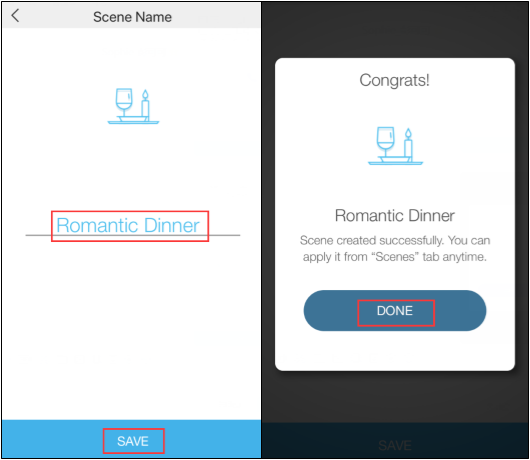
Now you can enjoy your scene setting. Just tap on the set scene icon, and your smart devices will turn into the status you defined automatically.
In the “Scenes” page, click on the “+” icon on the top right corner if you want to create more scenes.
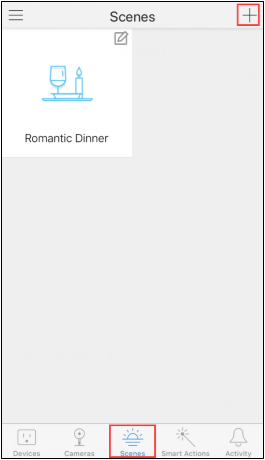
Is this faq useful?
Your feedback helps improve this site.