How to reset the switch to the default factory settings using PuTTy
If you use a micro USB cable to reset the switch, please refer to https://www.tp-link.com/support/faq/3146/.
For the switches without the Reset button, you can use the reset command in privileged EXEC mode to restore the system. If you have forgotten the username or password, please use PuTTy to reset it.
To reset the switch to the default factory settings by PuTTY, follow these steps:
1. Go to the website https://www.putty.org/ to download PuTTY on the PC. Connect your PC to the Console port of the switch with a serial cable. Power off the switch.
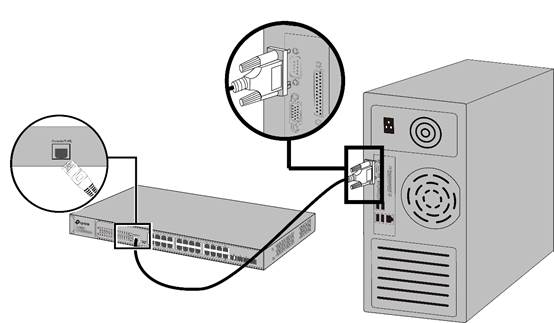
2. Start puTTy on the PC and configure the terminal emulation program as follows:
Ÿ Baud Rate: 38400bps
Ÿ Data Bits: 8
Ÿ Parity: None
Ÿ Stop Bits: 1
Ÿ Flow Control: None
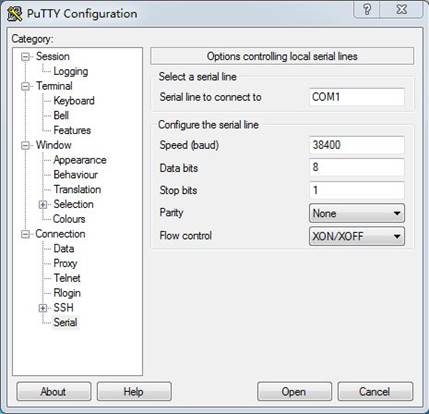
Click on Session, change Speed and Serial line as below, and then click on Open button.
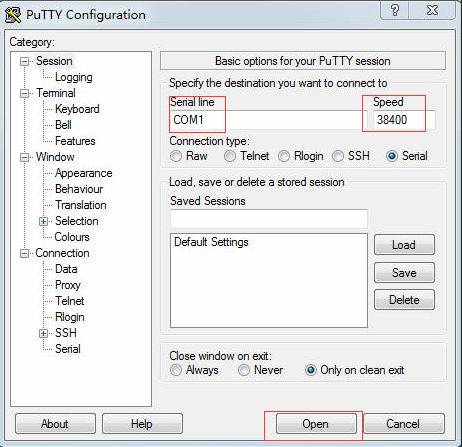
You will see this window displayed.

3. Power on the switch. Press any key to stop autoboot when you see this window below:
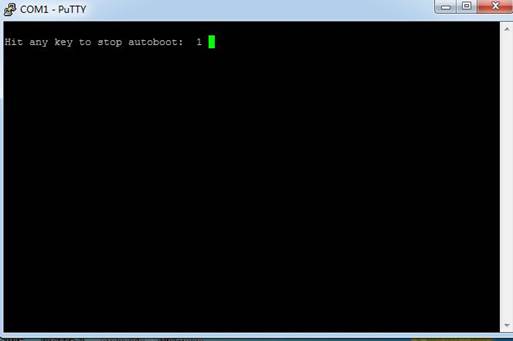
The bootUtil menu will appear:
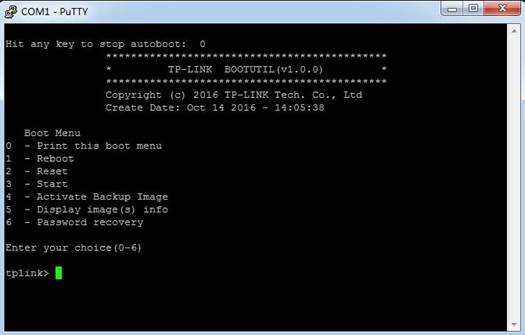
4. Enter the corresponding number of the Reset option, which is 2 in this example, and enter Y to confirm the choice. The switch will restore to its default factory settings and reboot.
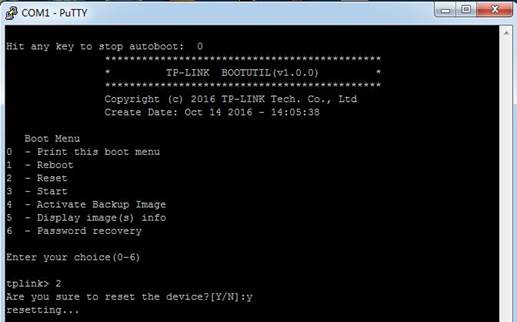
5. Log in to the switch again. The default username and password are both admin.
Is this faq useful?
Your feedback helps improve this site.