How to setup my VoIP function on VoIP Modem Router (new UI)
Preparation: Only after you have Internet access on this router, you can set up your VOIP function successfully.
Here we take Archer VR900v for demonstration.
Log in to the web interface of the modem. Refer to FAQ.
Step 1
Go to Advanced>Telephony/VoIP>Telephone Numbers, and click Add.
Step 2
Choose your Telephony Provider and enter the necessary information as required, and click Save to make the settings effective. Different telephony provider has different parameters. Contact your provider if you don’t know what to put in.
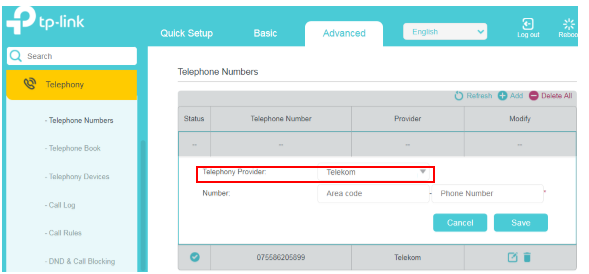
Step 3
Choose Other as telephony provider if yours is not listed and fill in parameters required. Click Save to make the settings effective.
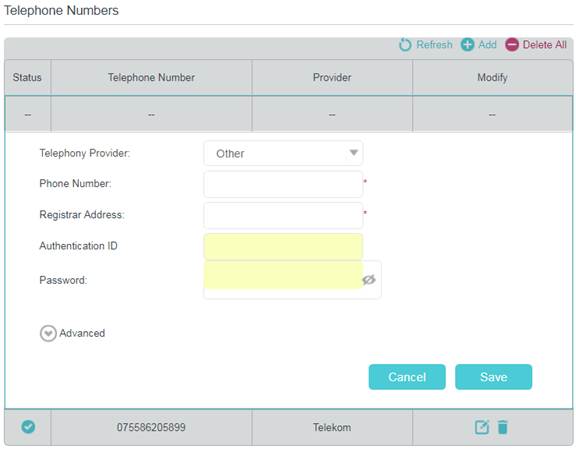
Phone Number: The number you use to dial and answer.
Registrar Address: Usually a domain name, if not, an IP address.
Authentication ID and Password: Not necessary information, but if you have, fill them in.
For some ISPs in Australia, we have collected info from them. Please refer to the following picture to configure your VoIP function if you have one of the ISPs listed below.
TPG
TPG VoIP doesn’t support third-party device, which there is a forum post on the TPG official website.
Only the modem is provided by TPG such as Archer VR1600v or TPG has helped remove the limitation on the device, you can follow the below picture to configure it.
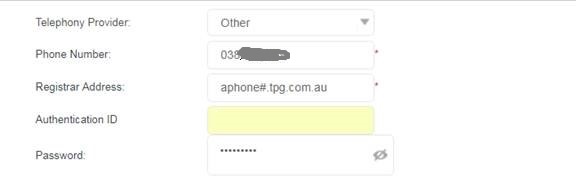
Notice: Where # is a number from 1 to 6 assigned by TPG.
Exetel
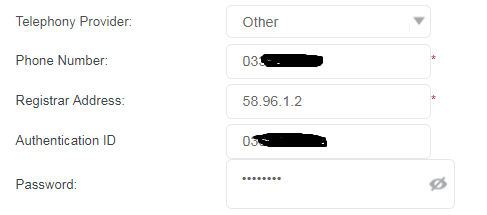
MynetFone
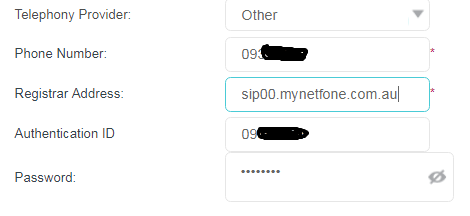
PennyTel
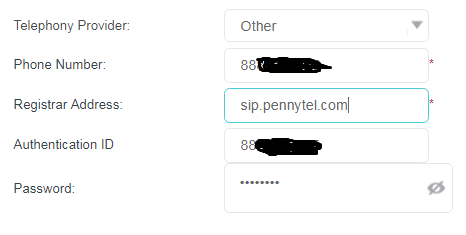
iiNet
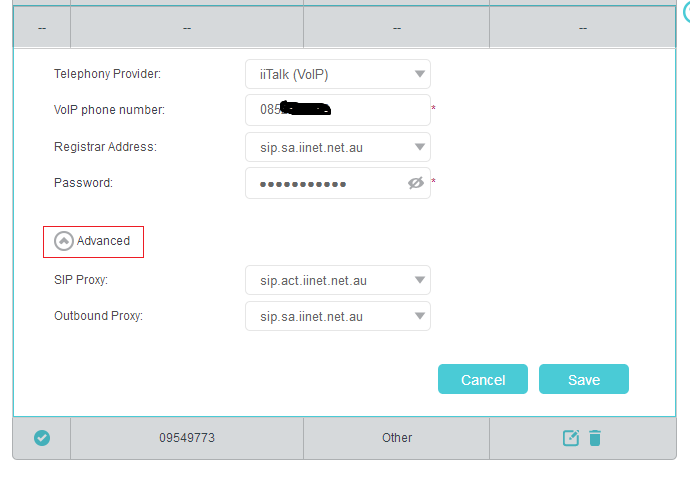
Internode
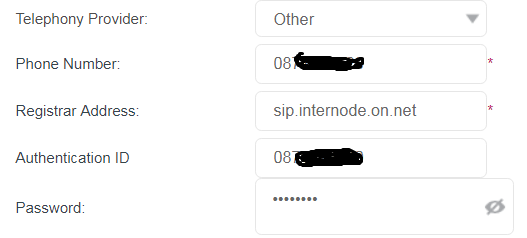
Spintel
Note:The Phone Number and Authentication ID are 6 numbers provided by your ISP, not your VOIP phone number.
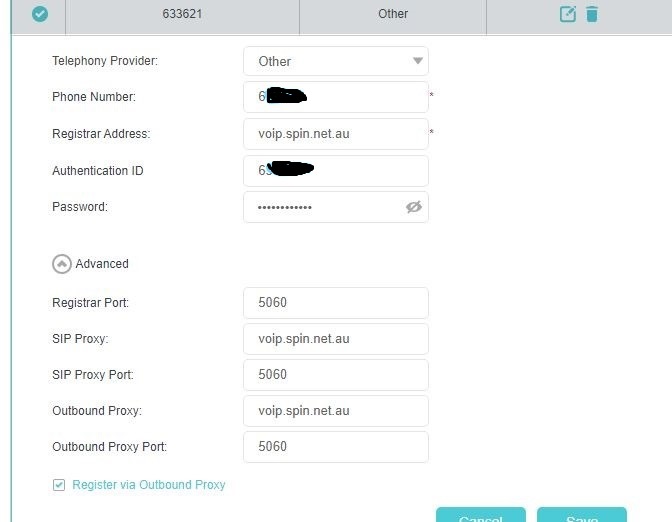
Get to know more details of each function and configuration please go to Download Center to download the manual of your product.
Is this faq useful?
Your feedback helps improve this site.