How to make my Deco router work with IFTTT?
IFTTT, short for IF This Then That, is a free web service that makes your home smarter by creating useful connections between devices, apps, services and websites.
These connections, called Applets, work using a Trigger and an Action: If something happens, Then do something else. For example, if I post a new status on my Facebook, then post the status to my Instagram synchronously.
To use IFTTT service, you must have:
- A Deco Wi-Fi system with one or multiple units
- A TP-Link ID bound to the Deco system
- Install the latest firmware and app versions for Deco
Get Started: How to connect the Deco router to IFTTT?
Step1.
Visit theIFTTT official website on your PC and sign in with your IFTTT account.
Note: You can also use IFTTT app and follow similar steps to connect your device to the IFTTT. In this FAQ we take the website setting method for example.
Step2.
“Search” for “tp-link”, and then click “TP-Link Router” service.

Step3.
Click “Connect”, then log in your TP-Link ID and then tap “Authorize”.
Step4.
Successfully connect your IFTTT account to your TP-Link ID. You are ready to enjoy the IFTTT service with your Deco router now.
Instructions: two methods to use IFTTT with the Deco router.
a). Select from a list of popular Applets on TP-Link Router service page.
b). Create a new Applet on your own.
On TP-Link Router service page, choose an existing Applet you need, turn onit and then finish the configuration.
Click “My Applets” at the top and then click “New Applet” at the upper right corner of the webpage to create a new Applet.

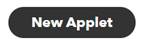

Step1. Create a Trigger.
Tap “this” to choose a Trigger. You can search for “tp-link” to choose a TP-Link Trigger.
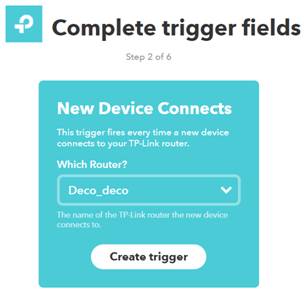
We select “New Device Connects” to the Deco router as the Trigger.
Step2. Create an Action.
Tap “that” to choose an Action. You can also search for “tp-link” to choose a TP-Link Action.
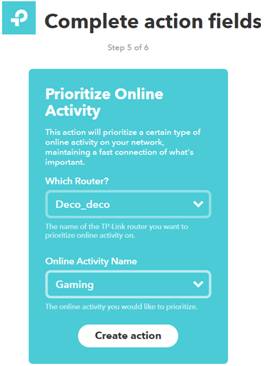
We select “Prioritize Online Activity – Gaming” of the Deco router as the Action in this case.
Note: There are 3 TP-Link Triggers and 2 TP-Link Actions you can choose from to create an Applet. Click here to know more about the TP-Link Triggers and TP-Link Actions.
Step3.
New Applet “If a new device connects to the Deco network, then the Deco router will prioritize online activity – gaming” is created as a result.
Note:
1. The combination of Trigger and Action is random, which means TP-Link Router service can work with other services as well.
2. You could also configure your IFTTT Applets relevant to the Deco routerviathe Deco app. Click here for the details.
Your feedback helps improve this site.