How to configure IFTTT via the Deco app?
You can activate or create every Applet you want by IFTTT app or its official website. If the Applet is relevant to the Deco system, you can also configure it via the Deco app.
Before configuring, you should have:
- A Deco system (with one or multiple Deco units) bound to your TP-Link ID
- IFTTT account. Please register an account from IFTTT official website.
Step 1
Launch the Deco app on your mobile device, tap “≡” and choose Friends of Deco.
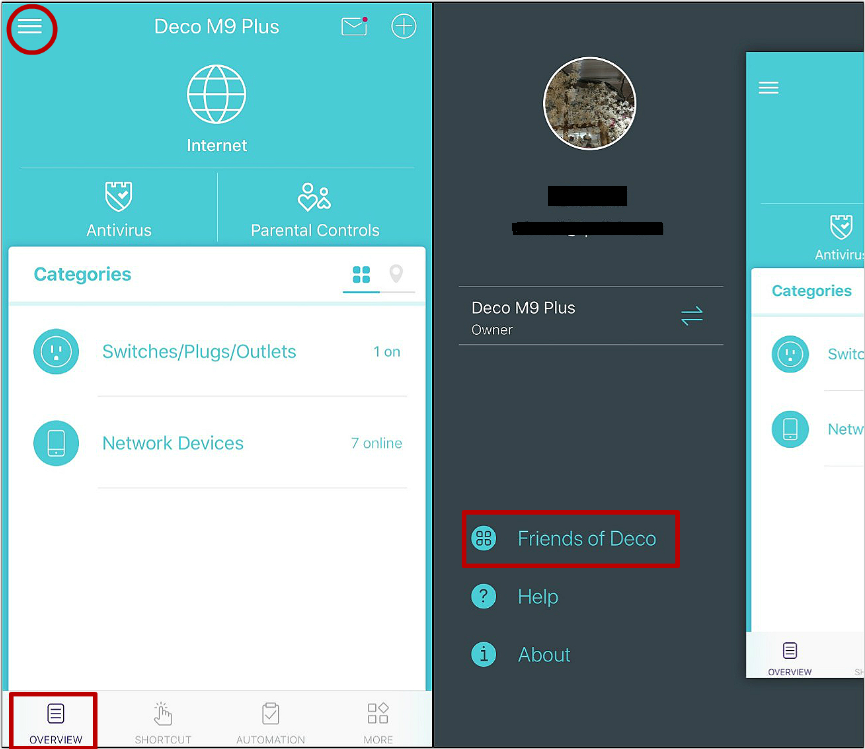
Step 2
Choose an Applet.
Tap “IFTTT” and “Get Started” to configure IFTTT .You’ll be redirected to some Applets for TP-Link Router. Choose one of the Applets, such as “Immediately Get Priority, Identify your device and prioritize it”.
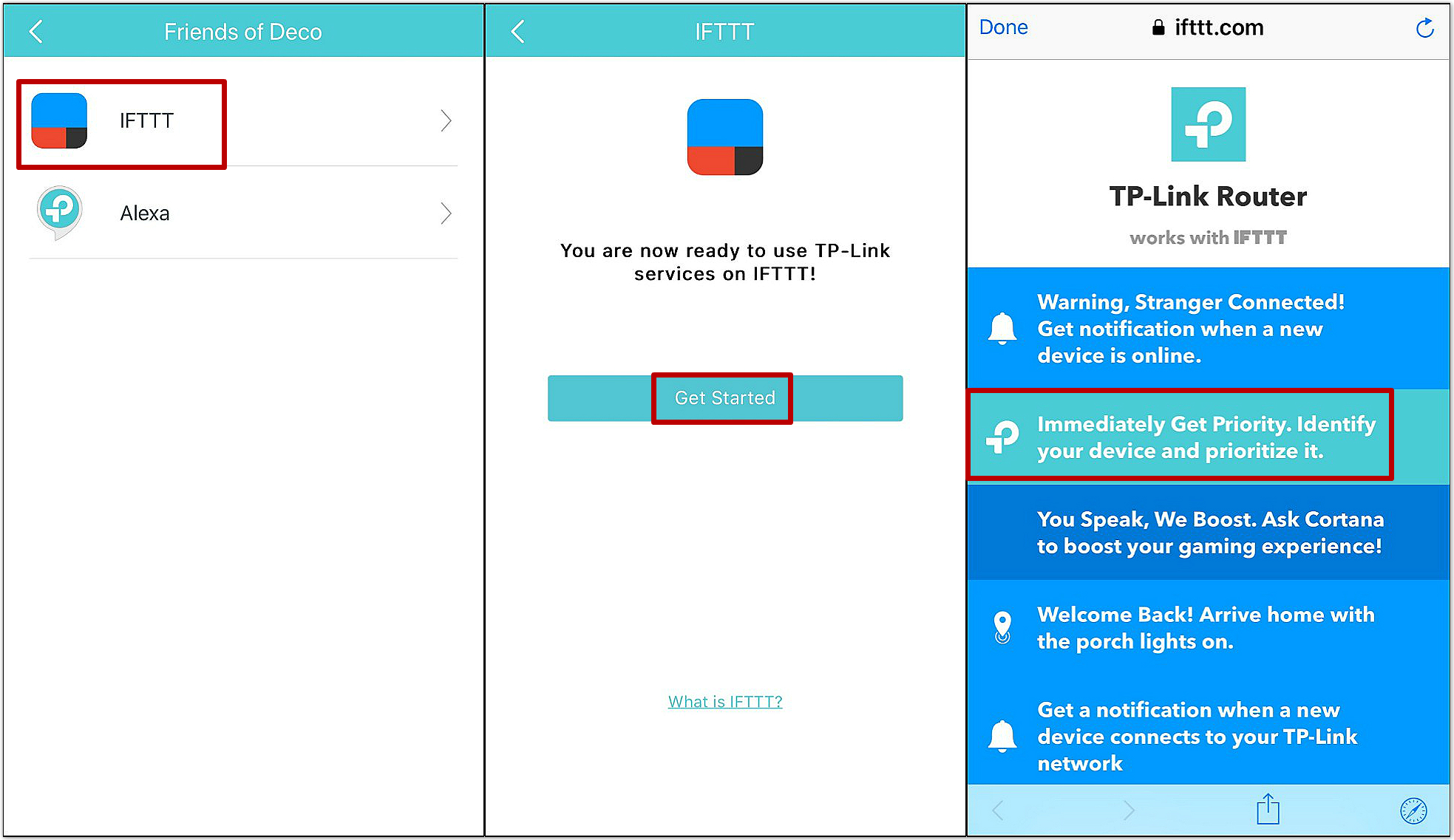
Note: You can choose some existing popular Applets here. If you want to create a new Applet as you like, we suggest to use IFTTT app or visit IFTTT official website.
Step 3
Sign to IFTTT account.
Tap on “Continue”, put in IFTTT account and password, then tap “Sign into IFTTT” .
Or you can tap “Continue with Google or Facebook” and login by a google or Facebook account.
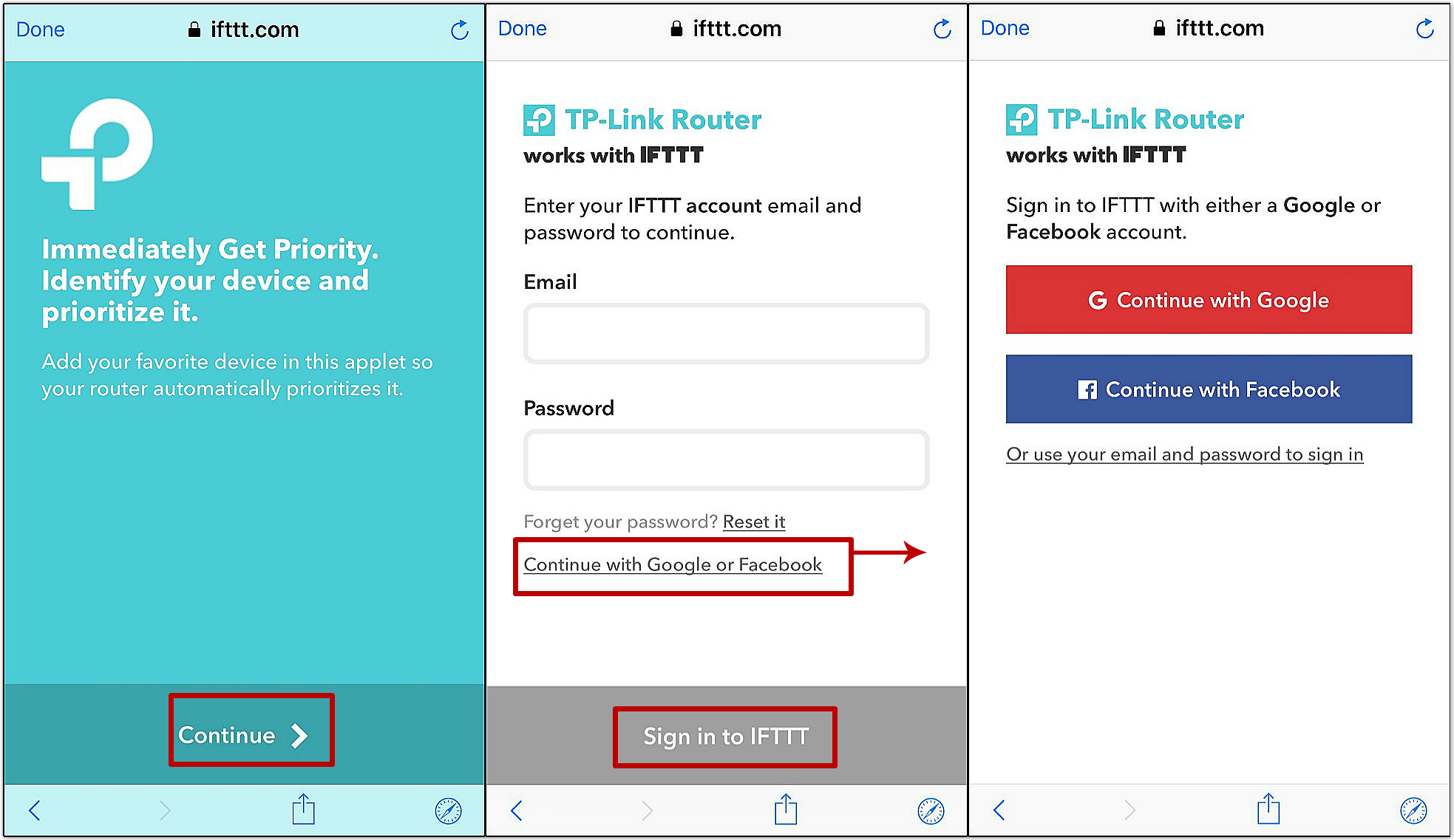
Step 4
Authorize TP-LINK ID.
Tap “Connect TP-LINK Router”, type in your TP-Link ID and password and tap “Log in”, then tap “Authorize” to allow IFTTT to use your TP-Link ID.

Step 5
Configure Trigger device and Action device.
You can select device expecting to be a trigger and action. This example shows “if MIXS2S phone connect to router, then IPhone get 4 hour-duration priory”. Tap Save.
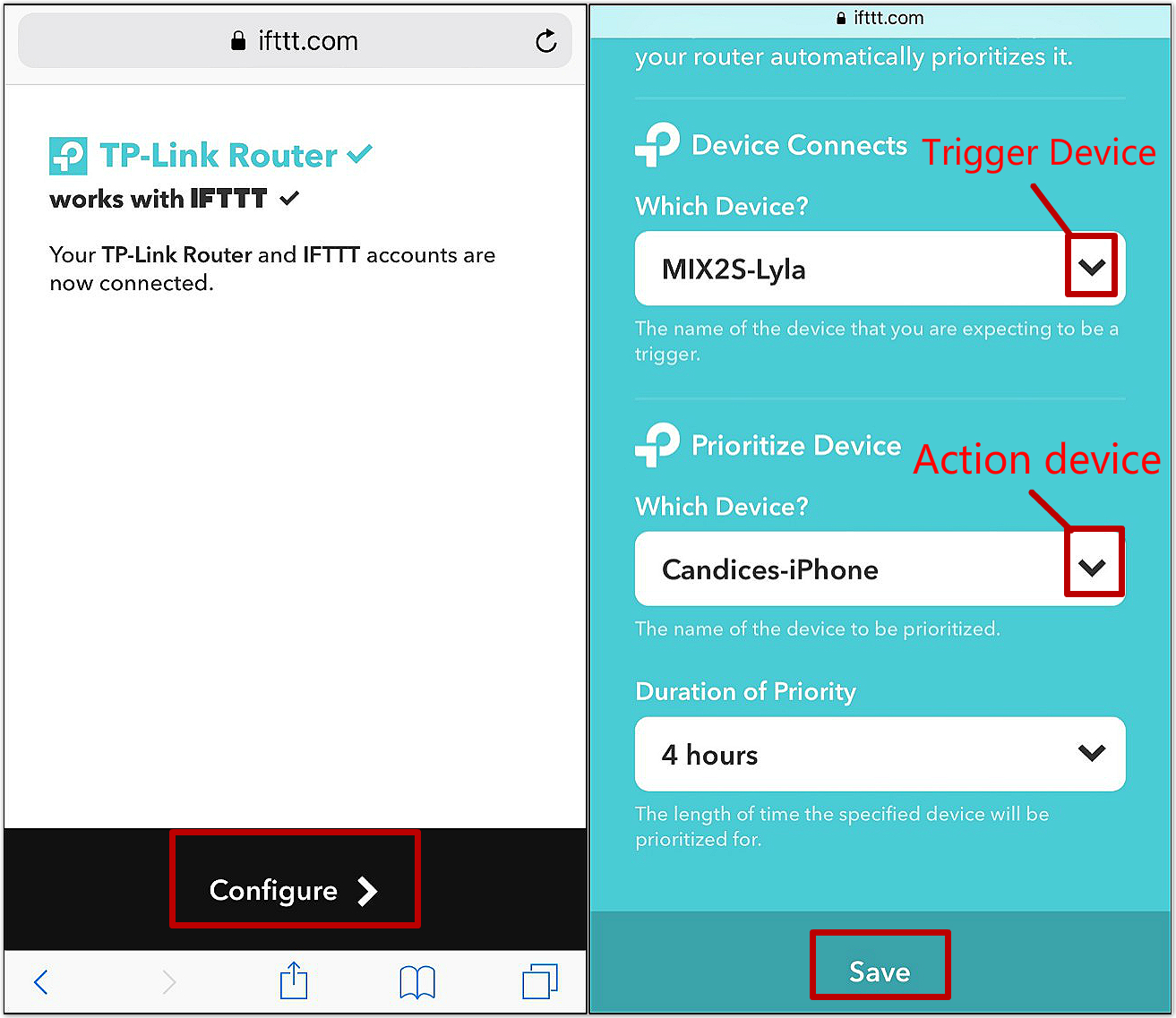
Step 6:
Here the Applet “Immediately Get Priority, Identify your device and prioritize is” is created and active now.
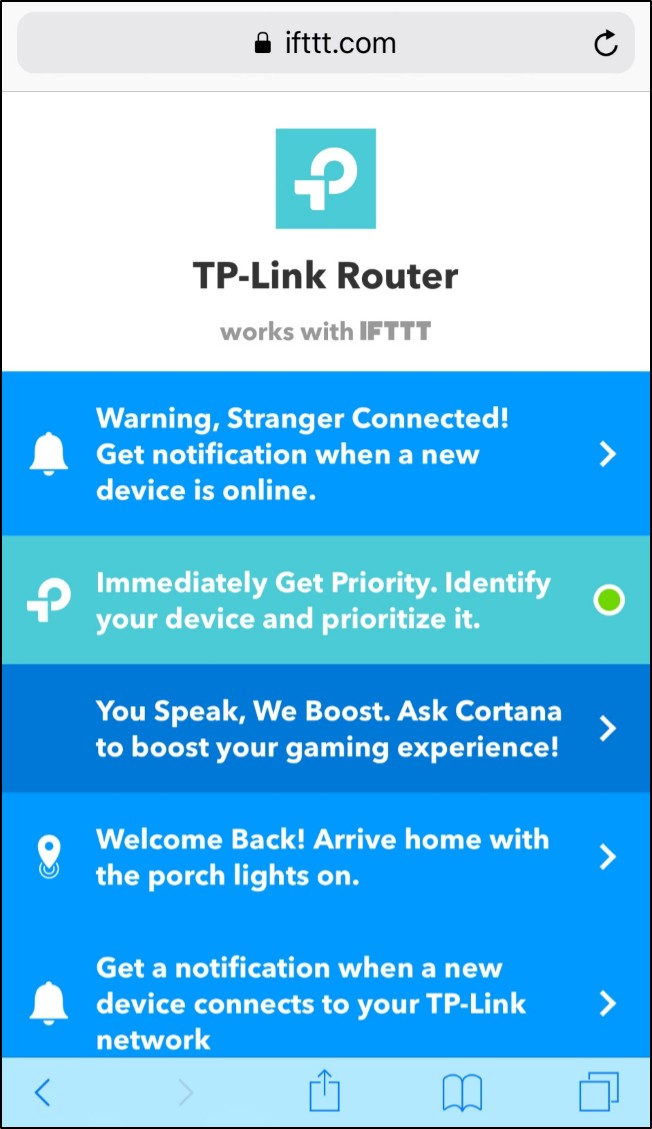
Note:
1. The combination of Trigger and Action are random, which means TP-Link Router service can work with other services as well.
2. You could also configure your IFTTT Applets relevant to the Deco router via IFTTT’s official website. Click here for the details.
Your feedback helps improve this site.