How do I install TP-Link 11N router to work with a Cable Modem (new logo)?
Note: This article is not relevant to you if you have any of the following conditions.
1. You need to dial up on the computer before you get internet from the modem directly, please refer to How do I install TP-Link wireless router to work with DSL Modem (PPPoE-new logo)
2. Your ISP provides static IP address for you, before you buy the TP-Link router, you need to manually configure the computer’s IP address to access internet, please refer to How do I install TP-Link wireless router to work with a Modem (Static IP-new logo)
3. Through your modem, you are able to share internet on multiple devices at the same time, please refer to How do I install TP-Link router to work with an ADSL modem (Dynamic IP-new logo)
Advanced Preparations:
1.Turn off your router, modem and computer for about 2 minutes.
2.Connect your modem to the WAN port of the TP-Link router via an Ethernet cable; connect the main computer to TP-Link router’s LAN port via an Ethernet cable or connect wireless network of your router.
3.Power on your router first, then the modem and computer.
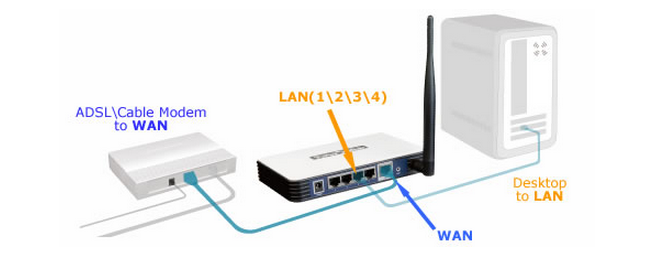
Note: please make sure you are able to access internet with a direct connection from the main computer to your cable modem. If the direct connection doesn’t work, please contact your Internet Service Provider.
Step 1
Log into the router’s web-based utility
To get some help, please refer to the article How do I log into the web-based Utility (Management Page) of TP-Link wireless router
Step 2
Configure WAN Connection Type
After log into the router, click Network > WAN on the menu:
Select Dynamic IP as the WAN Connection Type on the right of the web page, shown as below. Then click Save button.
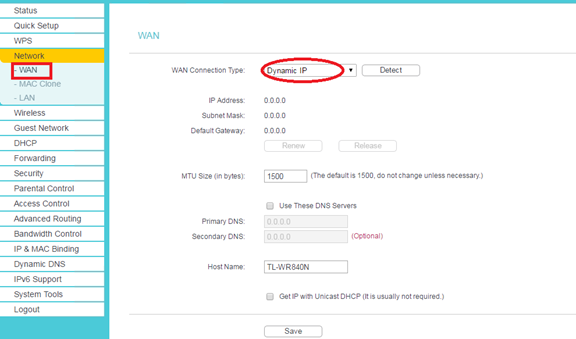
Step 3
Wait for a few minutes and check the WAN part on the Status page, if it shows any IP address (similar as below), that means the connection between the Router and the Modem is established. If there is no WAN IP address, please move to step 4.
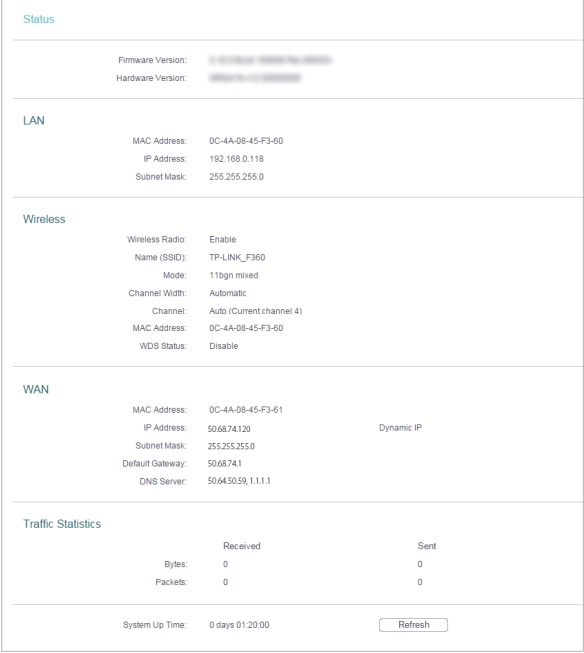
Step 4
If there is still no IP address, please do the following:
- Restart the router first, wait for about 10 seconds, and connect your end-device like computer, laptop to the router.
- Power off the modem, and unscrew the coaxial cable
- Power on the modem, Check LEDs on the Router, make certain WAN/Internet LED is on.
- Reconnect the coaxial cable to the modem and check if you can access to the internet.
Note: Some cable modem has a back-up battery inside. To completely restart the cable modem, please take the battery out, and then unplug the power supply.
Get to know more details of each function and configuration please go to Download Center to download the manual of your product.
Your feedback helps improve this site.