What is a VPN client? How to set one up on a TP-Link VPN router
What is a VPN client? How to set one up on a TP-Link router.
A VPN client is a terminal device or software used to establish a secure connection between a user and a VPN server.
What is a VPN?
VPN stands for Virtual Private Network. A VPN helps you access internet resources remotely, securely, and privately with tunneling technology. The VPN encrypts your personal information and hides your IP address from the public when you use the internet. In this way, no one can tell who you are, where you are, and what you’re doing online. A VPN protects your data from being stolen by hackers or censored by unwanted organizations. Visit What is VPN Router to know the details.
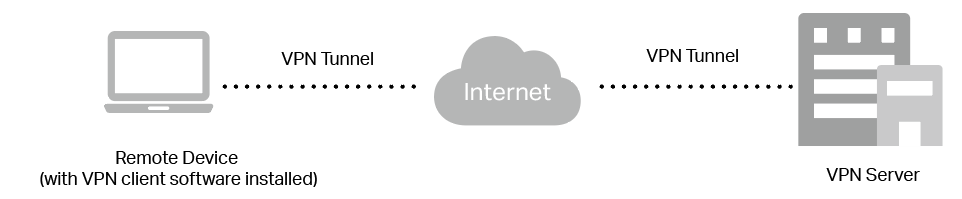
Typical Topology of VPN
Why do you need a VPN Client?
Want to access internet resources without exposing yourself to the public? Are you worried about your data being used by your internet service provider? Do you need to access the company’s servers from home or want to access your home network servers remotely?
VPN services help by playing a vital role in the VPN infrastructure. It connects the user and VPN servers to use the VPN services.
A VPN client overcomes content restrictions and censorship to provide unrestricted access to internet resources from anywhere in the world.
Where can you get a VPN client?
When you search online for VPN clients, you will see many types of VPN client software. Some charge a fee, while some are free. Some networking devices even have VPN client software installed and configured. For example, Windows computers are equipped with VPN client software. Each device must have the client software installed to connect to a VPN server.
But now there’s a better option. TP-Link routers are supporting a new feature called VPN Client.
What benefits can you get from TP-Link router’s VPN Client
- No need to install and configure software for each device
Unlike traditional VPN client software, the VPN Client of TP-Link routers allows devices in your home network to access remote VPN servers without installing VPN client software on each device.
- Works with most third-party VPN servers
The VPN Client on TP-Link routers can work with TP-Link VPN servers and most third-party VPN servers, including Surfshark, NordVPN, Mullvad VPN, ProtonVPN, ExpressVPN, PrivateTunnel, OVPN.com, and PIA.
Note: If the above VPN service providers update their VPN settings or protocols, you may need to update the router firmware to support them in the future.
- No more account restrictions for VPN services
Some VPN service providers may have some account restrictions for VPN services. For example, some services may only allow five devices to use the VPN service simultaneously. With the VPN client on TP-Link routers, you no longer have these limits. You only need one account for all devices. The router will be recognized as an account, and all the devices connected to the router’s network can use the VPN service.
- Provides secure VPN connections for smart home devices
Many smart home devices let you enjoy a convenient lifestyle but can increase security and privacy risks. TP-Link routers use HomeShield to provide real-time IoT protection. You can also use a VPN connection to hide smart home devices from the internet, creating a new layer of security.
Set up a VPN client with a TP-Link Router
A router not only acts as a gateway to provide network sharing, but it can also be a free VPN application for you to access VPN services.
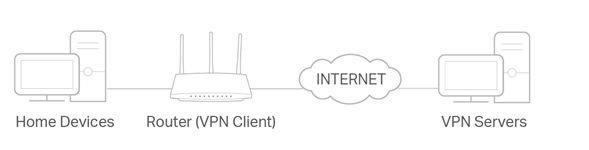
By setting up VPN Client on your routers, your connections to the VPN services will become invisible to the internet, making you anonymous. Your IP address will be hidden, and your network safely encrypted. Everything you do behind the VPN connection is anonymous and untraceable.
Currently, a series of TP-Link Archer WiFi routers support VPN Client, such as Archer AX20, Archer AX1800, Archer AX21, Archer AX73, and Archer AX90. Visit TP-Link VPN Routers list to find the best VPN routers for you.
How to use VPN Client on TP-Link routers to connect to a VPN server
Log into your router’s web page to use VPN Client. Configure a VPN connection and choose your desired devices on your router. These devices can access the remote VPN server. For detailed instructions, please refer to https://www.tp-link.com/us/support/faq/3135/.