How to setup and use the FTP Server feature on the the Archer C2 and Archer C20i routers
這篇文章適用於:
Step 1
Plug an external USB hard disk drive or USB flash drive into this Router. Then please refer to following link to log into the router.
Step 2
On the left menu, go to USB Settings->USB Mass Storage. When there is no USB device connected, it will show the following picture.
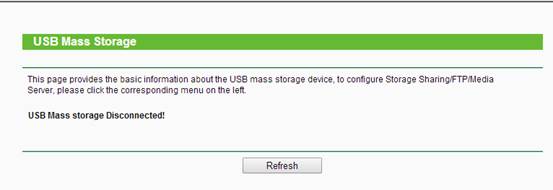
When you plug your USB drive into the router, then your device will show up here. If you want to unplug the USB from the router, please click the Disconnect button first.
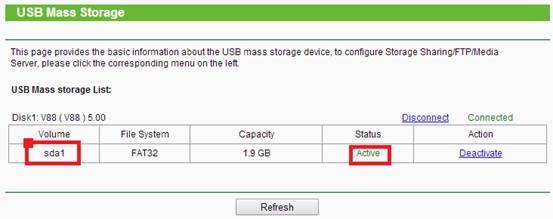
Step 3
Set the User Accounts.
Please go to USB Settings--> User Accounts
There is a default item (you cannot delete the item or change the User Name).
Besides, you can add four more items (you can delete the items or change the user name and password. ).
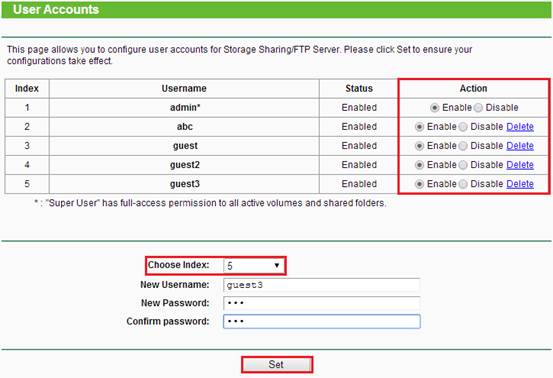
Step 4
Configure FTP function.
Please go to USB settings-->FTP Server. Enable the FTP server and you can Add New folder here and Edit the User Access authority to the FTP Server.
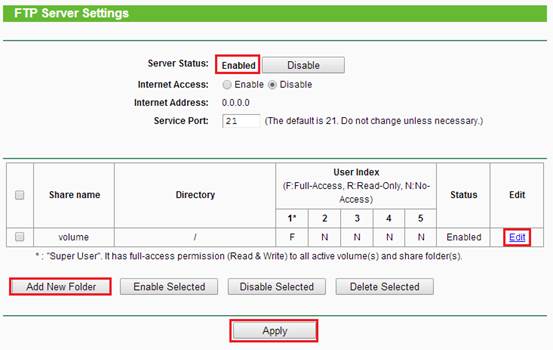
Add New Folder:
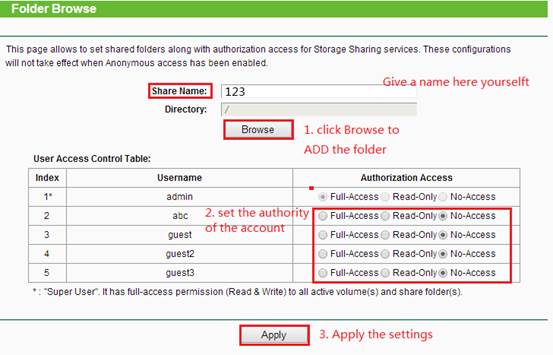
You can also Enable the Internet Access of the FTP Server on this page.
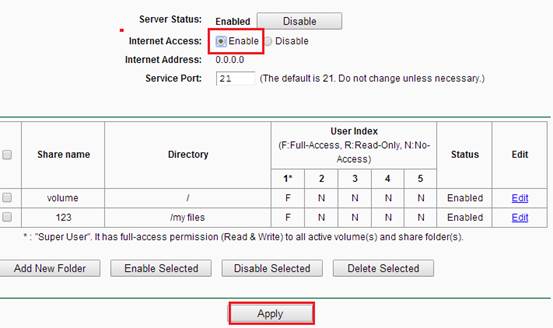
Then Internet access address will show up here, which is the WAN IP address of the router.
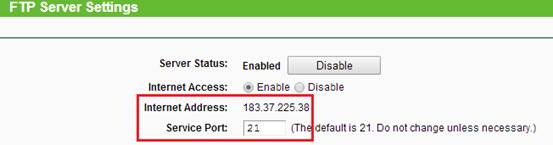
Step5
Now the FTP server can be accessed by local network and external network. Please open the web browser and type in address ftp://LAN IP or ftp://tplinklogin.net, press enter. Then type in your account to access to the FTP server.
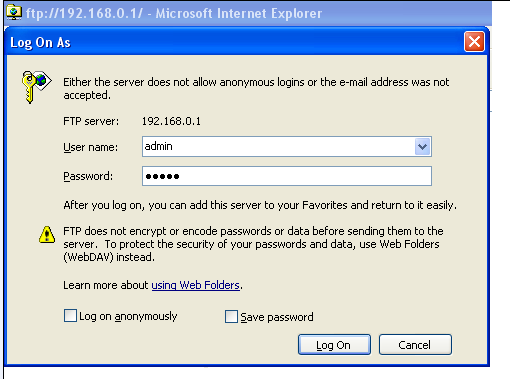
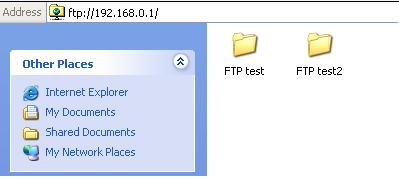
You can also access the FTP server by external network. Please type in address ftp://wan IP to access to it.
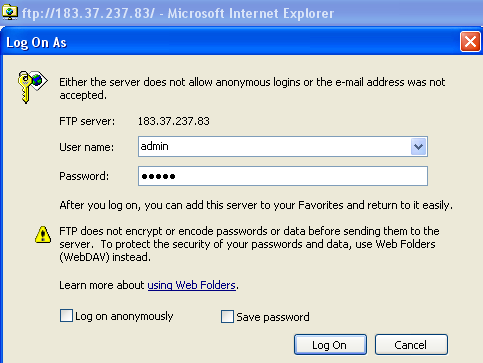
NOTE: If the router is connected to a modem and the router has private WAN IP addresses, you need to do a port forwarding for the router on your modem and use the ftp://WAN IP of the modem:port No. to visit the FTP server from the Internet.
Get to know more details of each function and configuration please go to Download Center to download the manual of your product.
這篇faq是否有用?
您的反饋將幫助我們改善網站