How to set up Port Forwarding feature on my TP-Link wireless Router? (Green UI)
This Article Applies to:
Step 1 Log into the router’s web management page:
Step 2
Click Forwarding->Virtual Servers on the left side, and then click Add New… button.

Step 3
Type the Service port which you want to open and the IP Address of your device that you want to open the port for; Select Protocol to TCP, UDP or ALL; Change Status to Enabled
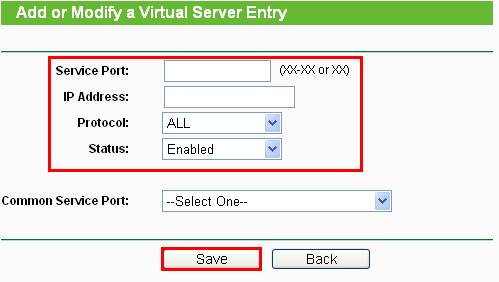
Step 4
Click Save button to save the settings.
Note:
You´d better assign a static IP address for your server, so the Virtual Server entry will take effect all the time.
Or you can just do an IP address reservation for the server. Please refer to the following link to do that:
Step 5
Go to Status page and check the WAN IP Address of the router. Now you can try use the WAN IP:Port Number to access the service from outside network.
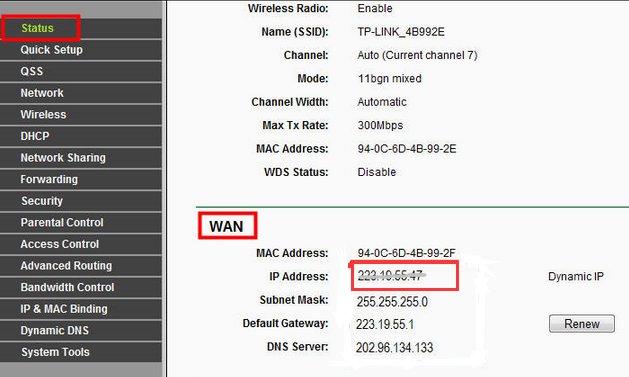
If the WAN IP Address of the router is not a public IP Address,but a Private IP Address,that means there is another NAT device connected to the WAN Port of the TP-Link router,you need open the service ports on that device as well.
For how to find out the IP Address is a public one or private one,please refer to this link:
Note:
A) If you want to open port 80 for a local device,please change the router’s remote management port (service port) number first since its default number is 80. As for internal port, 80 is reserved for the local management and cannot be modified although the remote management port has changed
Go to Security-Remote Management-Change the Web Management Port to other ports such as 8080 and Save.
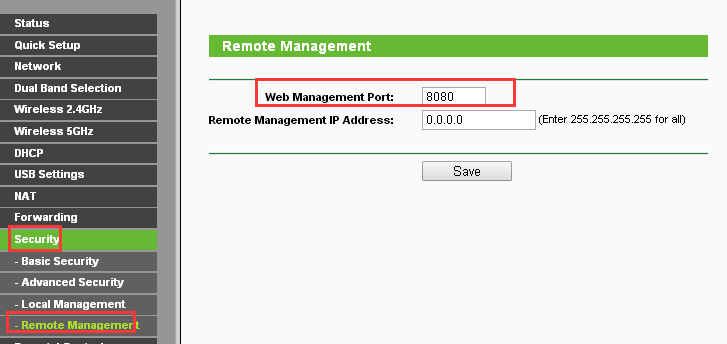
B) Some models support different External Port(Service Port) and Internal port.Here I will explain this configuration under different situation.
For example,if you want to open the port 90 for only one of your device 192.168.1.102,you can configure it like below:
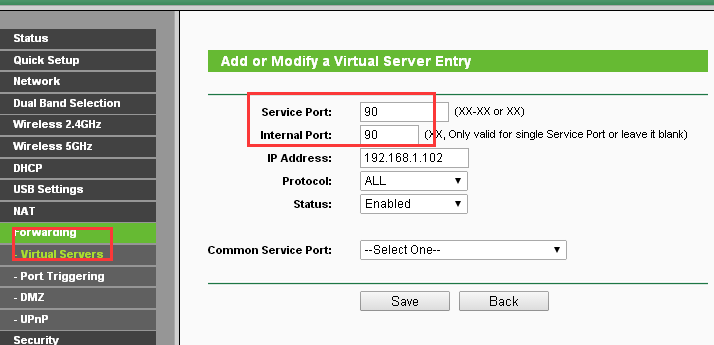
If you have two or more devices (192.168.1.102 &192.168.1.103 in this example) want the same port to be opened for a certain service,then you will have to use different External Ports(Service Port).
For the Internal Port, please put in the actual port number(90 in this example) ,then create different Service port numbers for the two devices(9000 and 9001 in this example).
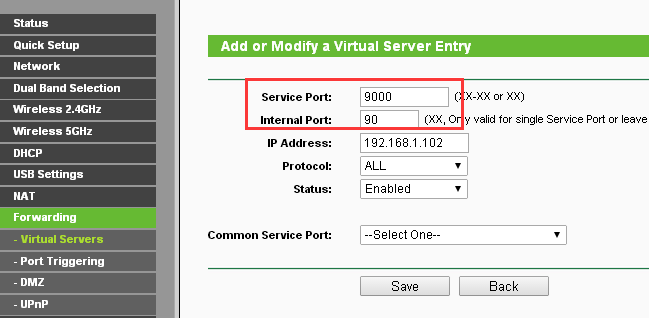
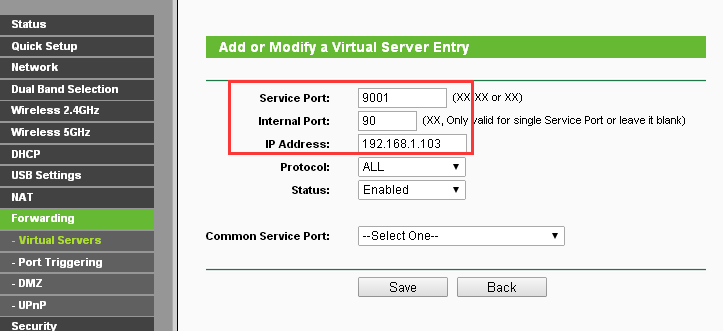
After these configuration,you can access the two devices using different External ports(Service Ports). In this case,you can use WAN IP:9000 to access 192.168.1.102 and WAN IP:9001 to access 192.168.1.103.
If port forwarding fails after you have done all the configurations above,please refer to this link for further trouble-shooting:
Get to know more details of each function and configuration please go to Download Center to download the manual of your product.
Is this faq useful?
Your feedback helps improve this site.
Your feedback helps improve this site.