Using HomeCare QoS features in a TP-Link Router
We have created a guide that will assist you in setting up and configuring the QOS features in your HomeCare enabled TP-Link Router.
Step 1: Launch a Web Browser (Example: Internet Explorer, Google Chrome, or Safari) and click on the address bar and type either “tplinkwifi.net” or “192.168.0.1”


Step 2: Log into your router by typing the default password “admin”
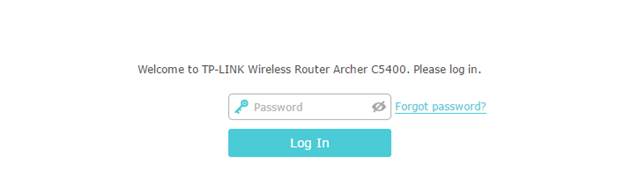
Step 3: Click on Basic – HomeCare – QOS
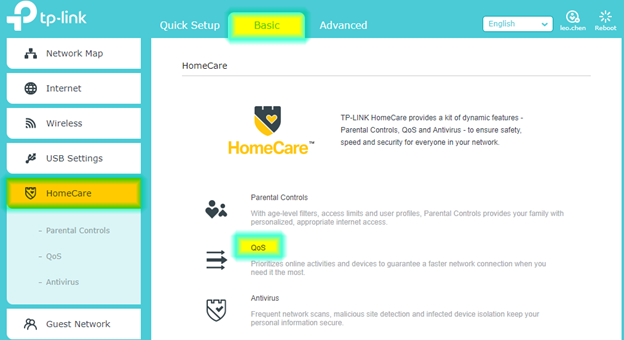
*Note: You may also reach this area by following the path: Advanced – QOS -Application Priority.
Step 4: Choose an application priority. Unless you use choose “Custom” your choice will auto-save.
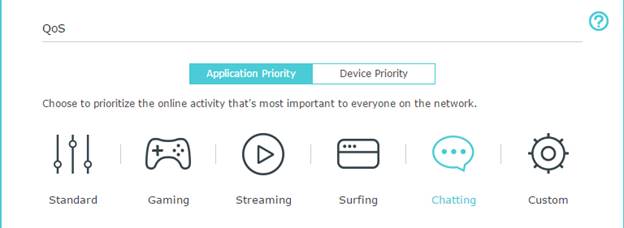
Optional: You can also setup priority for specific device(s) in your network
Step 1: Select Device priority

Step 2: Choose which device(s) to give priority and then select desired timing.
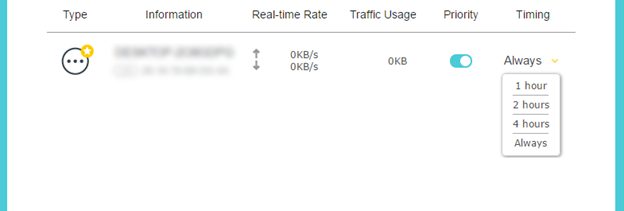
Once you have selected the time, the configuration will apply the new changes onto that device.
Get to know more details of each function and configuration please go to Download Center to download the manual of your product.
Is this faq useful?
Your feedback helps improve this site.