How to configure Guest Network of Archer Wi-Fi Router (new designed blue UI)
Guest Network provides secured Wi-Fi access for guests to share your home or office network. When you have visitors in your house, apartment, or workplace, you can enable the guest network for them. You can set different access options for Guest Network users, which is very effective to ensure the security and privacy of your main network.
Follow the stpes below:
Note: Archer C9 is used for demonstration in this article.
Step 1
Please refer to How do I log into the web-based Utility (Management Page) of TP-Link wireless router?
Step2
Go to Advanced > Guest Network. Create a 2.4GHz or 5GHz guest network according to your needs.
1) Select Enable Guest Network 2.4GHz or 5GHz.
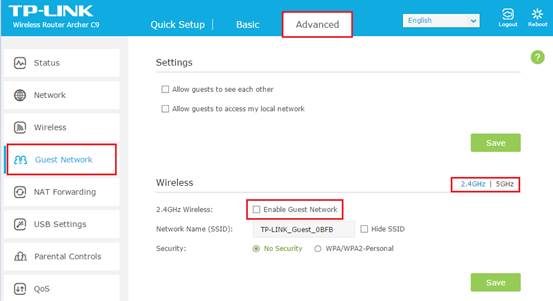
2) Then you can set up the Network Name, Wireless Security.
There are only two security types available, Disable Wireless Security & WPA/WPA2-Personal. It is recommended to select WPA/WPA2_Personal as the security type. Then please type in a Wireless Password as you like. Click Save.
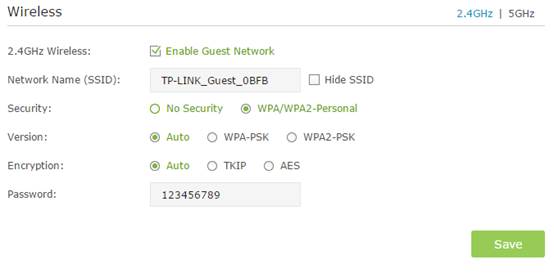
Note: WDS bridging is disabled by default, and this function will not be available when Guest Network is Enabled .That is to say ,if 2.4GHz Guest Network is Enabled, you cannot use the 2.4GHz WDS bridging function, and 5GHz is the same as well.
Now your guests can access your guest network via using the SSID and password you set!
Tips: To view guest network information, go to Advanced > Status and find the Guest Network section.
Step 3
Advanced setting: If you want to configure some advanced settings, please see below.
Enable the options you need. By default, they are all disabled.
NOTE: If the router is configured as an access point, then the second option, Allow Guest to access my Local Network, should be checked by all means. Otherwise, the guests cannot get Internet access.
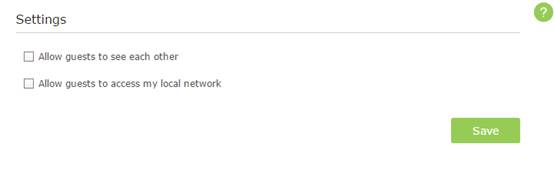
The explanation for the above 2 options:
1. Allow Guest to access to see each other:
If you want to allow the clients in the guest network to be able to communicate with each other, please check this option.
2. Allow Guest to access my local network:
If you want to allow the clients in the guest network to access the clients in your Local Network, please check this option.
For some Wi-Fi router like Archer C5_V2, it has 2 more options:
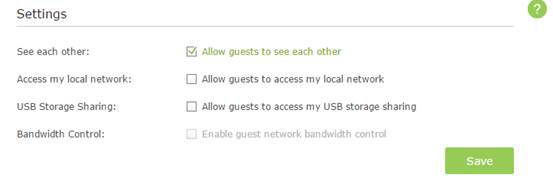
If you have Set USB storage sharing and bandwidth control for your home network, you can also enable it for your Guest network.
Get to know more details of each function and configuration please go to Download Center to download the manual of your product.
¿Es útil esta faq?
Sus comentarios nos ayudan a mejorar este sitio.