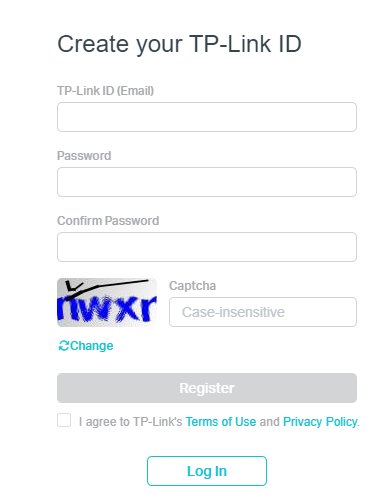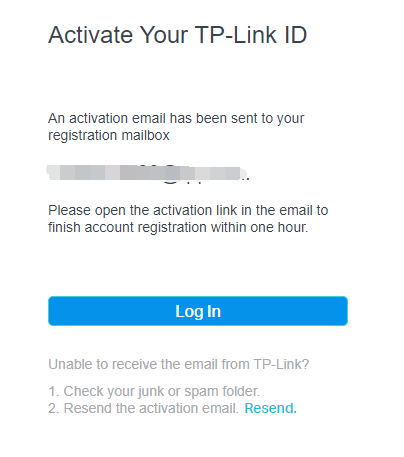Archer C5400 , Archer C4 , Archer C5 , Archer C2 , Archer AX96 , VIGI NVR2008H-8MP , Tapo C310 , Deco Voice X50 , HS105 KIT , HX510-PoE , Deco W6000 , Archer C8 , Archer C9 , Archer C6 , Archer C7 , HX510 , Archer AX90 , Archer C5400X , VIGI C440HWSM-W4 , TL13E , Tapo C201 , Tapo C202 , Archer A1200 , Tapo C200 , Deco W7200 , EX530v , VIGI C540 , VIGI C420 , HS200-LA , VIGI C240I , HS100P3 , Archer AX4200 , Archer C3200 , Archer A2 , Archer AX75 , Archer AX73 , EP40 , Archer VR1210v , VIGI C340S , EX710 Pro , VIGI C540-W , KD110 , Archer A6 , VIGI C430 , Archer A7 , Archer AX72 , Archer A5 , MX510v , Deco X90 , XX230v , Archer A8 , Archer A9 , VIGI C340I , Archer AX68 , Archer AX5300 , Deco X96 , EB810v , EX510 , Archer AXE300 , Archer AX1500 , EX511 , Archer AX60 , VIGI C440 , EX520v , VIGI C445 , Archer AX3000 , VIGI C230I , Deco W3600 , VIGI C400HP , Archer A2600 , Archer AX55 , Archer AX53 , Deco X60F , Deco X68 , Archer AX51 , Archer C5 V4 , Tapo L531E , Deco X5700 , HS300 , HS110 KIT , Archer AX50 , Deco M5 , HX710 Pro , Deco M4 , Deco HX20 , XX830v , Archer AX6000 , Archer C25 , Archer C24 , DecoX5700 , Deco X50-4G , VIGI C230I Mini , Archer AX10/A , Tapo L520E , Archer C21 , Archer C20 , VX800v , Archer AX1800 , VIGI C540-4G , Deco X73-DSL , VIGI C340-W , EX510 Pro , NX511v , Archer C900 , Archer AX4400 , VIGI C440-W , MX110v , Tapo P110 , Archer C50 , NX620v , Archer C1900 , Tapo P115 , Archer C20i , Archer A2600 Pro , Archer C5 v4.0 , HS200 , Archer AXE200 Omni , Archer C5 Pro , Archer C2300 , Deco X50 , VIGI C580-4G , Archer C1210 , Archer AX23 , EX920v , HS110P3 , Archer AX20 , Deco X55 , Archer C3150 V2 , Archer AX21 , MX220v , Tapo L530B , Tapo L530E , Archer A3000 , Tapo P105A , VIGI C300HP , HS210 KIT , EX710 , VIGI C400P , XC220-G3v( V2 ) , HS210 , Archer AX3200 , Deco X60 , MX515v , HX220 , Archer C1200 , Deco X20 , VIGI C340HPWSM , Archer AX10 , Deco HC4 , VIGI C540HPWSM , HB810 , Deco X25 , Archer C6U , HS107 , HX510-Outdoor , VIGI C540V , HS103 , VIGI C540S , VIGI C250 , Archer C80 , HS105 , Archer AXE95 , HS200-BL , HS220 , Archer AX10000 , VC223-G3v , HS100 , EC223-G5 , Deco X3600 , HS220-LA , XX800v , Tapo P100 , EB610v , Tapo P105 , Archer A20 , Archer C60 , EX141 , Archer C64 , HS110 , HC220-G5 , VIGI C385 , HX716 Pro , Deco P7 , VIGI C430I , Deco X20-DSL , Archer C59 , HX141 , Archer C58 , EX820v , Deco X20-4G , Archer A10 , VIGI C540HWSM-W4 , Archer C50 , Tapo L510 , Archer C55 , Archer C54 , Deco S7 , Deco X76 Plus , EX920 , Deco S4 , Archer AXE75 , VIGI C300P , Tapo C200P2 , VIGI C420I , Archer C4000 , Tapo L510B , VIGI C340HWSM-W4 , Tapo L510E , HS100 KIT , Deco M9 Plus , XX530v , HS103P3 , HS103P4 , Archer C5200 , HS103P2 , EX520 Pro , Tapo C110 , Archer A2200 , HB610 , VC220-G3u( V2 ) , VIGI C450 , Deco XE5300 , VX231v , Archer C3150 , HX710 , VIGI C330 , Archer C20 V4 , VIGI C330I , Deco XE75 , VIGI C455 , XC220-G3 , EX220 , VIGI C580-W , Archer A64 , EX222 , Archer C2600 , Archer A10 Pro , VIGI C340 , Deco Voice X20 , VX230v , VIGI C220I , Archer AX206 , Deco 5G , Archer C3000 , NX810v , Archer A54 , Archer AX4800 , Aginet VX18 , Tapo C210 , Archer A2300 , HS200P3 , VIGI C230 , EX230v , VIGI C350 , EC225-G5 , VIGI C355 , Archer GX90 , VIGI C320I , EX1110 , NB410v , Archer C2700 , Tapo C100 , Tapo C101 , VX830v , Deco X80-5G , Archer C7i , EC220-G5( V3 ) , VIGI C340 (VIGI C340HPWSM) , VIGI C240 , VIGI C485 , Archer AX11000 , VIGI C440I
Pembaruan terkini mungkin telah memperluas akses ke fitur yang dibahas dalam FAQ ini. Kunjungi halaman dukungan produk Anda, pilih versi perangkat keras yang benar untuk perangkat Anda dan periksa bagian Lembar Data (Datasheet) atau firmware untuk mengetahui peningkatan terbaru yang ditambahkan ke produk Anda.