Smart Actions for the Ultimate Convenience
Unleash the potential of your smart home with Tapo Smart Actions! Create intelligent automations with the Tapo app to simplify the management of IoT devices. Use Shortcuts to control multiple devices at once and set scenes for your personalized events.
Automate Your Devices at a Certain Time
Gone are the days when one has to control home appliances manually. Preset a schedule with the Tapo app to automatically manage your smart home devices according to your daily routine and preferences.
Trigger Automations from Another Device's Actions
Set rules to automate your smart home devices when certain events occur, like another accessory turning on/off or detecting something. Create a more secure, convenient, and comfortable living space for you and your loved ones.
How to Create an Automation
-
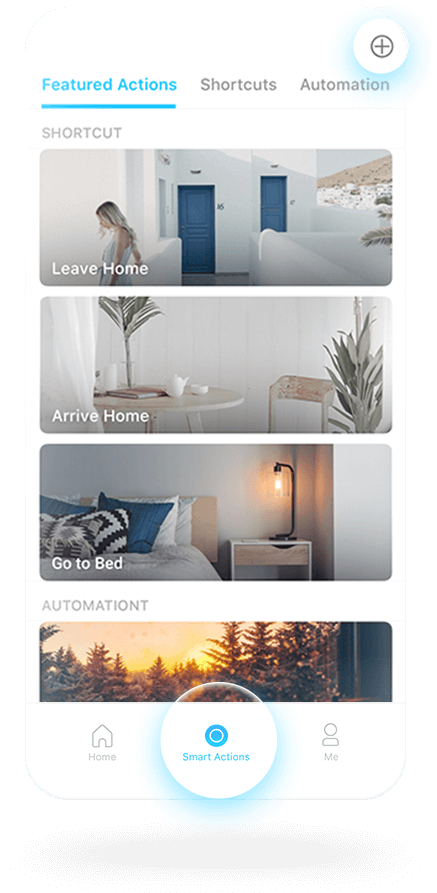
Step 1:
Go to the Smart Action page and tap the Add button “+”, then select Add Automation.
-
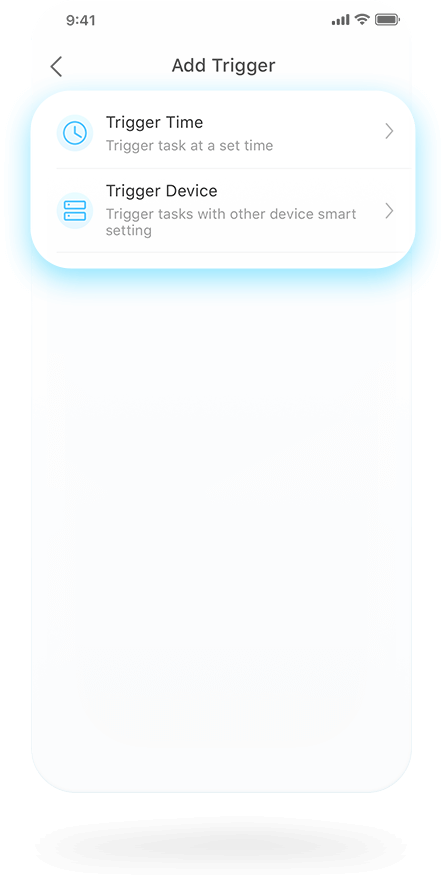
Step 2:
Tap to Add Trigger (When), then choose to trigger the task at a set time, or by other devices' actions.
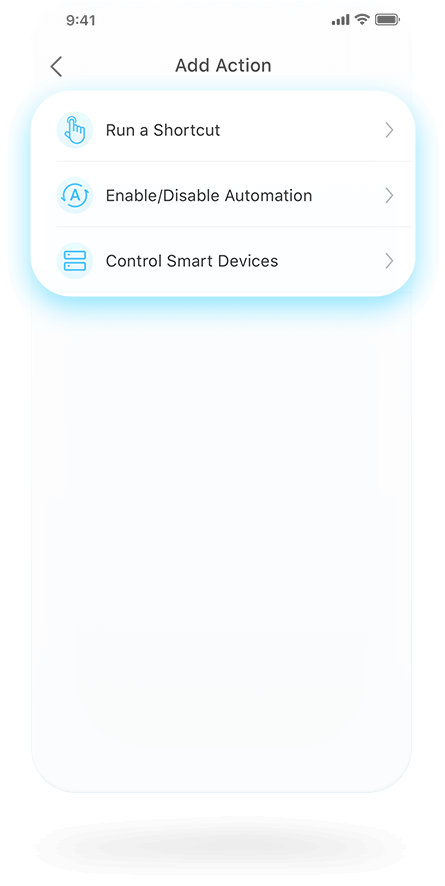
Step 3:
Tap the Add Action (Then) button to select devices or a shortcut that reacts to the Trigger event.
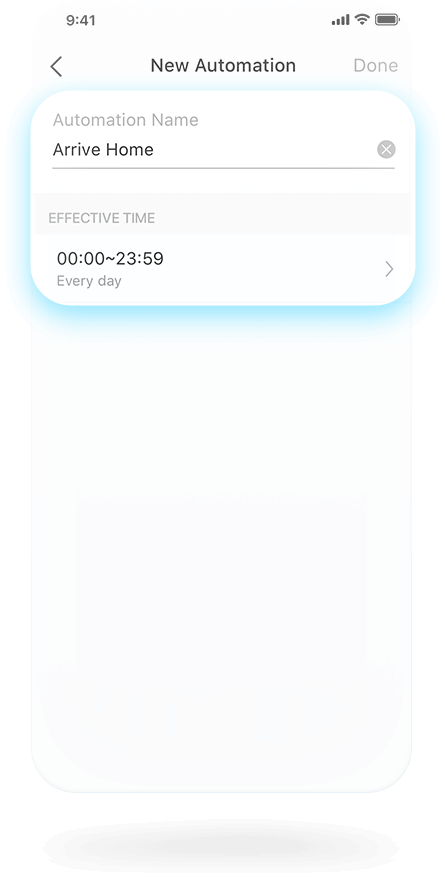
Step 4:
Name your automation and set the time when the automation will take effect. Then click Done.
Multitasking Made Easy
With the Shortcut function, you can control multiple devices all at once for a customizable scene. Using just one tap on the Tapo app, or a simple voice command, you can instantly set the perfect ambience for any activity.

Arrive/Leave Home

Party Scene

Sleep Mode
How to Create a Shortcut
Go to the Smart Action page and select “Add Shortcut.” Tap “Add Action.” Repeat this process until all the devices you want have been added. Tap Done to complete.
How to Run a Shortcut
You can run the Shortcut with one tap on the “My
Actions” page or the Home page. You can also use
simple voice commands with voice assistants
cooperating with Tapo.
Local Smart Actions
Your connected devices at home remain accessible via the Tapo app even when the household goes offline. Tasks will work as intended,* regardless of network conditions.
*Tapo H100 required.
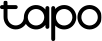




 Trigger Time
Trigger Time Trigger Device
Trigger Device

