What can I do if Homeshield Weekly Report is empty?
Some customers will be bothered that their Deco/Router HomeShield weekly report is empty, just like the pictures shown below. If you encounter a similar problem, please kindly follow the steps below to troubleshoot.
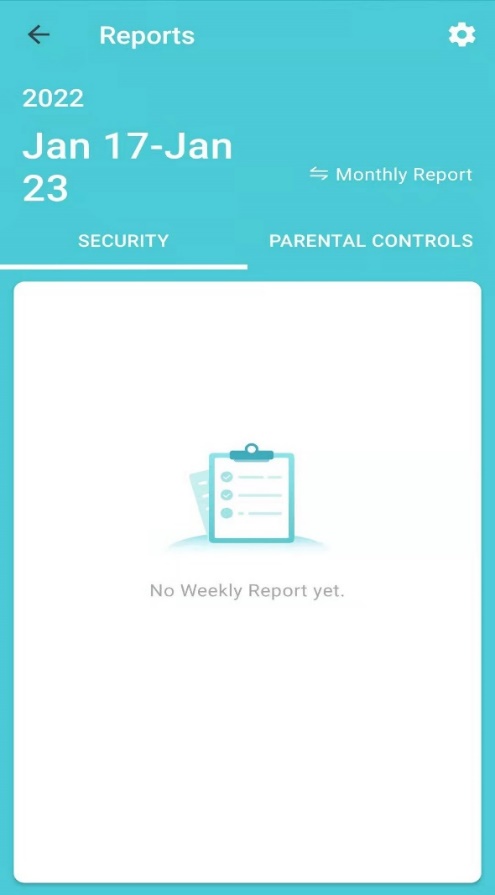
1. Make sure you have used the network scan or parental control feature in this period.
The weekly report is based on the network scan and parental control feature. If you don't use these two features, the weekly report may be empty or show ‘No data’。
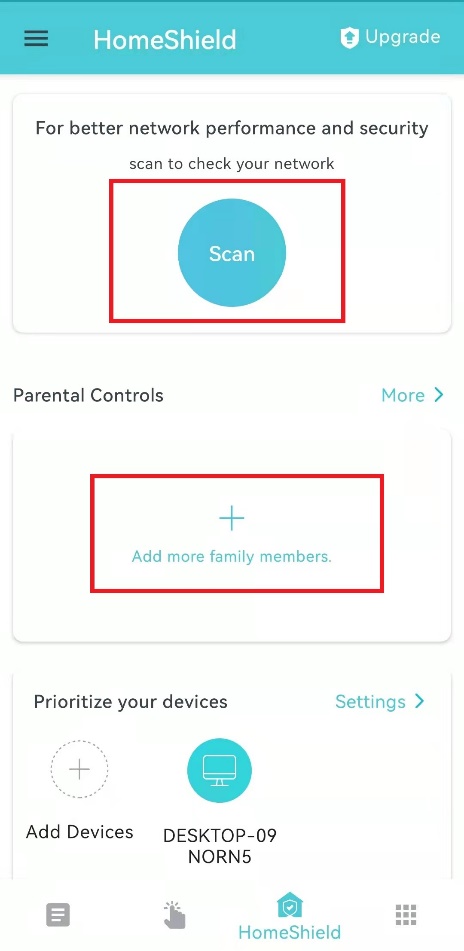
2. Check whether the name of Parental Control profiles contains single quotes.
If the name contains single quotes, for example, Tom's Phone, it will cause some issues currently. Please delete the single quotes, for example, change to the Phone of Tom. Then, wait for the new weekly report next Monday and check again.
Note: The issue will be fixed in the future firmware update.
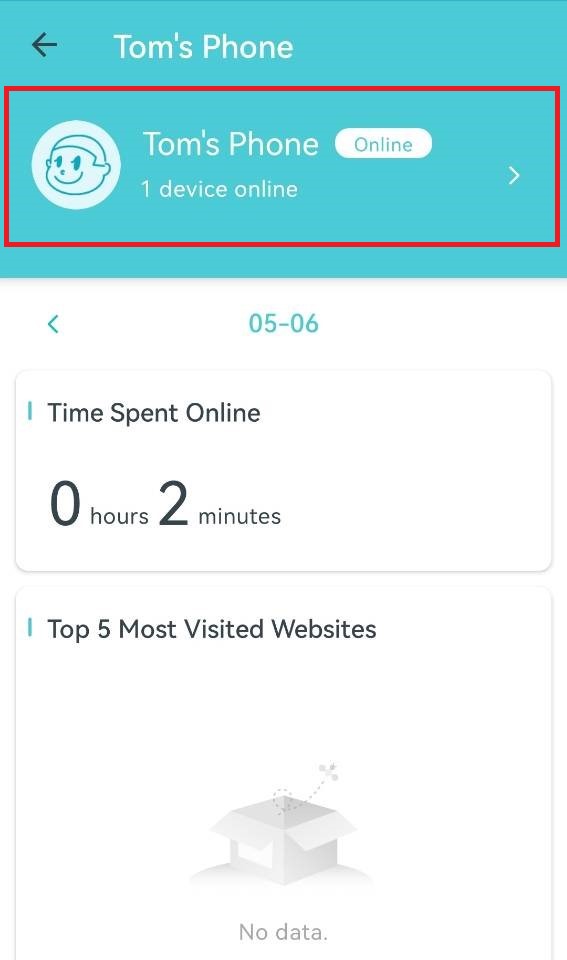
3. Make sure your Deco/Router is in wireless router mode instead of AP mode.
If Deco/Router is in AP mode, since AP mode doesn't generate weekly report data, there will be no content in the Weekly report.
How to check the operation mode of the Deco/Router:
For Deco
Open Deco APP>>Tap More in the lower right corner>>Advanced>>Operation Mode.
For the difference between AP mode and router mode, please refer to this FAQ.
For Router
Open Tether APP>>Tools>>Tap Operation Mode option to check the current operation mode.
4. Try to reinstall the Deco/Tether APP. Then check if the weekly report has content again.
If the above suggestions can’t solve the problem, it’s suggested to contact TP-Link support.
Is this faq useful?
Your feedback helps improve this site.
TP-Link Community
Still need help? Search for answers, ask questions, and get help from TP-Link experts and other users around the world.


