How to set up the HomeShield Real-Time Protection feature on a TP-Link Router/Deco
Real-Time Protection is for HomeShield Pro users only. There are three ways to ensure your home network and your IoT devices remains safe: by blocking malicious websites, by protecting your home network and applications against external attacks and eliminating vulnerabilities, and by preventing infected devices from sending sensitive information or security threats to clients outside your network and identifying IoT devices and immediately monitoring their security performance once they join the network.
Before you start:
- You should have a TP-Link HomeShield router and have an iOS device running iOS 9 or later, or an Android device running Android 4.2 or later.
- You have downloaded and installed the TP-Link Tether app/TP-Link Deco app on your device.
Follow the steps below to set up this feature:
Note: In this article, we will take the Deco app as an example to illustrate the configuration.
1. Open Deco app. Swipe right to open the menu and select HomeShield Pro.
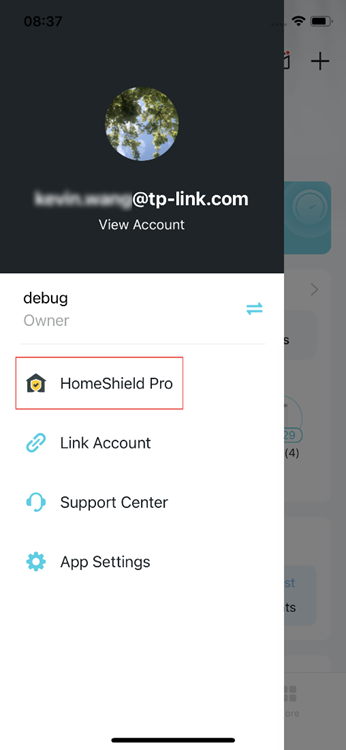
2. Select a desired network to apply HomeShield Pro.
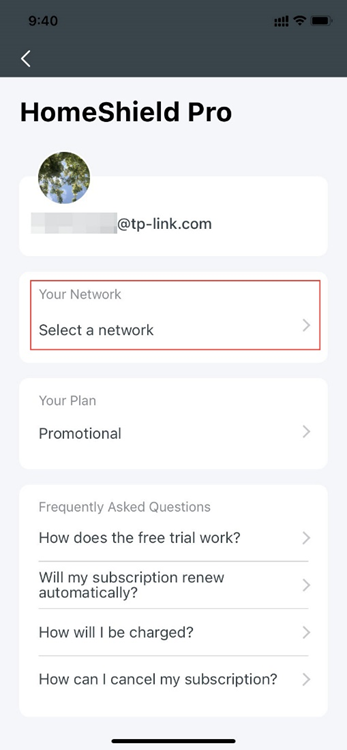
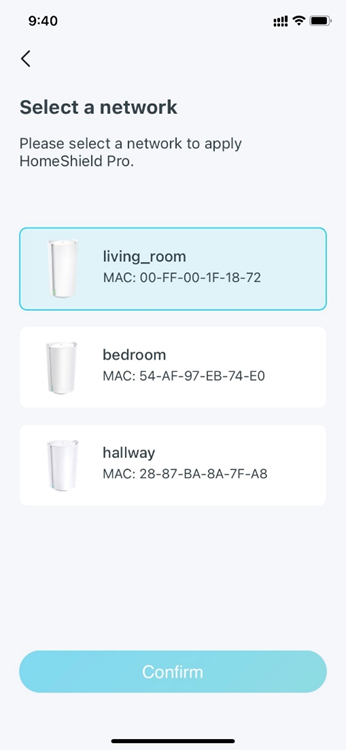
3. Go to Deco APP>Security. Here you can check the security details such as blocked threats.
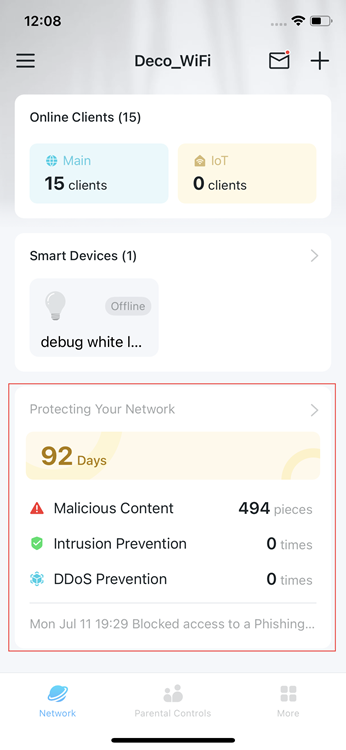
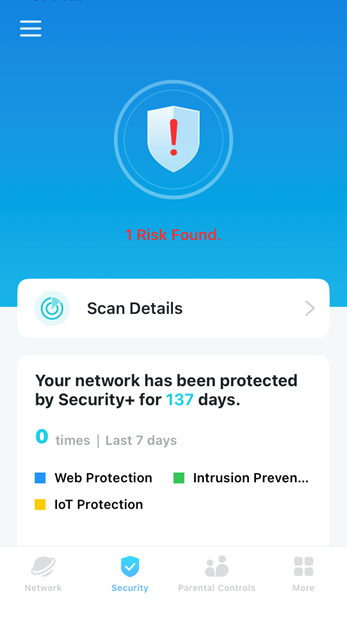
Is this faq useful?
Your feedback helps improve this site.
TP-Link Community
Still need help? Search for answers, ask questions, and get help from TP-Link experts and other users around the world.


